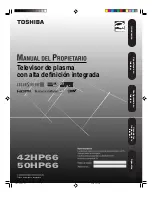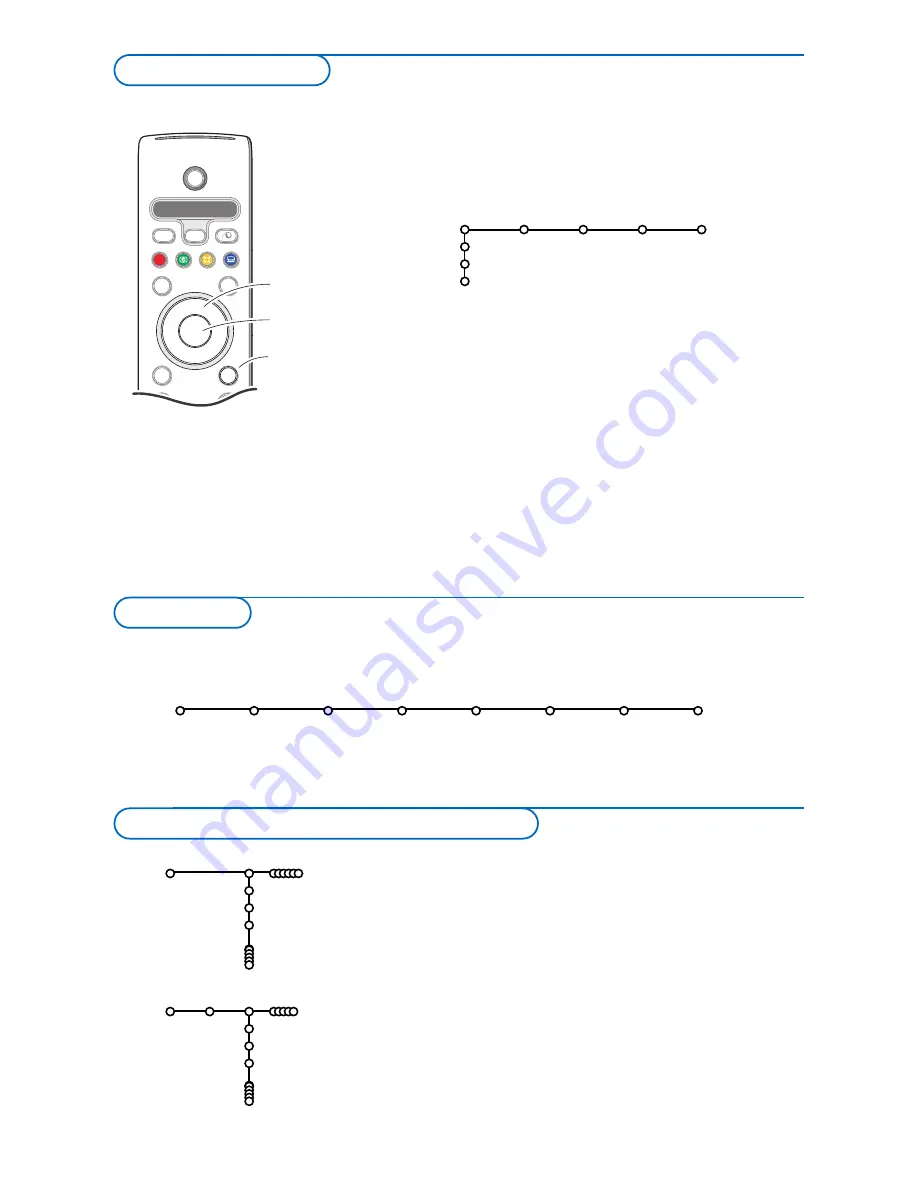
5
&
Press the
MENU
key on the remote control to summon the
main menu. At any moment you can exit the menu by
pressing the
MENU
key again.
Note: If you have connected equipment with Cinema Link, more
menu items are present.
é
Use the cursor in the up/down direction to select the
TV
,
Setup, Demo
or
Install
menu.
Use the cursor left/right to select
Picture
,
Sound
,
Ambilight
or
Features
.
Note: Sometimes not all the menu items are visible on the screen
(indicated by a cluster of blue balls). Use the cursor down or right
to reveal all items.
“
Use the cursor in the left/right direction to select the menu
item.
‘
Use the cursor up/down again to select the control you
want to select or to adjust.
Note: Items temporary not available or not relevant are displayed in a
light grey colour and cannot be selected.
b
¬
+
-
V
+
-
P
v
Select
Ò
‡
π
†
S
®
®
®
®
æ
B
AMP DVD/R TV SAT AUX
º
MENU
OK
®
cursor to select
adjustments
OK
key to
activate
return or switch
main menu on/off
&
Press the
MENU
key on the remote control.
é
Use the cursor down to select
Install
.
“
Use the cursor right to select
Language
.
Follow the instructions on screen.
‘
Use the cursor up/down to select your preferred language
and press the
OK
key to confirm your selection.
(
Use the cursor right to select
Country
.
§
Select the country where you are now located and press
the
OK
key.
Select
Other
when none of the countries applies.
è
Proceed with the
Install
menu.
TV
Setup
Demo
Install
Picture Sound Ambilight Features
Install
Language Country Automatic Manual Give name Reshuffle Favourite
install install programmes
The installation menu contains the following items:
EasyLink
If your recorder has an EasyLink function, during installation, the language, country and available channels are
automatically transmitted to the recorder.
Language
English
Deutsch
Français
Install
Country
Austria
Belgium
Croatia
Install
Press the
i
key to get
information about the selected
menu item.
Select the menu language and country
Installation
To use the menus