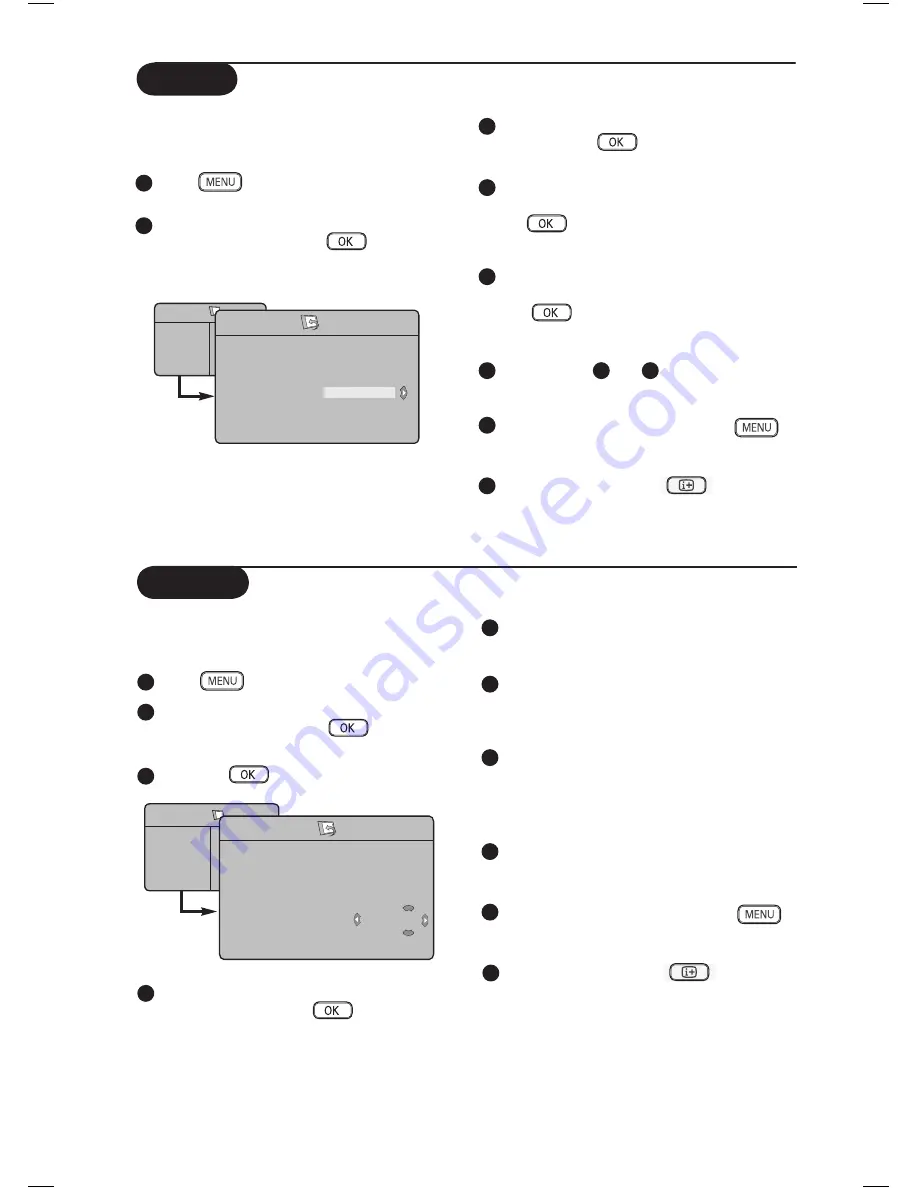
9
Name
Name feature allows you to enter a name for
any channel you select.
1
Press
key.
2
Press
Î ï
keys repeatedly until
Install
is selected
and
press
Æ
/
key to
access Install menu.
3
Press
Æ
/
key to access Install menu.
4
Press
ï
key repeatedly until
Name
is
selected and press
Æ
/
key to access
Name mode.
5
Press
Î ï
keys to select the channel you
want to name.
6
Press
Æ
key to move to the first character
display area and press
Î ï
keys to key in
the first character.
7
Press
Æ
key to move to the next character
display area and continue to key the next
character with the
Î ï
keys. (You can
key up to a maximum of 5 characters).
8
Press
Æ
key to store name. The name is
now indicated on the top left corner.
9
To return to previous menu, press
key.
10
To exit the menu, press
key.
TV Menu
Picture
Sound
Features
Install
Install
Language
Auto Store
Manual Store
Sort
Name
Channel Edit
Æ
Æ
Æ
Æ
Æ
Æ
8
ELLIE
Sort
Sort feature allows you to change the channel
number for a particular TV station
1
Press
key.
2
Press
Î ï
keys repeatedly until
Install
is selected
and
press
Æ
/
key to
access Install menu.
.
3
Press
ï
key repeatedly until
Sort
is selected
and press
Æ
/
key to access sort
mode.
4
Press
Î ï
keys to select the channel
number you want to sort to and press
Æ
/
key to enter sorting mode
(The arrow cursor now points to the left).
5
Press
Î ï
keys to select the new
channel number and confirm with the
Í
/
key. (The arrow points to
the right and sorting is completed).
6
Repeat steps
4
and
5
for each
channel number you wish to re-number.
7
To return to previous menu, press
key.
8
To exit the menu, press
key.
TV Menu
Picture
Sound
Features
Install
Install
Language
Auto Store
Manual Store
Sort
Name
Channel Edit
Æ
•
0
Æ
•
1
Æ
•
2
Æ
•
3
Æ
•
4
Æ
•
5
Summary of Contents for 42PF7520G
Page 1: ...English ...

























