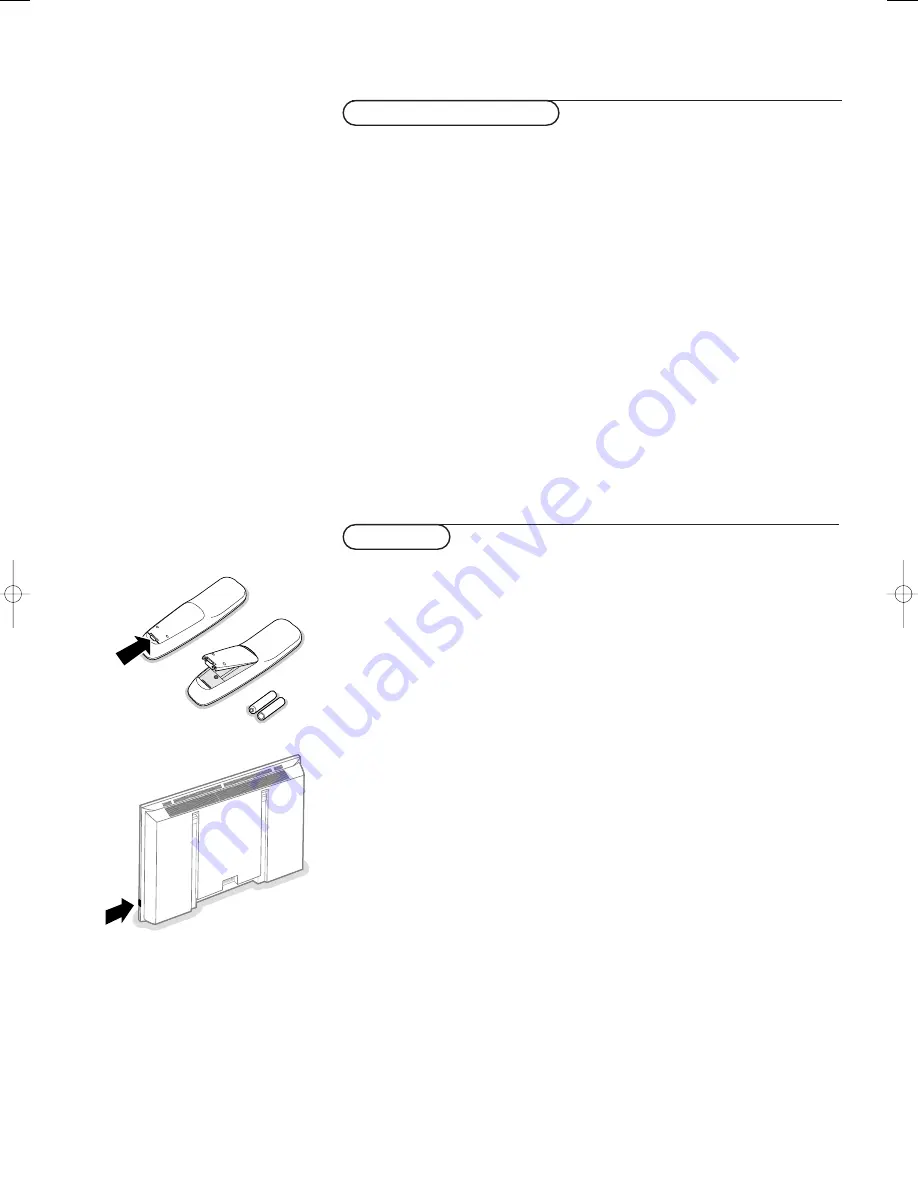
2
Preparation
2
VGA
640x480
60, 72, 75, 85 Hz
Wide VGA 848x480
60 Hz
Wide VGA 852x480
60 Hz
MAC
640x480
66.67 Hz
MAC
832x624
74.55 Hz
MAC
1024x768
74.93 Hz
MAC
1152x870
75 Hz
SVGA
800x600
56, 60, 72, 75, 85 Hz
XGA 1024x768
60, 70, 75, 85 Hz
SXGA 1280x1024
60, 72 Hz
When a VGA computer is connected, the display selection is made
automatically.
A message is displayed when the monitor does not support the connected
VGA mode. Switch your computer to a correct display mode.
R6 / AA
B
Monitor Display modes
Operation
&
Insert the mains plug supplied into the mains inlet at the back of the
monitor and in the wall socket.
For safety, please, only use the supplied rim-earthed mains cord which has to be
inserted in a grounded socket.
é
Remote control: remove the cover of the battery compartment.
Insert the 2 batteries supplied (Type R6/AA-1.5V).
The batteries supplied do not contain the heavy metals mercury and cadmium.
Nevertheless in many countries batteries may not be disposed of with your
household waste. Please check on how to dispose of batteries according to local
regulations.
“
Make sure that your electronic receiver box and/or PC are switched on and
that your PC is in the correct display mode.
‘
Switch the monitor on : Press the on/off key
B
at the right side of the
monitor.
A green indicator lights up and the screen comes on.
When the monitor does not receive a supported VGA signal and is not
connected to a receiver box, the screen switches to standby and the red
indicator lights up.
When you switch on your monitor for the first time, and the monitor is
not connected to an electronic receiver box, the language menu
automatically appears on the screen.The explanation appears in different
languages one at a time.
Follow the instructions on screen to select the correct language or see
Setup menu, Language, p. 5.
2270.1 gb 23-10-2003 15:50 Pagina 2
Summary of Contents for 42FD9953-93S
Page 1: ......
Page 9: ......
Page 10: ...Published by Philips Consumer Electronics Belgium Printed in China 3104 315 2270 1 ...




























