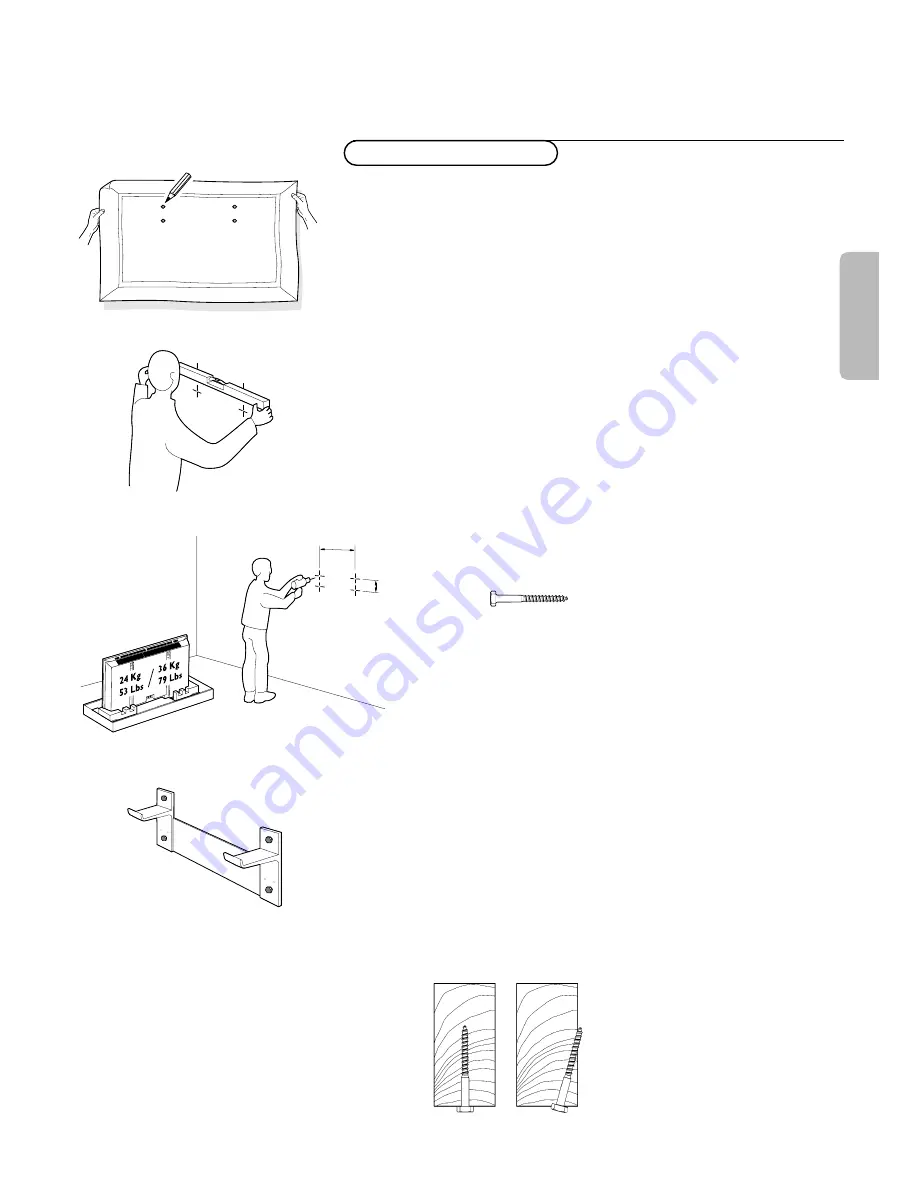
1
CORRECTLY INCORRECTLY
Note: the enclosed template can be used for general positioning only
(fig. 1).
Mounting to sheetrock wall
Note: Bracket can only be used with standard 16" spaced wood wall
studs.
Bracket must be positioned so that the bracket is fastened firmly to
studs at each end.
All required hardware is included.
Note: Because the Receiver Unit’s power cord is 6’, when determining the
Display Unit mounting location, the distance to the nearest AC power
outlet must be considered.
&
Determine desired location to mount Display Unit.
Within this area, locate the two 16.54" spaced wall studs that must
be used as the Wall Bracket mounting location. (fig. 1 and 2)
é
With the Wall Bracket held in place, ensure it is properly leveled.
Then, mark where the four holes must be drilled. (fig. 2)
Note: Use only the holes in Bracket.
“
Remove the Wall Bracket, and using a 13/64" wood drill bit, drill the
four holes. (fig. 3)
‘
Reposition the Wall Bracket, and with four lag bolts (fig. 4), secure
into place.Tighten with 13mm or 1/2" socket wrench. (fig. 5)
Note: Do not use plastic wall anchors with these lag bolts.
Note: Lag bolts must be fastened and centered securely into the stud.
Mounting Wall Bracket
fig. 1
fig. 2
420mm /
16,54"
60,5mm /
2.38"
fig. 3
fig. 4
fig. 5
English
















