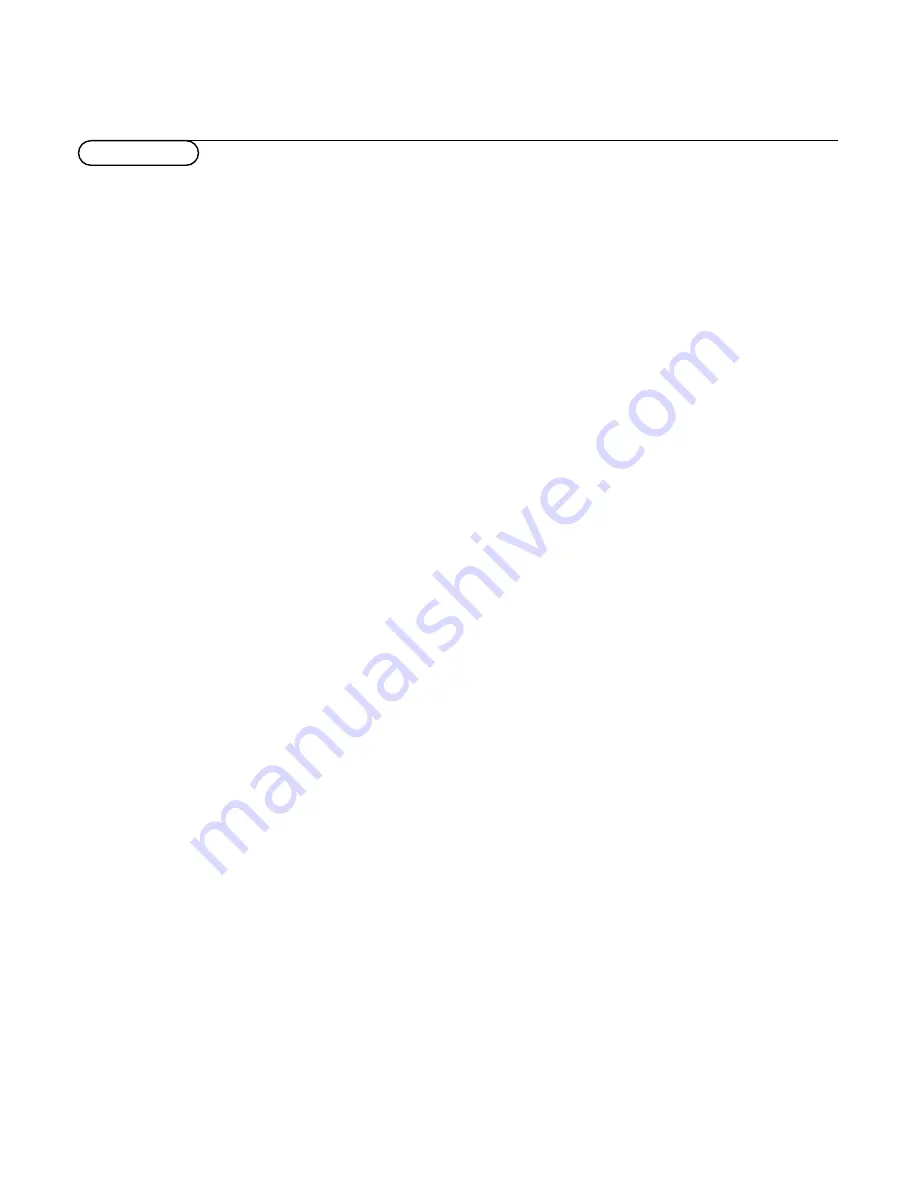
4
Ambient temperature
Do not hang up the monitor above a cen-
tral heating or other heating sources.
Active Loop Through
The Active Loop Through facility makes it
possible to make a daisy chain for VGA.
Maximum 2 sets.
Care of the screen
Clean the anti-reflex coated flat glass
screen with a slightly damp soft cloth. Do
not use abrasives solvents as it can dam-
age the glass surface of the screen.
Plasma Display characteristics
When switching over to another picture
after having displayed the same still picture
for a long time (many hours), it may hap-
pen that some parts from the previous
picture will remain on screen due to a
kind of memory effect.This ghost picture
will disappear after some time.To avoid
this effect change the pictures regularly or
for PC use you can turn on a screen saver
in your computer.
Philips has built in an automatic shift of
the picture every 5 minutes to avoid this
effect and to prolong the life of the
screen.
Very incidentally and after a longer period
of unuse (approx. 1 year) the screen may
display some strange colour deficiencies.
This is quite normal for plasma displays
and these effects will disappear after the
set has been turned on for some time.
A plasma display consists of more than 1,2
Million colour pixels. It is within industry
standards that very few pixels (< 0.001%)
may be defective, even for a new set.
There is however no reason to doubt
about the quality of the set.
The plasma display technology operates
with rare gases which are being influenced
by air pressure. Up to an altitude of 2000
m above sea-level, the display is function-
ing fine. Operating the set at a higher alti-
tude, the picture becomes unstable and
the picture performance is deteriorating.
Bringing the set below 2000 m it works
fine again.Transportation has no influence.
Control of peripheral equipment
The infrared signals of the screen may
influence the reception sensitivity of other
peripherals. Solution: replace the batteries
of the remote control or change position
of other equipment. E.g. keep away a wire-
less headphone from within a radius of 1.5
m.
No stable or not synchronised VGA
picture
Check if you have selected the correct
VGA mode in your PC (640x480,
640x400, 640x350, 856x480, 800x450,
MAC II, SVGA, XGA).
No picture or no sound
Are the supplied cables connected proper-
ly? (The power cable to the display, the
VGA cables, the audio cables,...)
Is your PC switched on?
Do you see a black screen and the indica-
tor in front of the monitor lights up green,
this means that the display mode is not
supported.
Switch your VGA source to a correct
mode.
Remote control
If your monitor no longer responds to the
remote control, the batteries may be
exhausted.
If your problem is not solved:
Switch your monitor off and then on
again.
Never attempt to repair a defective
monitor yourself.
Check with your dealer or call a TV techni-
cian.
Transport
Keep the original packaging to transport the
monitor if needed.
End of life directives
Philips is paying a lot of attention to pro-
duce environmentally-friendly in green
focal areas.Your new monitor contains
materials which can be recycled and
reused.
At the end of its life specialised companies
can dismantle the discarded monitor to
concentrate the reusable materials and to
minimise the amount of materials to be
disposed of.
Please ensure you dispose of your old
monitor according to local regulations.
How to dispose of batteries ?
The batteries supplied do not contain the
heavy metals mercury and cadmium.
Nevertheless in many countries batteries
may not be disposed of with your house-
hold waste. Please ensure you dispose of
batteries according to local regulations.
Miscellaneous
. Ambient temperature: + 5~ + 45°C
. Maximum operating altitude: 2000 m
. Mains: AC 100-240V
. Power consumption: around 350W
. Standby consumption: 1 W
. Weight (excl. packaging)
Display: 42.5 kg
. Dimensions (wxhxd):
Display: 122.2 x 68.1 x 14.6 cm
. Wall mounting bracket included
Tips
Summary of Contents for 42FD9932-69S
Page 1: ......
Page 2: ...Printed on recycled paper ...
Page 3: ......
Page 4: ...Printed in Belgium 3104 315 2050 1 Printed on recycled paper ...
Page 5: ...4 4 x 2 a b ...
Page 6: ...406mm 16 73mm 2 87 5 5 10 x 4 x 4 ...
Page 7: ...a b 6 x 6 ...
Page 8: ...MAINS INLET VGA IN AUDIO IN L R VGA OUT 5 1 3 2 4 2 AUDIO OUT ...
Page 13: ......
Page 14: ...6 MAINS INLET VGA IN AUDIO IN L R VGA OUT 5 1 3 2 4 2 AUDIO OUT ...
Page 19: ......
Page 20: ...MAINS INLET VGA IN AUDIO IN L R VGA OUT 5 1 3 2 4 2 AUDIO OUT ...










































