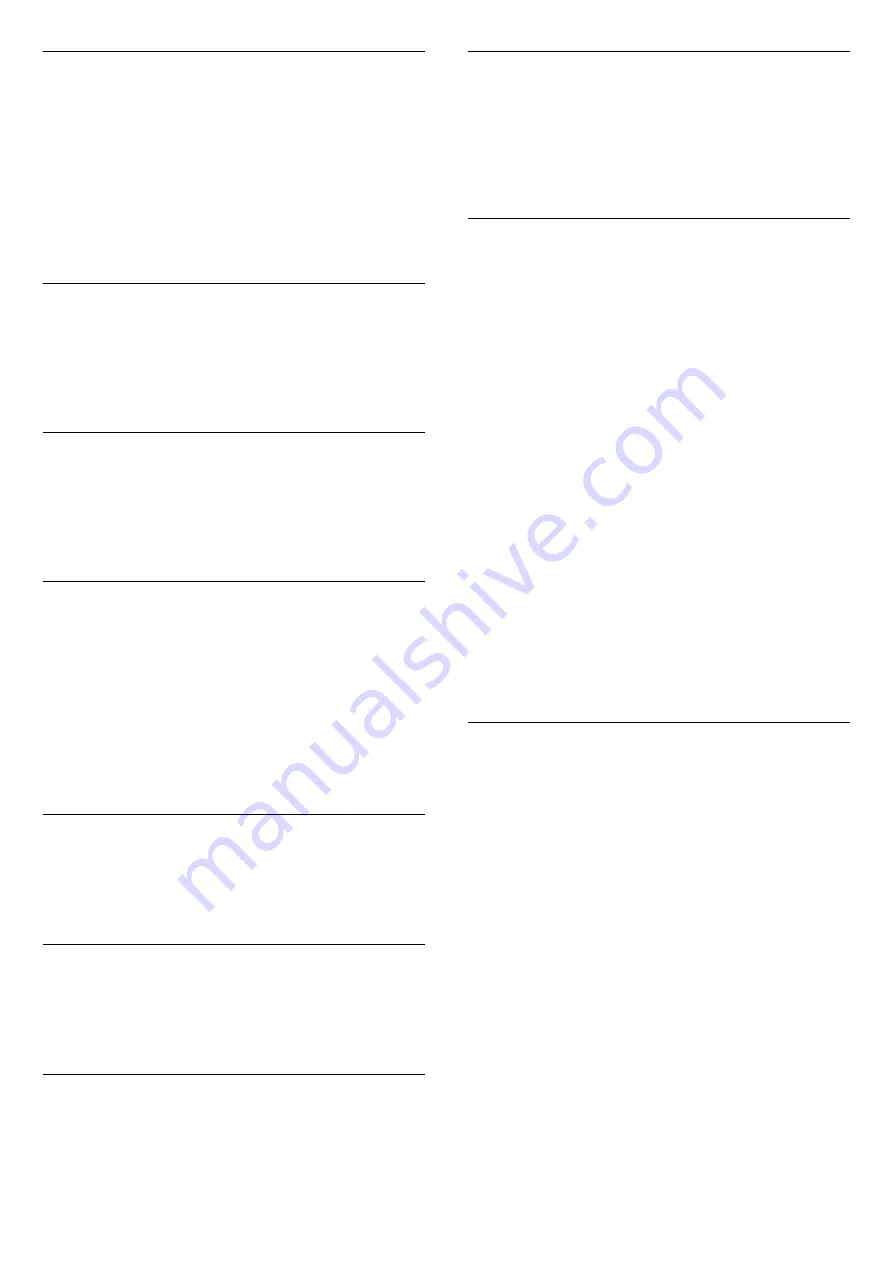
Symbol rate mode
If your cable provider did not give you a specific
symbol rate
value to install the TV channels, leave the
Symbol rate mode
setting on
Automatic
.
If you received a specific symbol rate value, select
Manual
. However, the value you received could be in
the predefined list of symbol rates already. Select
Predefined symbol rates
to check if your value is
available automatically.
Symbol rate
With the
Symbol rate mode
set to
Manual
, you can
enter the symbol rate value you received from your
cable provider. To enter the value, use the number
keys.
Network frequency
With
Frequency scan
set to
Quick
or
Advanced
, you
can enter here the network frequency value received
from your cable provider. To enter the value, use the
number keys.
Frequency scan
Select the method of searching for channels. You can
select the faster
Quick
scan method and use the
predefined settings used by most cable providers in
your country.
If this results in having no channels installed or if
some channels are missing, you can select the
extended
Full
scan method. This method will take
more time to search for and install channels.
Network ID
With
Frequency scan
set to
Quick
, you can enter
here the network ID value received from your cable
provider. To enter the value, use the number keys.
Digital channels
If you know your cable provider is not offering digital
channels, you can skip searching for digital
channels. Select
Off
.
Analogue channels
If you know your cable provider is not offering
analogue channels, you can skip searching for
analogue channels. Select
Off
.
Free / Scrambled
If you have a subscription and a CAM - Conditional
Access Module for pay TV services, select
Free +
scrambled
. If you did not subscribe to pay TV
channels or services, you can select
Free channels
only
.
Reception Quality
You can check the quality and signal strength of a
digital channel. If you have your own antenna, you
can reposition the antenna to try and improve the
reception.
To check the reception quality of a digital channel…
1.Tune to the channel.
2. Press
and select
Setup
and press
OK
.
3. Select
Channel settings
and press
OK
.
4. Select
Channel installation
>
Digital: Reception
Test
and press
OK
.
5. Select
Search
and press
OK
. The digital
frequency is shown for this channel.
6. Select
Search
again and press
OK
to check the
signal quality of this frequency. The test result is
shown on screen. You can reposition the antenna or
check the connections to possibly improve the
reception.
7. You can also change the frequency yourself. Select
the frequency number one by one and use
the
(up) or
(down) keys to change the value.
Select
Search
and press
OK
to test the reception
again.
7.4
Manual Installation
Analogue TV channels can be manually installed,
channel by channel.
To install analogue channels manually . . .
1. Press
and select
Setup
and press
OK
.
2. Select
Channel settings
>
Channel
installation
>
Analogue : manual installation
and
press
OK
.
-
System
To set up the TV system, select
System
and
press
OK
.
Select your country or the part of the world where
you are now.
- Search channel
To find a channel, select
Search channel
and
press
OK
. Select
Search
and press
OK
. You can
also enter a frequency yourself. If the reception is
poor, press
Search
again. If you want to store the
channel, select
Done
and press
OK
.
- Fine tune
24
Summary of Contents for 4201 series
Page 61: ...Index 61 ...






























