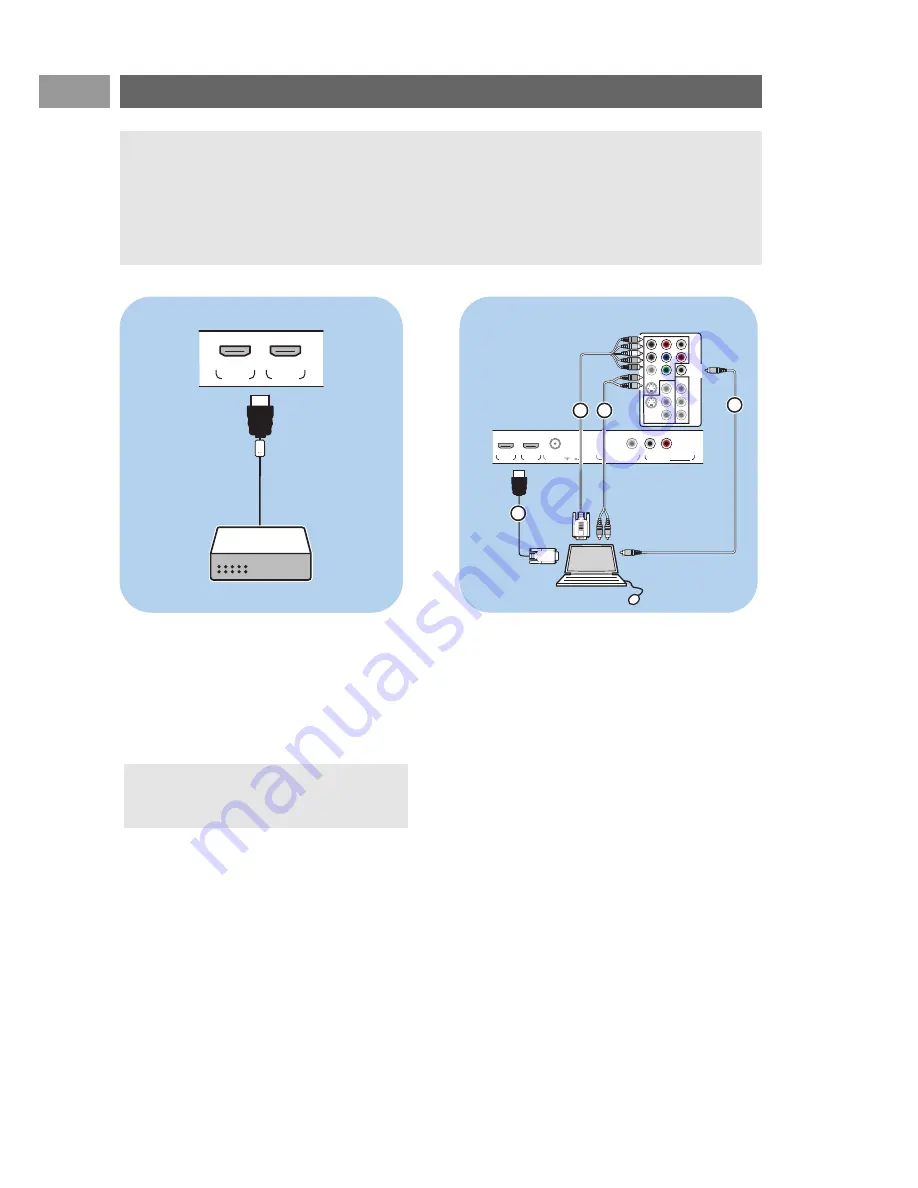
HDMI 1
HDMI 2
o
o
HDMI
EN
48
Connect a device to the HDMI (High Definition Multimedia interface) connector
Devices with a HDMI connector:
1. Connect your HDMI device with the HDMI
connector.
2. Select the equipment you have connected in
the Setup menu, Select your source,
p. 22 and link it to HDMI 1 or 2.
Note: in case of any problems, see Annex
4: Issues referring to connected equipment
with a HDMI connector, p. 59.
Notes:
- HDMI is the leading new standard for Digital video and audio interconnection.To the
HDMI
connector you can connect HDMI devices such as a Cable box or compatible DVD-R or DVD
player with HDMI, or DVI-equipped devices like a computer.
- If the accessory device has DVI output only, use a DVI to HDMI adapter cable (not supplied) to
connect to the
HDMI
connector. (Then also connect the audio cables to AV1 AUDIO L and R.)
- If necessary, you can adjust the picture position to the center of the screen with the cursor buttons.
L
Pr
H
R
Pb
V
Y
Pr
Pb
Y
S-VIDEO
S-VIDEO
AV2
AV3
AV1
VIDEO
L
R
VIDEO
DIGITAL
AUDIO
IN
HDMI 1
HDMI 2
ANTENNA
75
o
DIGITAL AUDIO OUT
o
DISPLAY
SYNCHRONIZED
o
o
o
o
AUDIO
OUT
L
R
DISPLAY SYNCHRONIZED
HDMI
AUDIO
L/R
DVI
DIGITAL AUDIO IN
2
1
VGA
AV1:
RGB H/V
4
3
PC equipped with a DVI connector:
1. Use a DVI to HDMI cable to connect to
one of the HDMI connectors of your TV
1
.
2. Connect the audio cable
2
to the PC’s
Digital Audio out jack and to the DIGITAL
AUDIO IN
jack on the TV.
3. Select the computer you have connected in
the Setup menu, Select your source,
p. 22 and link it to HDMI 1 or 2.
4. Also select Digital Audio In in the same
Source menu.
PC equipped with a VGA connector:
1. Use a VGA to RGB H/V cable
4
to
connect to the RGB H/V connectors of
your TV.
2. Connect the audio cable
3
to the AUDIO
R
(right) and L (left) inputs of AV1.
3. Select the equipment you have connected in
the Setup menu, Select your source,
p. 22 and link it to AV1.





























