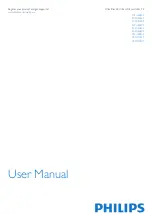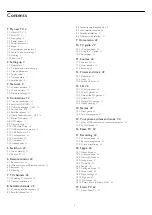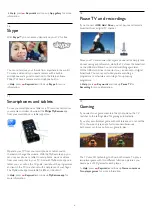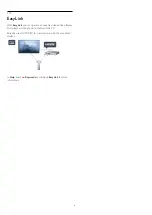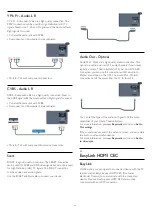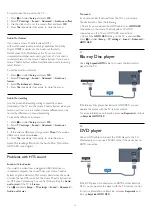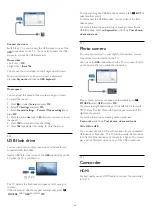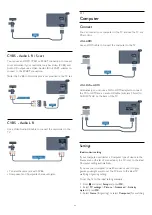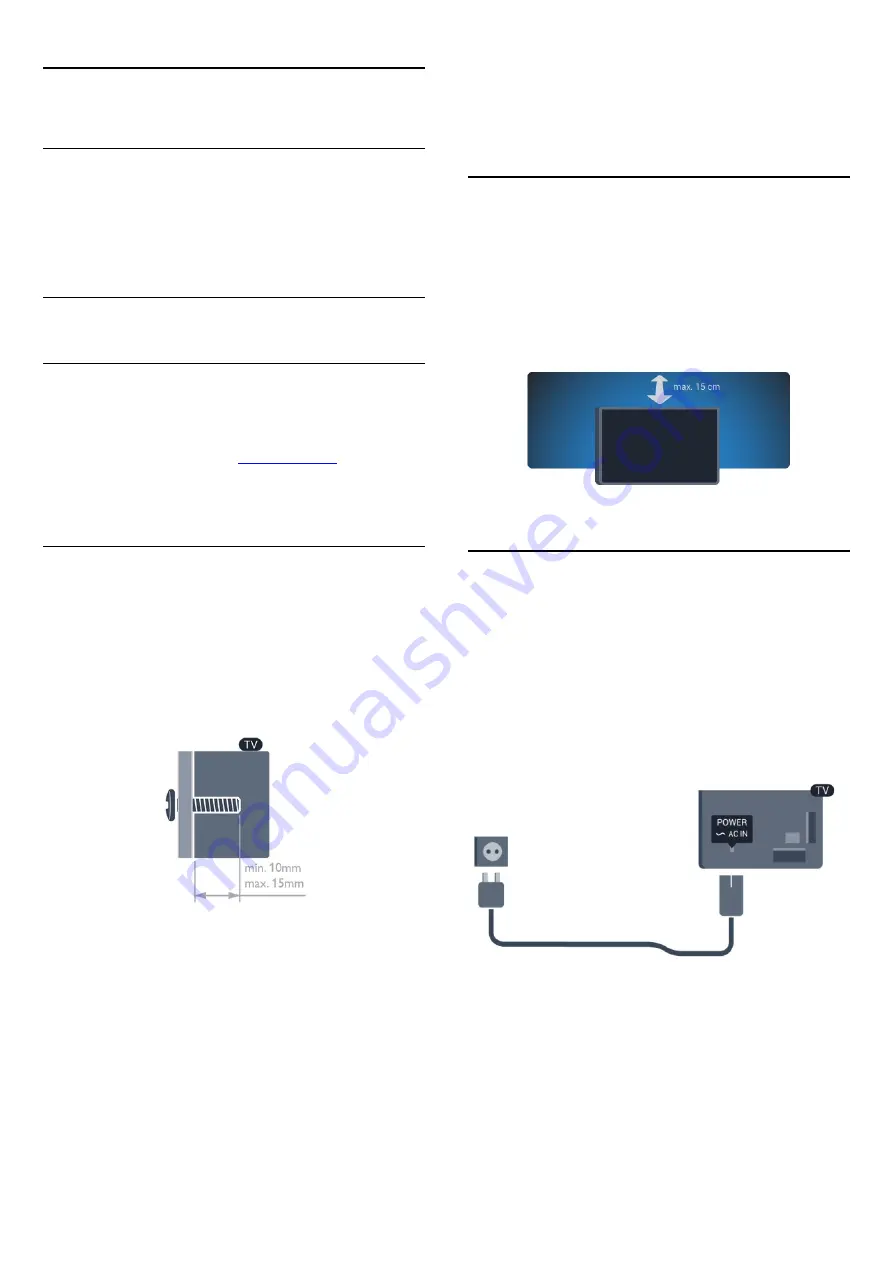
2
Setting up
2.1
Read safety
Read the safety instructions first before you use the TV.
In Help, go to
Safety and care
>
Safety
.
2.2
TV stand and wall mounting
TV stand
You can find the instructions for mounting the TV stand in the
Quick Start Guide that came with the TV. In case you lost this
guide, you can download it from
.
Use the product type number of the TV to look for the Quick
Start Guide to download.
Wall mounting
Your TV is also prepared for a VESA-compliant wall
mount bracket (sold separately).
Use the following VESA code when purchasing the wall mount .
. .
To fix the bracket securely, use screws with a length indicated in
the drawing.
• For 6809 series 58-inch TV
VESA MIS-F 400x400, M6
• For 6809 series 50-inch TV
VESA MIS-F 400x200, M6
• For 6809 series 40-inch TV
VESA MIS-F 200x100, M6
• For 6719 series 40-inch/48-inch TV
VESA MIS-F 400x200, M6
Caution
Wall mounting the TV requires special skills and should only be
performed by qualified personnel. The TV wall mounting should
meet safety standards according to the TV's weight. Also read
the safety precautions before positioning the TV.
TP Vision Europe B.V. bears no responsibility for improper
mounting or any mounting that results in accident or injury.
2.3
Tips on placement
• Position the TV where light does not shine directly on the
screen.
• Position the TV up to 15 cm away from the wall.
• The ideal distance to watch TV is 3 times its diagonal screen
size. When seated, your eyes should be level with the centre of
the screen.
2.4
Power cable
• Insert the power cable into the
POWER
connector on the
back of the TV.
• Make sure the power cable is securely inserted in the
connector.
• Make sure that the power plug, in the wall socket, is accessible
at all times.
• When you unplug the power cable, always pull the plug, never
pull the cable.
Although this TV has a very low standby power consumption,
unplug the power cable to save energy if you do not use the TV
for a long period of time.
In
Help
, press
Keywords
and look up Switching on for more
information on switching the TV on or off.
7