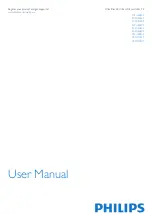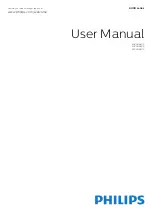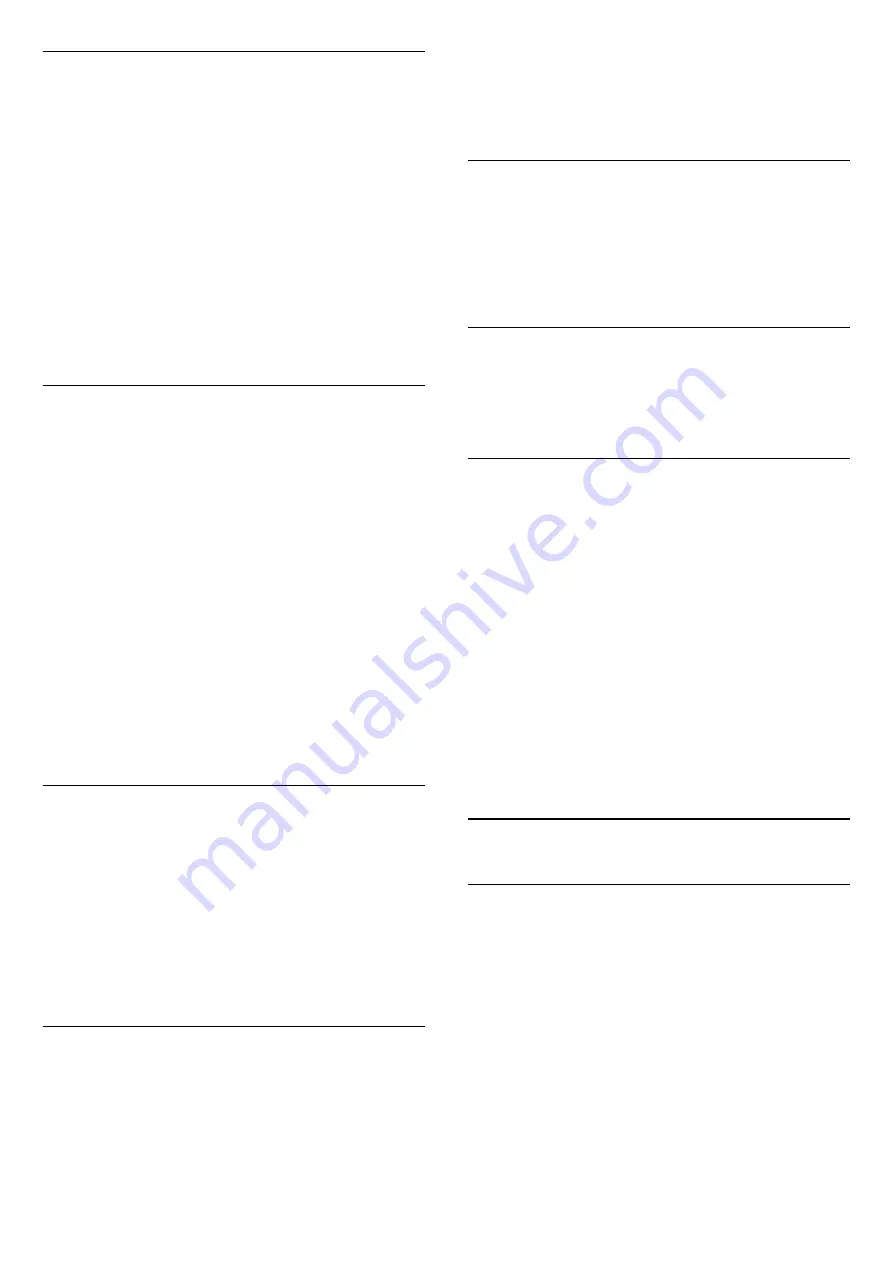
Common Interface
If you installed a CAM in one of the Common
Interface slots, you can view the CAM and operator
information or do some CAM related settings.
To view the CAM information…
1 -
Press
SOURCES
.
2 -
Select the channel type you are using the CAM
for
Watch TV
.
3 -
Press
OPTIONS
and select
Common
Interface
.
4 -
Select the appropriate Common Interface slot
and press
(right).
5 -
Select the TV operator of the CAM and press
OK
.
The following screens come from the TV operator.
HbbTV on this Channel
If you want to avoid access to HbbTV pages on a
specific channel, you can block the HbbTV pages for
this channel only.
1 -
Tune to the channel of which you want to block
the HbbTV pages.
2 -
Press
OPTIONS
and select
HbbTV on this
Channel
and press
(right).
3 -
Select
Off
and press
OK
.
4 -
Press
(left) to go back one step or
press
BACK
to close the menu.
To block HbbTV on TV completely…
1 -
Press
, select
All Settings
and press
OK
.
2 -
Select
General Settings
>
Advanced
>
HbbTV
.
3 -
Select
Off
and press
OK
.
4 -
Press
(left) to go back one step or
press
BACK
to close the menu.
Channel Info
You can view the technical characteristics of a
particular channel, like digital or analogue, sound
type, etc.
To view the technical information on a channel…
1 -
Tune to the channel.
2 -
Press
OPTIONS
, select
Channel Info
and
press
OK
.
3 -
To close this screen, press
OK
.
Mono / Stereo
You can switch the sound of an analogue channel to
Mono or Stereo.
To switch to Mono or Stereo…
1 -
Tune to an analoge channel.
2 -
Press
OPTIONS
, select
Mono/Stereo
and
press
(right).
3 -
Select
Mono
or
Stereo
and press
OK
.
4 -
Press
(left) to go back one step or
press
BACK
to close the menu.
Video Selection
Digital TV channels can offer multi video signals (multi-
feed broadcast), different camera viewpoints or
angles of the same event or different programmes on
one TV channel. The TV shows a message if any such
TV channels are available.
Dual I-II
If an audio signal contains two audio languages but
one language or both has no language indication, this
option is available.
Reorder Channels
Only in a Favourites List you can change the
sequence of channels (reorder).
To change the sequence of channels…
1 -
Open the Favourites List you want to reorder.
2 -
Press
OPTIONS
, select
Reorder
Channels
and press
OK
.
3 -
In the Favourites List, select the channel you
want to reorder and press
OK
.
4 -
With the
(up) or
(down) keys move the
channel where you want it.
5 -
Press
OK
to confirm the new location.
6 -
You can reorder channels with the same method
until you close the Favourites List with
the
BACK
key.
7.4
Favourite Channels
About Favourite Channels
In a favourite channel list, you can collect the
channels you like.
You can create 4 different lists of favourite channels
for easy channel zapping. You can name each
Favourites List individually. Only in a Favourites List
you can reorder channels.
With a Favourites List selected, press the
arrows
(up) or
(down) to select a channel,
then press
OK
to watch the selected channel. You
only tune to the channels in that list when
using
or
keys.
35