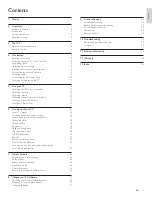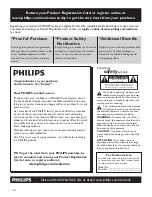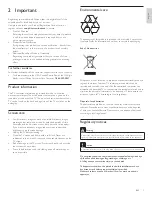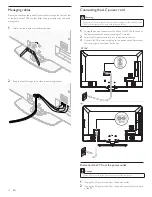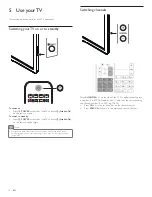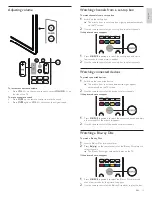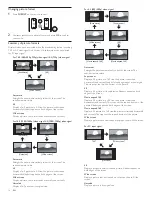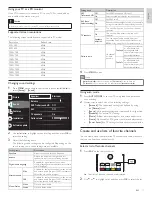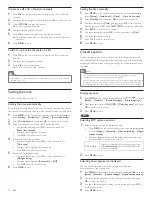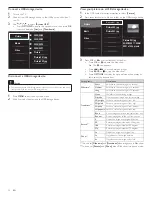9
English
If you connect a set-top box through RF IN / OUT
If the TV is connected to a cable box or satellite set-top box via a
coaxial connection, set the TV to channel 3 or 4, or to the channel
speci
fi
ed by the service provider.
If you connect a set-top box through HDMI
If the TV is connected to a cable box or satellite set-top box via HDMI,
make sure you select the correct HDMI source by using
SOURCE
on this
unit's remote control.
If you connect a set-top box through component video input
If the TV is connected to a cable box or satellite set-top box via
component video input, make sure you select the correct component
video source by using
SOURCE
on this unit's remote control.
Connecting the antenna or cable
Cable
If you connect to an antenna
Any DTV programs that are broadcast in your area can be received for
free through an antenna connection.
Contact your local content provider or your local electronics retailer if
you are unsure about what HDTV programs are available in your area.
Broadcasters are transitioning from analog to digital TV. This means that
a given broadcaster can have channels available either in analog or in
digital, or both analog and digital at the same time.
The TV produces stereo sound only if a stereo signal is broadcast.
If you connect to a cable
When your TV is connected to the cable socket, you might receive free
digital and high de
fi
nition programs (depending on your cable provider).
The channel number for digital and high de
fi
nition channels includes a
dot “.”. For example, 11.1, 46.30, 108.201. Contact your cable provider
for more information.
If you connect to a DBS (Direct Broadcast Satellite)
There are two main DBS systems : DirecTV and DishNetwork. These
systems require a separate, proprietary set-top box to decode signals
and send them to the TV. The set-top box contains a digital TV tuner for
receiving off-air digital broadcasts.
Contact your local DBS provider for more information about the
connections and the TV channels.
If you connect to a set-top box
A cable box or satellite set-top box can be connected to the TV
through the following connections :
•
ANT
•
A/V (Composite Video and Audio)
•
YPbPr (Component Video Input)
•
HDMI
For information about how to connect a set-top box, see the Quick
Start provided.
EN