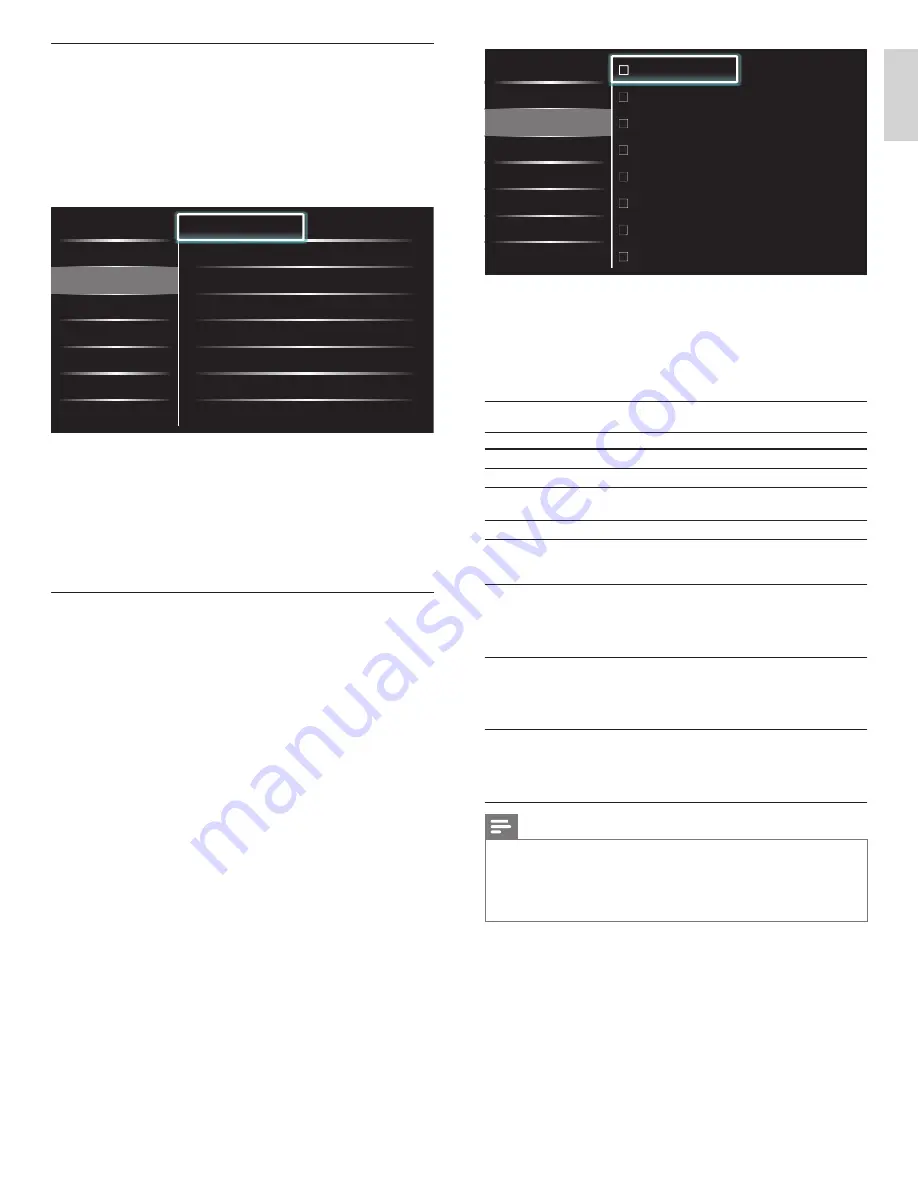
27
English
Français
Español
All
None
TV-Y
TV-Y7
TV-G
TV-PG
TV-14
TV-MA
A
A
A
ll
ll
ll
Lock after
Channel Lock
TV ratings lock
Movie ratings lock
Canada English rati...
Canada French ratin...
• When you select
[All]
, all items in the ratings list are locked.
• When you select
[None]
, programs with no rating and
programs with a rating of none are locked.
• When you lock a rating, all ratings in the younger age
categories are automatically locked.
5
Press
MENU
to exit.
Summary of TV ratings
Age rating
Content rating
All
None
None
None
TV-Y :
Appropriate for children of all ages with themes
and elements suitable for children aged 2-6.
None
TV-Y7 :
Programs designed for children age 7 and older.
[Fantasy Violence]
TV-G :
Programs suitable for all ages. These programs
contain little or no violence, no strong language
and little or no sexual dialog or situations.
None
TV-PG :
Programs contain elements that some parents
may
fi
nd unsuitable for younger children and
which may need parental guidance. The program
may contain moderate violence, sexual dialog
and / or situations and some strong language.
[Dialog]
[Language]
[Sex]
[Violence]
TV-14 :
Programs contain elements that may not be
suitable for children under 14 years of age.
These programs include one or more of the
following : intense violence, intense sexual
situations, suggestive dialog and strong language.
[Dialog]
[Language]
[Sex]
[Violence]
TV-MA :
Programs are designed to be viewed by adults
and may be unsuitable for children under
the age of 17. These programs may contain
graphical violence, explicit sexual activity
and / or crude or indecent language.
[Language]
[Sex]
[Violence]
Note
•
The V-Chip can block non rated programs as per “ CEA-608-E sec. L.3 ”. If the option to
block
[None]
,
[NR]
,
[E]
or
[E]
programs is used in
[ TV ratings lock]
,
[Movie ratings lock]
,
[Canada English ratings lock]
or
[Canada French ratings lock]
accordingly “ unusual results
may occur, and the unit may not receive emergency bulletins or other types of programming : ”
∙
Emergency Bulletins (Such as EAS messages, weather warnings and others)
∙
Locally originated
programming
∙
News
∙
Political
∙
Public Service Announcements
∙
Religious
∙
Sports
∙
Weather.
Locking a channel or input source
This section describes how to lock input sources or speci
fi
ed channels.
The channels can be selected but the screen is blanked out and the
audio is muted.
1
Press
MENU
on the remote control and then use
Î
/
ï
/
Í
/
Æ
to
select
[Setup]
>
[Features]
>
[Child lock]
.
2
Enter your PIN. (See ‘Setting your PIN’ on page 26.)
3
Use
Î
/
ï
to select
[Channel Lock]
, then press
OK
.
Caption settings
Sleeptimer
Child lock
Change PIN
Lock after
Timer
Channel Lock
•
Select
TV ratings lock
•
Select
Movie ratings lock
•
Select
Canada English ratings l...
•
Select
Canada French ratings l...
•
Select
•
•
Lo
Lo
Lo
ck
ck
ck
a
a
a
ft
ft
ft
er
er
er
4
Use
Î
/
ï
and then press
OK
repeatedly to switch between locked
and not locked. Each rating has a box-graphic in front of it to
indicate whether it is locked:
• A box with
x
indicates that the channel or input source is
locked.
• An empty box indicates that the channel or input source is
not locked.
5
Press
MENU
to exit.
Using the TV ratings lock
Your TV is equipped with a V-chip that allows you to control access to
individual programs based on their age rating and content rating. The
program content advisory data are sent by the broadcaster or by the
program provider.
If you receive channels through a set-top box or cable box connected
by HDMI, you cannot use the TV ratings lock. Your set-top box or cable
box must be connected through RF or AV connectors.
1
Press
MENU
on the remote control and then use
Î
/
ï
/
Í
/
Æ
to
select
[Setup]
>
[Features]
>
[Child lock]
.
2
Enter your PIN. (See ‘Setting your PIN’ on page 26.)
3
Use
Î
/
ï
to select
[ TV ratings lock]
, then press
OK
.
4
Use
Î
/
ï
/
Í
/
Æ
and then press
OK
repeatedly to switch between
locked and not locked.
Each rating has a box-graphic in front of it to indicate whether it is
locked:
• A box with
x
indicates that all items in the content ratings list
are locked.
• An empty box indicates that no items in the content ratings
list are locked.
• A box with
/
indicates that some items in the content ratings
are already locked and some items remain not locked.
EN
















































