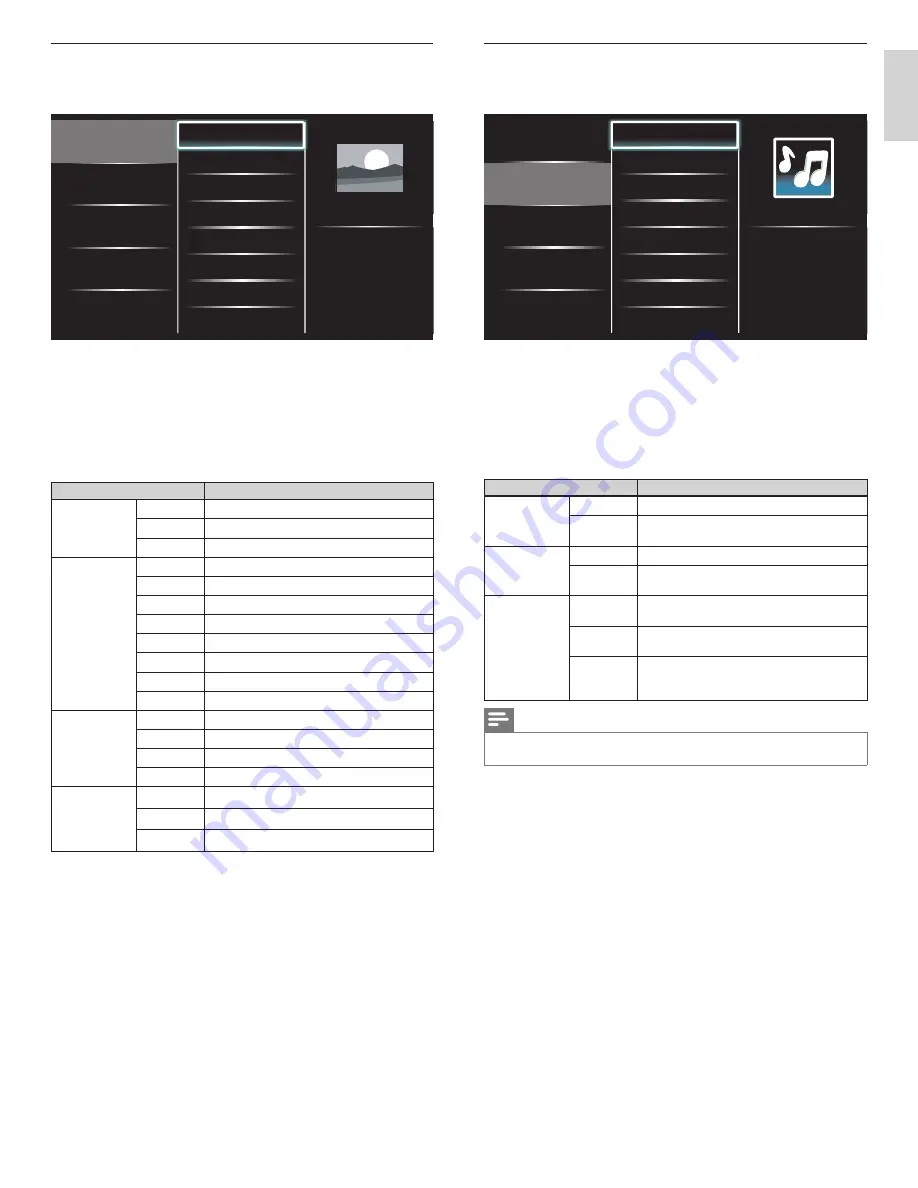
33
EN
English
Listen to music on a USB storage device
1
In the USB content browser, use
Î
/
ï
to select
[Music]
.
2
Press
Î
/
ï
to select a
fi
le or a folder on the USB storage device.
Picture
Music
Track1.mp3
Track2.mp3
Title: ...
Artist: ...
Album: ...
Duration: 00:03:41
Year:
Tr
Tr
ac
ac
k1
k1
.m
.m
p3
p3
p
p
p
p
3
Press
OK
or
1
F
to play the selected
fi
les.
• Press
OK
or
1
F
to pause, press
OK
or
1
F
again to resume.
• Press
D
to skip up the next
fi
le.
• Press
E
to skip down the previous
fi
le.
• Press
C
to stop playback.
•
Press
OPTIONS
to display the optional menu, then use
Î
/
ï
to select the desired item.
Setting items
Description
Repeat
Off
Sets repeat playback to off.
On
Sets repeat playback for all MP3 files in the
current folder.
Shuffle
Off
Sets shuffle playback to off.
On
Sets shuffle playback for all MP3 files in the
current folder.
TV speakers
Off
The sound will not be output from the unit's
speakers.
On
The sound will be output from the unit's
speakers.
Speakers
EasyLink
You can control audio output from your
connected EasyLink Compliant Devices with
VOL + /
−
by using this unit's remote control.
Note
•
[Master EasyLink]
must be activated in the
[Preferences]
menu to make the
[ TV Speakers]
menu available when you select
[On]
or
[Speakers EasyLink]
.
View your picture on a USB storage device
1
In the USB content browser, use
Î
/
ï
to select
[Picture]
.
2
Press
Î
/
ï
to select a
fi
le or a folder on the USB storage device.
Picture
Music
Picture001.jpg
Picture002.jpg
Picture003.jpg
Picture001.jpg
02/02/2009 11:29 AM
2031 x 1434 pixels
Pi
Pi
ct
ct
ur
ur
e0
e0
01
01
.j
.j
j
j
j
j
pg
pg
pg
pg
pg
g
3
Press
OK
or
1
F
to start a slideshow of the
fi
les.
• Press
OK
or
1
F
to pause the slide show.
»
The
F
icon appears.
• Press
E
or
D
to move between images.
• Press
BACK
or
C
to stop the slide show.
•
Press
OPTIONS
to display the optional menu, then use
Î
/
ï
to select the desired item.
Setting items
Description
Slide time
*
1
Short
Switches to the next image in 5 seconds.
Medium
Switches to the next image in 10 seconds.
Long
Switches to the next image in 15 seconds.
Transitions
*
1
None
No effect when switching images.
Dissolve
Overlaps a next image on a current image.
Wipe right
Pushes a current image out from left.
Wipe left
Pushes a current image out from right.
Wipe up
Pushes a current image out from bottom.
Wipe down
Pushes a current image out from top.
Box in
A next image comes into the center from out.
Box out
A next image goes to the out from center.
Rotate
*
2
0
Displays an image at its original direction.
90
Rotates an image clockwise by 90 degrees.
180
Rotates an image clockwise 180 degrees.
270
Rotates an image clockwise 270 degrees.
Zoom
*
2
1x
Displays an image at its original size.
2x
Magnifies a current image as twice.
4x
Magnifies a current image as fourfold.
*
1
You can set
[Slide time]
and
[ Transitions]
when images are in Slide show.
*
2
You can set
[Rotate]
and
[Zoom]
when Slide show is in pause mode.
EN




























