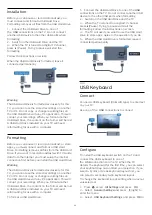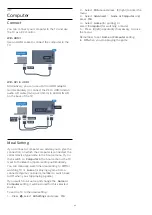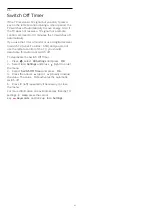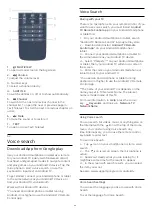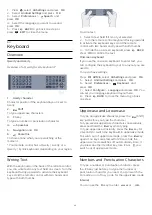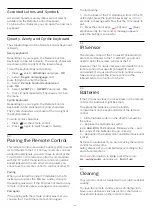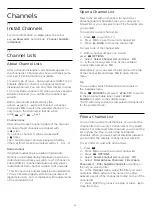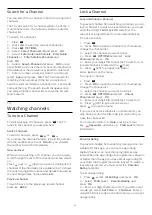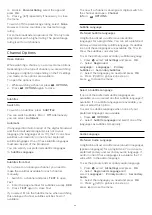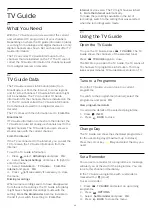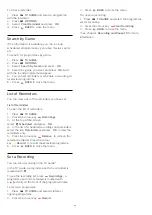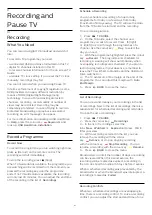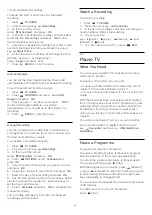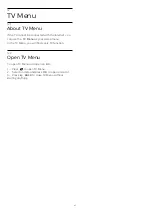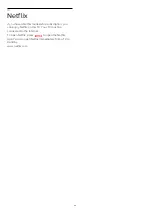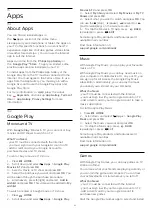7.4
Favourite Channels
About Favourite Channels
In a favourite channel list, you can collect the
channels you like.
For each type of tuner -
Watch TV
(Antenna/Cable -
DVB-T/C) or
Watch Satellite
(Satellite - DVB-S) -
you can create 4 different lists of favourite channels
for easy channel zapping. You can name each
Favourites List individually. Only in a Favourites List
you can reorder channels.
With a Favourites List selected, press the
arrows
(up) or
(down) to select a channel,
then press
OK
to watch the selected channel. You
only tune to the channels in that list when
using
or
keys.
Create a Favourites List
To create a favourite channels list…
1 -
Press
, to switch to TV.
2 -
Press
OK
to open the current channel list.
3 -
Press
OPTIONS
.
4 -
Select
Create Favourites List
and press
OK
.
5 -
In the list at the left, select a channel you want as
a favourite and press
OK
. Channels come in the list at
the right in the order you add them. To undo, select
the channel in the list at the left and
press
OK
again.
6 -
If necessary, you can go on selecting and adding
channels as favourites.
7 -
To finish adding channels, press
BACK
.
The TV will ask to rename the Favourites List. You can
use the on screen keyboard or use the keyboard on
the back of the remote control.
1 -
Press
BACK
to hide the on screen keyboard.
2 -
Use the keyboard on the back of the remote
control to delete the current name and enter a new
name.
3 -
When done, turn the remote control,
select
Close
and press
OK
.
The TV will switch to the newly created Favourites
List.
You can add a range of channels in one go or start a
Favourites List by duplicating the channel list with all
channels and removing the channels you do not
want.
The channels in the Favourites List are renumbered.
Add a Range of Channels
To add a consecutive range of channels to a
Favourites List in one go, you can use Select Range.
To add a range of channels…
1 -
Open the Favourites List where you want to add a
range of channels.
2 -
Press
OPTIONS
, select
Select Range
and
press
OK
.
3 -
In the list at the left select the first channel of the
range you want to add and press
OK
.
4 -
Press
(down) to select the last channel of the
range you want to add. The channels are marked at
the left.
5 -
Press
OK
to add this range of channels and
confirm.
You can also start creating a Favourites List from
Select Range.
Rename a Favourites List
You can only rename a Favourites List.
To rename a Favourites List…
1 -
Open the Favourite List you want to rename.
2 -
Press
OPTIONS
, select
Rename Favourites
List
and press
OK
.
3 -
Press
BACK
to hide the on screen keyboard.
4 -
Use the keyboard on the back of the remote
control to delete the current name and enter a new
name.
5 -
When done, turn the remote control,
select
Close
and press
OK
.
6 -
Press
BACK
to close the channel list.
Remove a Favourites List
You can only remove a Favourites List.
To remove a Favourites List…
1 -
Open the Favourites List you want to remove.
2 -
Press
OPTIONS
, select
Remove Favourites
List
and press
OK
.
3 -
Confirm to remove the list.
4 -
Press
BACK
to close the channel list.
Reorder Channels
Only in a Favourites List you can change the
sequence of channels (reorder).
To change the sequence of channels…
1 -
Open the Favourites List you want to reorder.
2 -
Press
OPTIONS
, select
Reorder
36