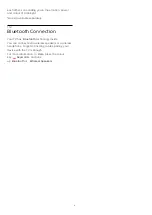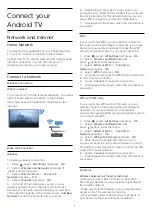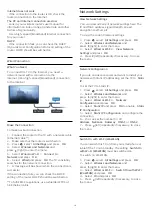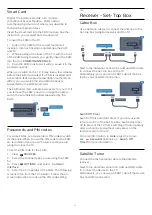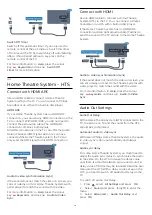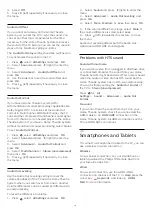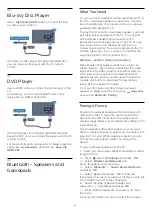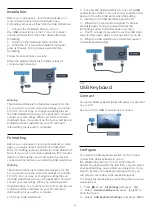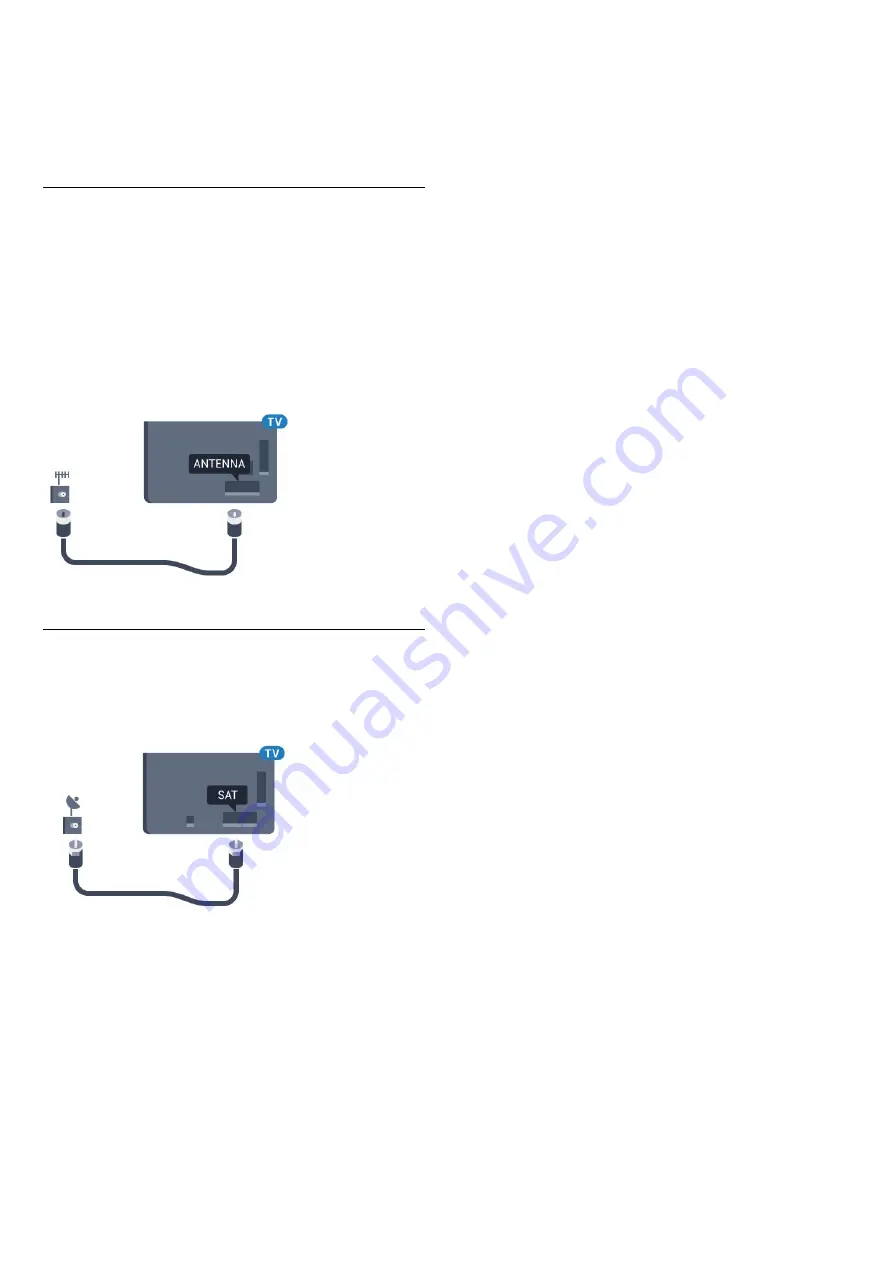
consumption, unplug the power cable to save energy
if you do not use the TV for a long period of time.
For more information, in
Help
, press the colour
key
Keywords
and look up
Switching On
for
more information on switching the TV on or off.
2.5
Antenna Cable
Insert the antenna plug firmly into
the
Antenna
socket at the back of the TV.
You can connect your own antenna or an antenna
signal from an antenna distribution system. Use an
IEC Coax 75 Ohm RF antenna connector.
Use this antenna connection for DVB-T and DVB-C
input signals.
2.6
Satellite Dish
Attach the satellite F-type connector to the satellite
connection
SAT
at the back of the TV.
8