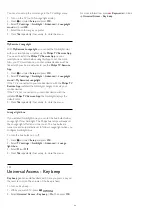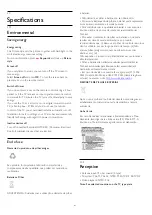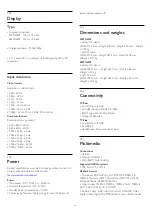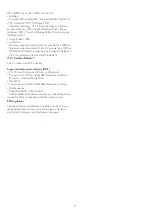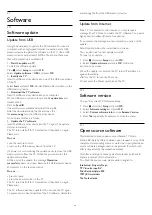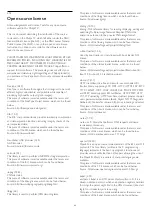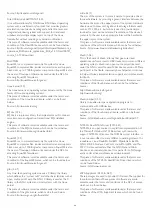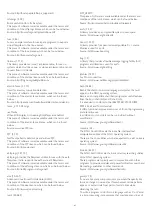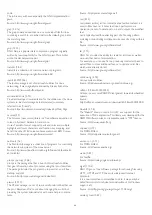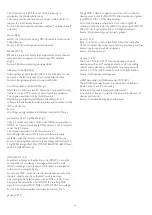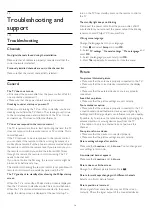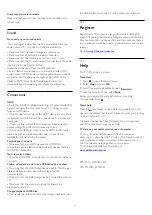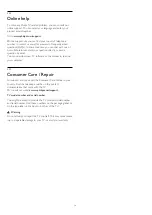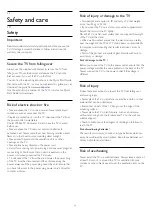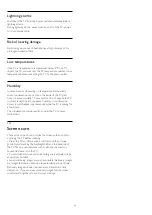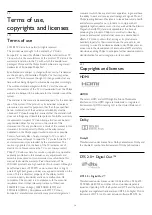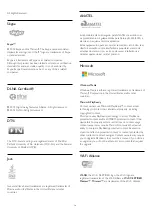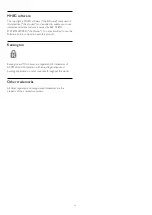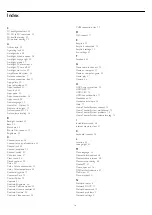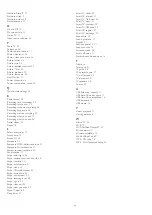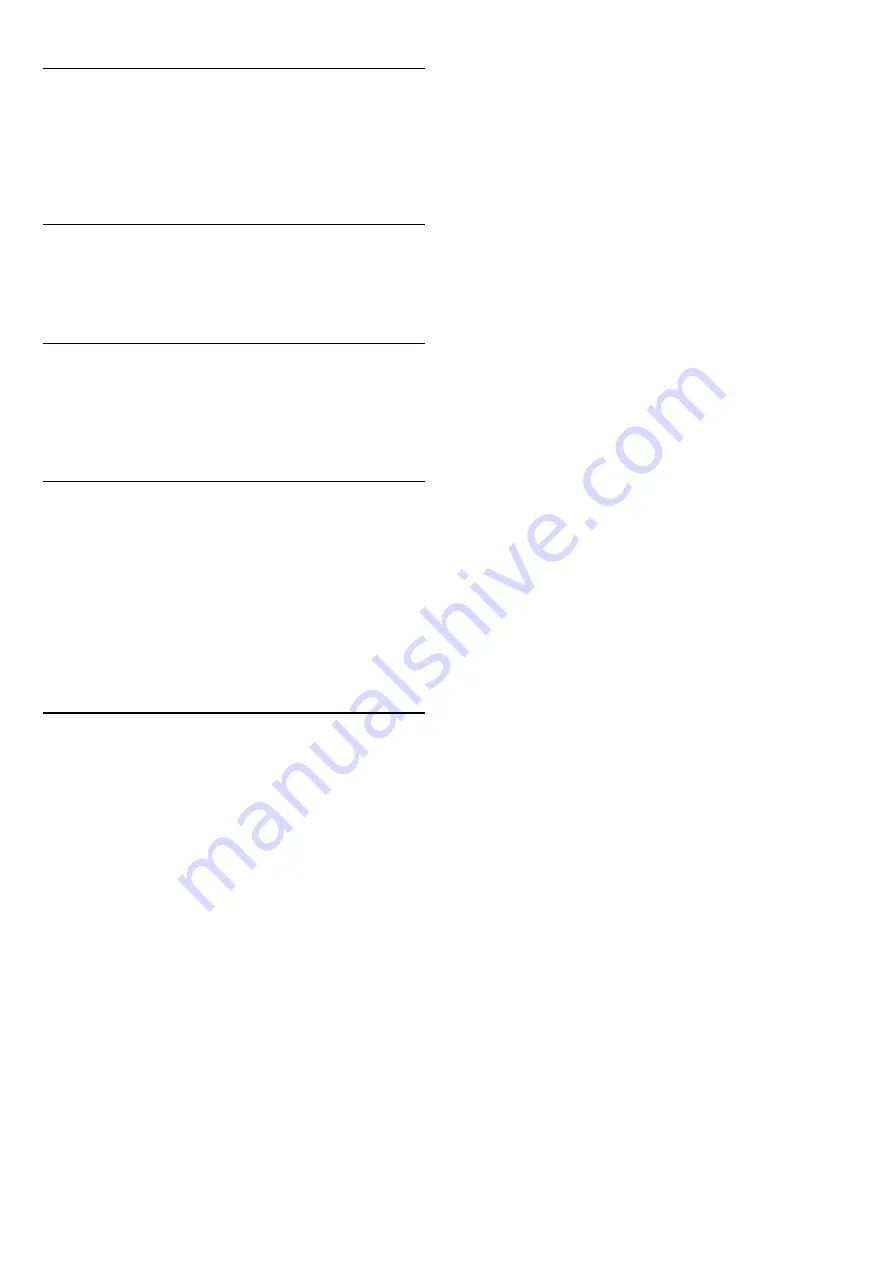
Lightning storms
Disconnect the TV from the power outlet and antenna before
lightning storms.
During lightning storms, never touch any part of the TV, power
cord or antenna cable.
Risk of hearing damage
Avoid using earphones or headphones at high volumes or for
prolonged periods of time.
Low temperatures
If the TV is transported in temperatures below 5°C or 41°F,
unpack the TV and wait until the TV temperature reaches room
temperature before connecting the TV to the power outlet.
Humidity
In rare occasions, depending on temperature and humidity,
minor condensation can occur on the inside of the TV glass
front (on some models). To prevent this, do not expose the TV
to direct sunlight, heat or extreme humidity. If condensation
occurs, it will disappear spontaneously while the TV is playing for
a few hours.
The condensation moisture will not harm the TV or cause
malfunction.
23.2
Screen care
• Never touch, push, rub or strike the screen with any object.
• Unplug the TV before cleaning.
• Clean the TV and frame with a soft damp cloth and wipe
gently. Avoid touching the Ambilight LEDs on the backside of
the TV. Never use substances such as alcohol, chemicals or
household cleaners on the TV.
• To avoid deformations and color fading, wipe off water drops
as quickly as possible.
• Avoid stationary images as much as possible. Stationary images
are images that remain onscreen for extended periods of time.
Stationary images include onscreen menus, black bars, time
displays, etc. If you must use stationary images, reduce screen
contrast and brightness to avoid screen damage.
74