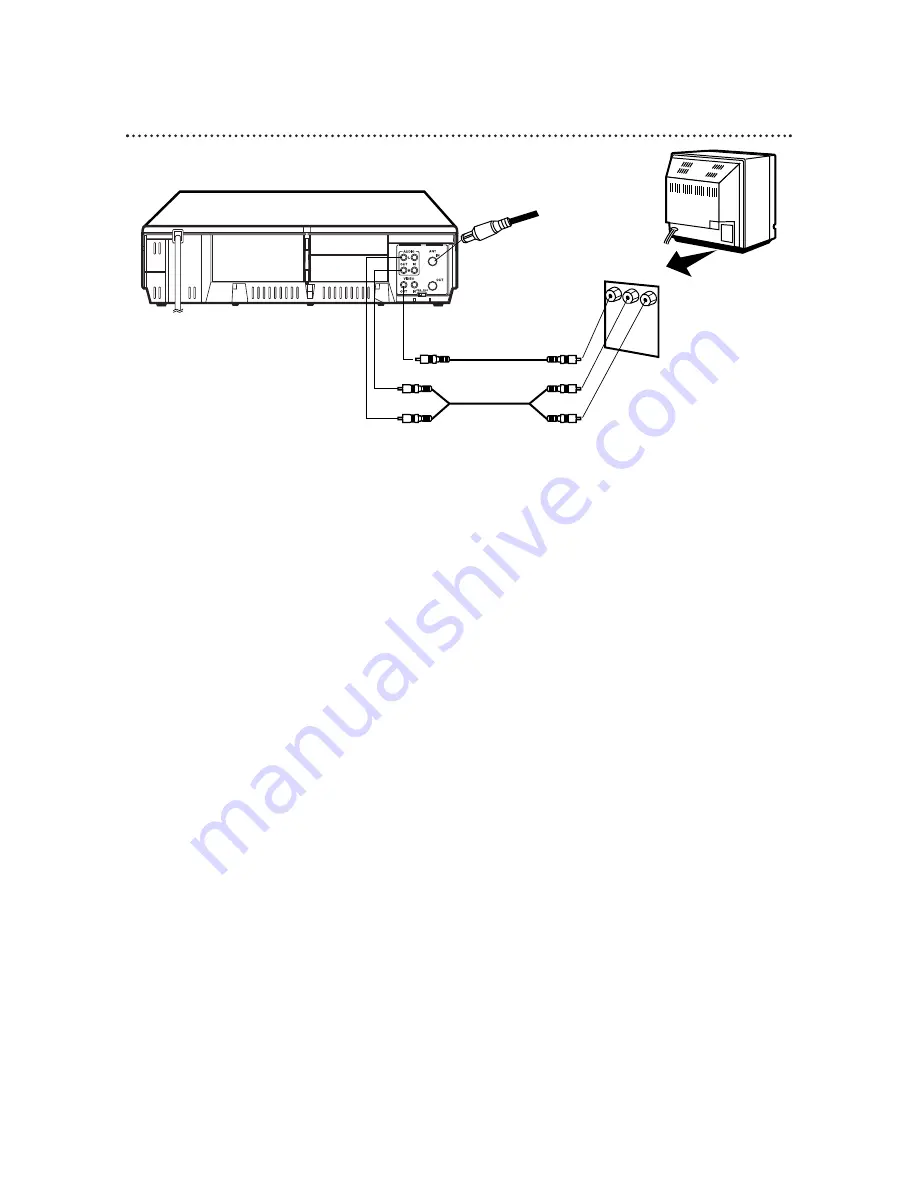
10 Hookups with a Stereo TV
●
Audio and Video cables are not supplied.
1
Connect the antenna or cable to the ANT(enna) IN Jack on the back of the VCR.
2
Connect a video cable to the yellow VIDEO OUT Jack on the back of the VCR. Then, connect
the other end of the video cable to the VIDEO IN Jack on your TV.
3
Connect a stereo audio cable to the red and white AUDIO OUT Jacks on the back of the
VCR, matching cable colors to the jack colors. Then, connect the other end of the audio cable
to the AUDIO IN Jacks on your TV, again matching cable colors to the jack colors.
If your TV’s AUDIO IN jacks are not color coded, connect the red (right) AUDIO OUT jack of the VCR
to the right channel AUDIO IN jack on the TV. Connect the white (left) AUDIO OUT jack of the VCR to
the left channel AUDIO IN jack on the TV.
4
Turn on your TV, making sure it is in Line Input mode. This might be referred to as the TV’s
Audio/Video In channel or the Auxiliary In channel. Please refer to your TV owner’s manual for details.
antenna or cable to
ANT(enna) IN Jack
Video Cable
Stereo Audio Cable
VIDEO (yellow) and
AUDIO (red and white)
OUT Jacks
Audio and Video
IN Jacks on TV
1
2
3

























