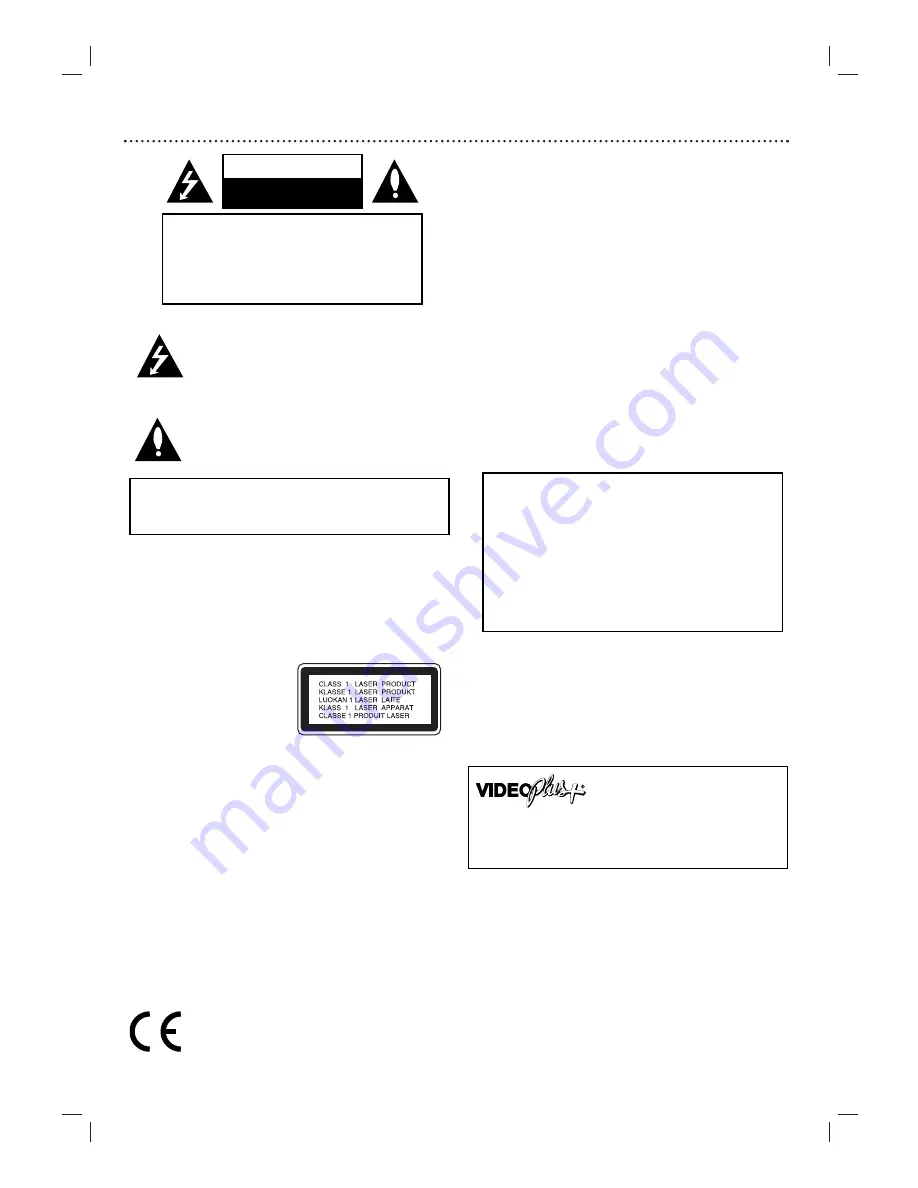
2
Safety Precautions
This lightning flash with arrowhead symbol within an
equilateral triangle is intended to alert the user to the
presence of uninsulated dangerous voltage within the
product’s enclosure that may be of sufficient magnitude
to constitute a risk of electric shock to persons.
The exclamation mark within an equilateral triangle is
intended to alert the user to the presence of important
operating and maintenance (servicing) instructions in
the literature accompanying the product.
WARNING: Do not install this equipment in a confined space
such as a book case or similar unit. Slots and openings in the
cabinet are provided for ventilation and to ensure reliable
operation of the product and to protect it from over heating.
The openings should be never be blocked by placing the
product on a bed, sofa, rug or other similar surface.This product
should not be placed in a built-in installation such as a
bookcase or rack unless proper ventilation is provided or the
manufacturer's instruction have been adhered to.
CAUTION:
This Digital Video Disc Player employs a Laser System.
VISIBLE AND INVISIBLE LASER RADIATION WHEN OPEN
AND INTERLOCKS DEFEATED
To ensure proper use of this product, please read this owner’s
manual carefully and retain for future reference, should the
unit require maintenance, contact an authorized service
location-see service procedure.
Use of controls, adjustments or the performance of procedures
other than those specified herein may result in hazardous
radiation exposure.
To prevent direct exposure to laser beam, do not try to open
the enclosure. Visible laser radiation when open. DO NOT
STARE INTO BEAM.
CAUTION: The apparatus shall not be exposed to water,
dripping or splashing and that no objects filled with liquids,
such as vases, shall be placed on the apparatus.
This product is manufactured to comply with the
radio interference requirements of EEC DIRECTIVE
89/336/EEC, 93/68/EEC and 73/23/EEC. Notes on
copyrights:
It is forbidden by law to copy, broadcast, show, broadcast via cable, play
in public, or rent copyright material without permission.
This product features the copy protection function developed by
Macrovision. Copy protection signals are recorded on some discs.
This product incorporates copyright protection technology that is
protected by method claims of certain U.S. patents and other intellectual
property rights owned by Macrovision Corporation and other rights
owners. Use of this copyright protection technology must be authorized
by Macrovision Corporation, and is intended for home and other limited
viewing uses only unless otherwise authorized by Macrovision
Corporation. Reverse engineering or disassembly is prohibited.
"The making of unauthorized copies of copy-protected material,
including computer programmes, files, broadcasts and sound recordings,
may be an infringement of copyrights and constitute a criminal offence.
This equipment should not be used for such purposes."
SERIAL NUMBER:The serial number is found on the back of this
unit.This number is unique to this unit and not available to others.You
should record requested information here and retain this guide as a
permanent record of your purchase.
Model No. ___________________________________
Serial No. ___________________________________
Features:
• Complete versatility to play DVD, DivX,VCDs, audio CDs or VHS
Tapes.
• Watch a DVD while recording a TV show to the VCR.
• Remote controls DVD and VCR decks.
• Records from DVD to VHS (unless DVD is copy protected with
Macrovision).
• Hi-Fi
Stereo
VCR.
WARNING:TO REDUCE THE RISK OF FIRE OR ELECTRIC
SHOCK, DO NOT EXPOSE THIS PRODUCT TO RAIN OR
MOISTURE.
CAUTION
RISK OF ELECTRIC SHOCK
DO NOT OPEN
CAUTION:TO REDUCE THE RISK
OF ELECTRIC SHOCK
DO NOT REMOVE COVER (OR BACK)
NO USER-SERVICEABLE PARTS INSIDE
REFER SERVICING TO QUALIFIED SERVICE
PERSONNEL.
CONSUMERS SHOULD NOTE THAT NOT ALL HIGH
DEFINITION TELEVISION SETS ARE FULLY COMPATIBLE
WITH THIS PRODUCT AND MAY CAUSE ARTIFACTS TO
BE DISPLAYED IN THE PICTURE. IN CASE OF 625
PROGRESSIVE SCAN PICTURE PROBLEMS, IT IS
RECOMMENDED THAT THE USER SWITCH THE
CONNECTION TO THE ‘STANDARD DEFINITION’
OUTPUT. IF THERE ARE QUESTIONS REGARDING OUR
TV SET COMPATIBILITY WITH THIS MODEL 625p DVD
PLAYER, PLEASE CONTACT OUR CUSTOMER SERVICE
CENTER.
VIDEO Plus+ and PlusCode are registered trademarks of
Gemstar Development Corporation.
The VIDEO Plus+ system is manufactured under license from
Gemstar Development Corporation.

















