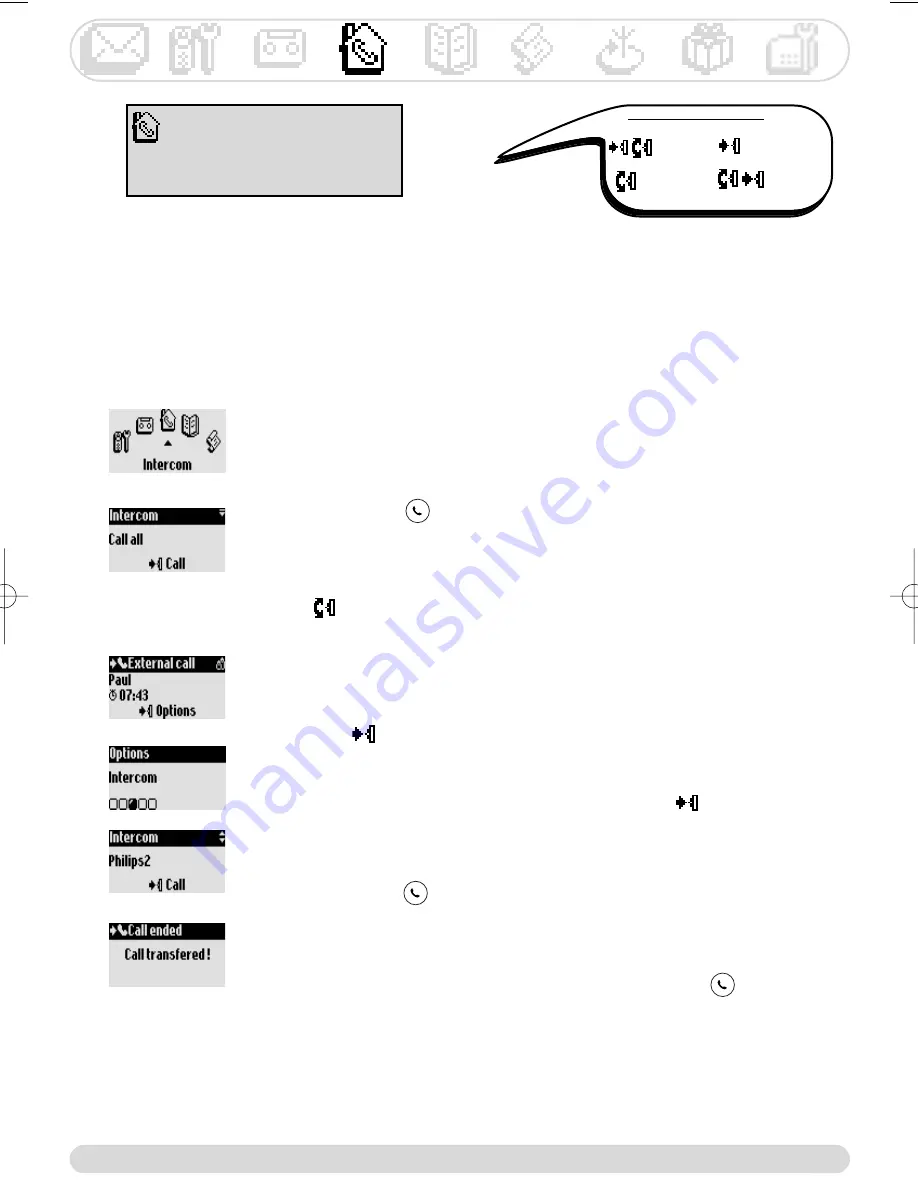
Intercom
27
Intercom
Call all
Handset list
Using the intercom
(if there are at least 2 handsets)
This feature allows you to make internal calls, use the babysit (room monitoring), transfer external calls
from one handset to the other or use the conference call option.
The intercom is possible with handsets registered to the same base station.
I
nternal call or babysit mode activation
1- Go to
Intercom,
validate
2- If there is only one additional handset, it rings automatically. Otherwise,
select from the list the handset you want to call, validate
3- The called handset rings
4- Take the line
on the called handset.
The intercom conversation/babysit mode can start.
Mute
is also available.
Note :You can also access the Intercom via the pilot key. In idle mode scroll
up
Call transfer from the handset
During an external call you can transfer the call to another handset via the
Intercom option available in the in-call options.
1- press
2- Scroll to
Intercom,
validate
3- If there is only one additional handset, it rings automatically. Otherwise,
select from the list the handset you want to call and
Call
The called handset rings.The external call is put on hold.
If there is no answer from the second handset you can resume the call on
the first handset, use the
End Intercom
option.
4- Take the call
on the other handset
Both internal callers can talk.
5- Use the
Transfer
option in the menu.
The call is ended on the first handset.The display gives the feedback.
Note :You can also stop the call on the first handset with
.
When the call is put on hold the caller hears music (if music on hold is
activated) or beeps (See page 38).
Navigation reminder :
(Go to)
(Validate)
(Scroll to)
(Select)
Onis 380 master UK_indice2.qxd 05/08/03 12:08 Page 27
















































