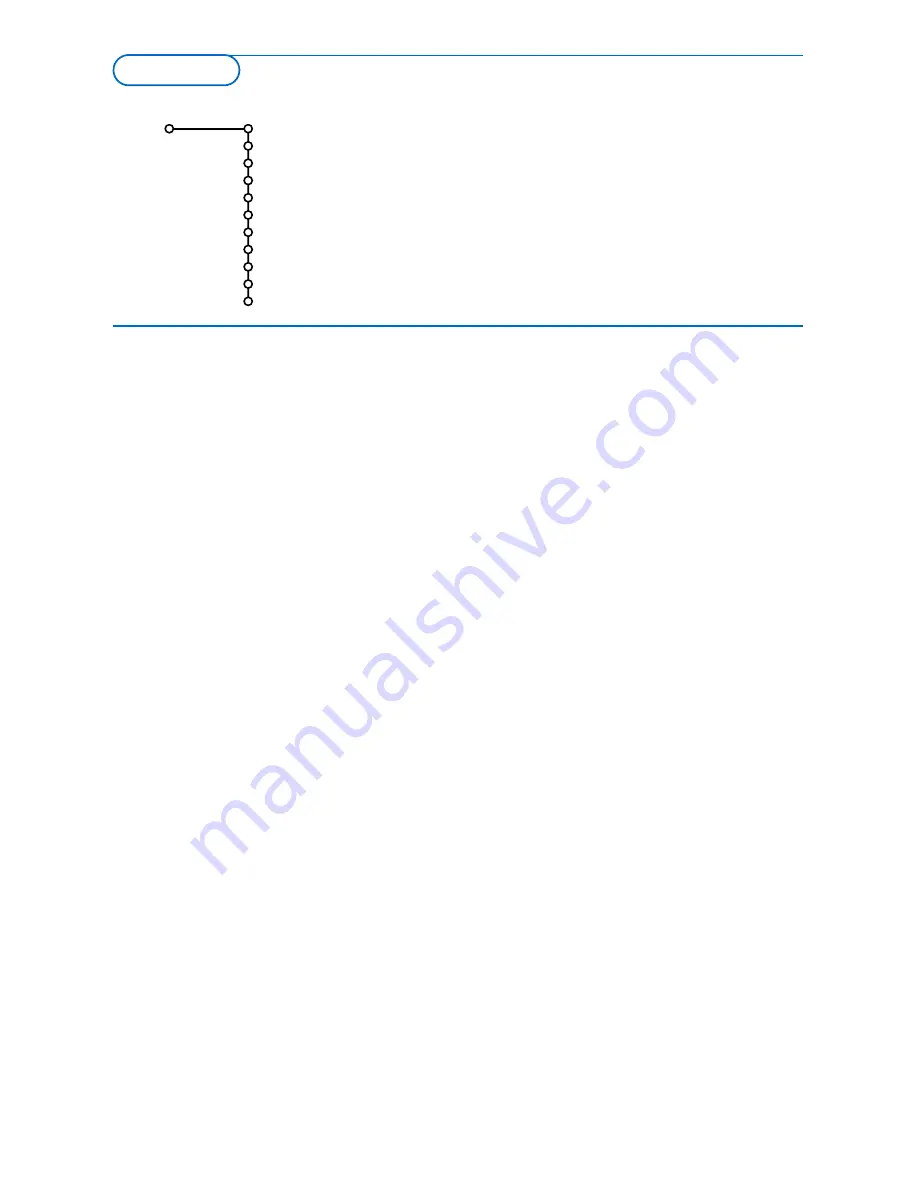
8
The Setup menu contains items that control the settings of the TV’s
functions, features, services and peripherals you may have connected.
The
General
menu allows you to change settings that will typically
be accessed only occasionally.
The
Source
menu allows you to select a source.
The
Decoder
menu allows you to define one or more programme
numbers as decoder programme numbers.
General
Menu background
Smart surf
Factory settings
(
NEX
TV
IEW
provider)
OSD
Programme title
Teletext 2.5
Auto surround
Subwoofer
Set/Change code
Setup
This menu allows you to change various settings that are
presumably adjusted less frequently than most other settings.
Press the
i
key on the remote control to get information
about the selected menu item.
Menu background
Select
Yes
or
No
to turn the menu background on or off.
Smart surf
&
Select
Smart surf
.
é
With the cursor left/right, select
•
2 programmes
if you want the
0
key to toggle between the
current and the previously selected channel,
•
9 programmes
if you want the
0
key to summon a list of up
to 9 channels which can be selected,
•
Themes
if you want the
0
key to quickly select TV
programmes if
NEX
TV
IEW
with defined themes is broadcast.
See p. 14.
To add/remove a channel or source to the 9
programmes list:
Tune to the channel or source you wish to add or remove.
Press the
0
key and press the cursor right to add or remove.
Note: If there are already 9 channels/sources in the list, the one at
the bottom of the list will be removed.
Factory settings
This resets the picture and sound settings to their predefined
factory values, but maintains the channel installation settings.
NEX
TV
IEW
provider
Select a TV broadcaster that provides
NEX
TV
IEW
data. How to
make use of
NEX
TV
IEW
, see p. 14.
OSD (On Screen Display)
&
Select
OSD
.
é
Select
Normal
to activate the continuous display of the
programme number and extended display of TV channel and
programme information on screen.
Minimum
to activate the
display of reduced channel information.
Note: When subtitles is switched on, see Features, p.13, display of the
programme number is not possible.
General
TV Setup

























