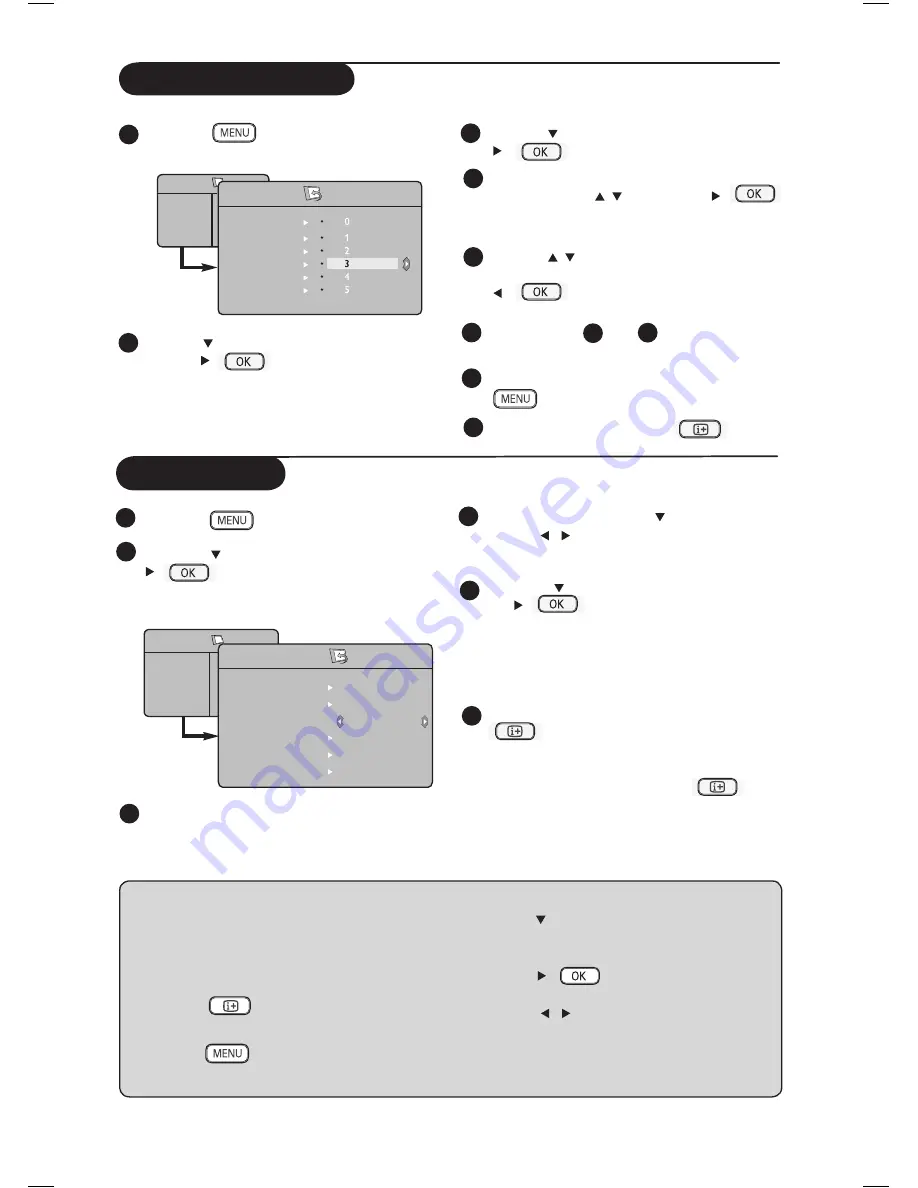
8
Programme Sort
Press the
key. The
TV Menu
is
displayed on the screen.
Use the
key, select the
Install
menu
and the /
key to enter the
Install
menu.
Use the key to select
Sort
and the
/
key to enter sort mode.
Select the programme number you want to
move using the
keys and the /
key to enter sorting mode (The arrow cursor
now points to the left).
Use the
keys to select the new
programme number and confirm with the
/
key. (The arrow points to the
right and sorting is completed).
Repeat steps and for each
programme number you wish to re-number.
To return to previous menu, press the
key.
To exit the menu, press the
key.
1
4
5
4
3
5
6
2
7
TV Menu
Picture
Sound
Features
Install
Install
Language
Country
Auto Store
Manual Store
Sort
Name
Auto Store
Press the
key.
Using the
key, select
Install
and the
/
key to enter the
Install
menu
(
Language
is highlighted).
Select your desired menu *
Language
with
the
Í
Æ
keys.
Select
Country
with the key and
use the
keys to select the country of
your choice.
Using the
key, select
Auto Store
and
the /
key to start automatic
searching of the channels. All the available TV
programmes will be stored. This operation
takes a few minutes. The display shows the
progress of the search and the number of
programmes found.
After the search is completed, press the
key to exit menu.
Important
: To exit or interrupt the search
before it is completed, press the
key.
If you interrupt search during auto store, not
all channels will be stored. For all channels to
be stored, you need to do a complete auto
store search again.
1
2
3
5
4
6
TV Menu
Picture
Sound
Features
Install
Install
Language
Country
Auto Store
Manual Store
Sort
Name
Search
* Selecting the language
If you have selected the wrong language for one
reason or another and do not understand the
language to operate the set, do the following to
bring you back to your preferred language :
– press the
key to exit the existing
menu.
– press the
key to enter the TV menu.
– press the key repeatedly until the
FOURTH
item in the TV menu is
highlighted.
– press the /
key to go into the
Install
menu.
– press the
keys to select your preferred
language (the menu will now appear in the
chosen language). You can proceed to install
the TV channels.
8


























