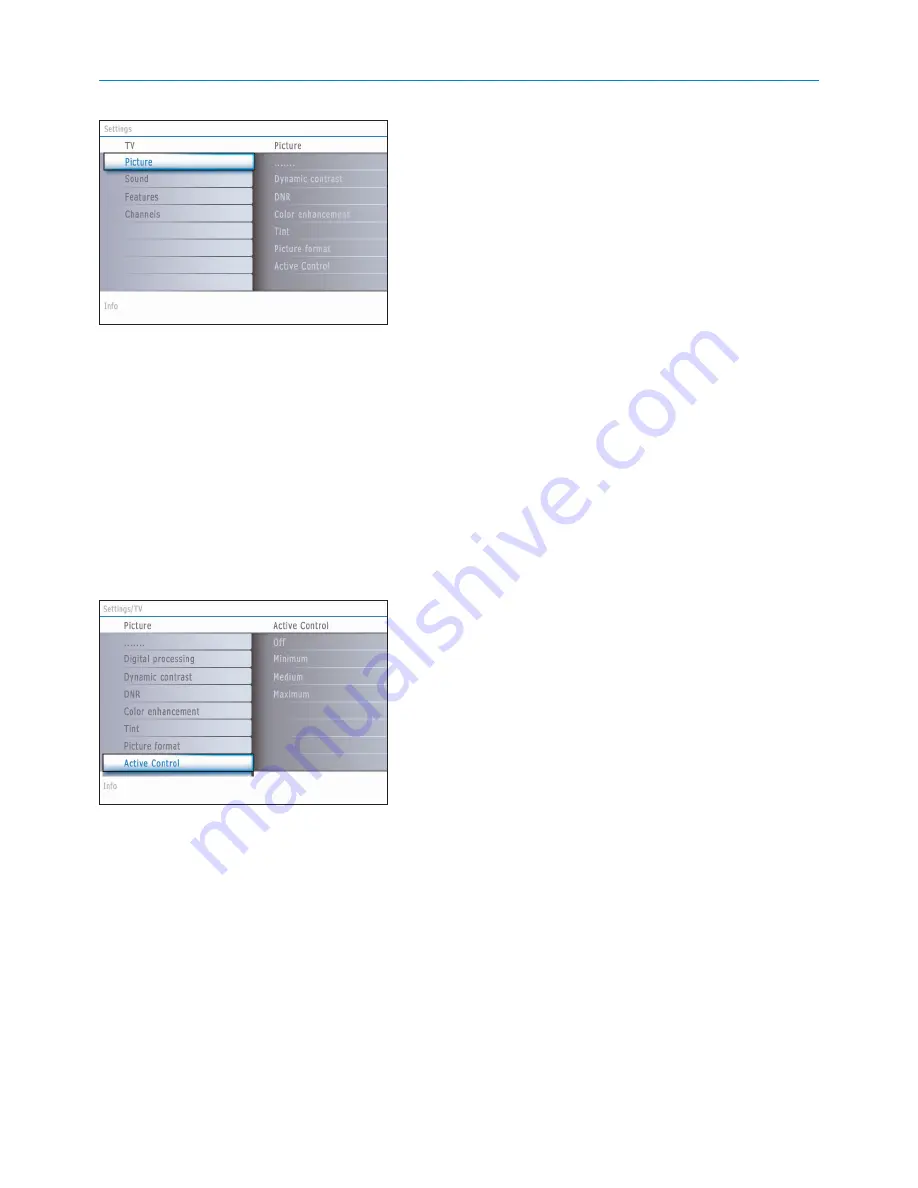
20
Dynamic contrast
Automatically makes the contrast in the darker and the brighter picture
areas more noticeable as the image on the screen changes.
Normally select
Medium
. It may be preferred to select
Minimum
,
Maximum
or
Off
.
&
Press the cursor right to enter the list.
é
Select one of the settings with the cursor up/down.
“
Press the cursor left to return to the picture menu.
DNR
(Digital Noise Reduction)
Automatically filters out and reduces the image noise and improves picture
quality when receiving weak video signals.
&
Press the cursor right to enter the list.
é
Select
Off
,
Minimum
,
Medium
or
Maximum
according to the image
noise.
“
Press the cursor left to return to the picture menu.
Color enhancement
When activated, this feature automatically controls green enhancement and
blue stretch. It makes the colors more vivid.
&
Press the cursor right.
é
Select
On
or
Off
in order to activate/de-activate Color enhancement with
the cursor right.
Tint
Allows you to select the color mix (hue) of the picture.
Picture format
This menu item performs the same as the
FORMAT
button on the remote
control. See Use of the remote control, p. 6.
Active Control
The TV continuously measures and corrects all incoming signals in order to
provide the best picture possible.
It also uses a sensor which monitors the ambient light conditions in the
room and adjusts key picture settings for best viewing.
When Active Control is set to Maximum, the brightness of the Ambilight
shall be influenced by the light sensor.
&
Select
Active Control
.
é
Press the cursor right to enter the list of Active Control values.
“
Press the cursor right repeatedly to select the Active Control values
Off
,
Minimum
,
Medium
or
Maximum
.
The picture settings are being optimized continuously.Those menu items
can not be selected.
‘
Press the
OK
button or wait for the time out to dismiss the Active Control
display.
Summary of Contents for 37PF7320A
Page 48: ...46 ...
















































