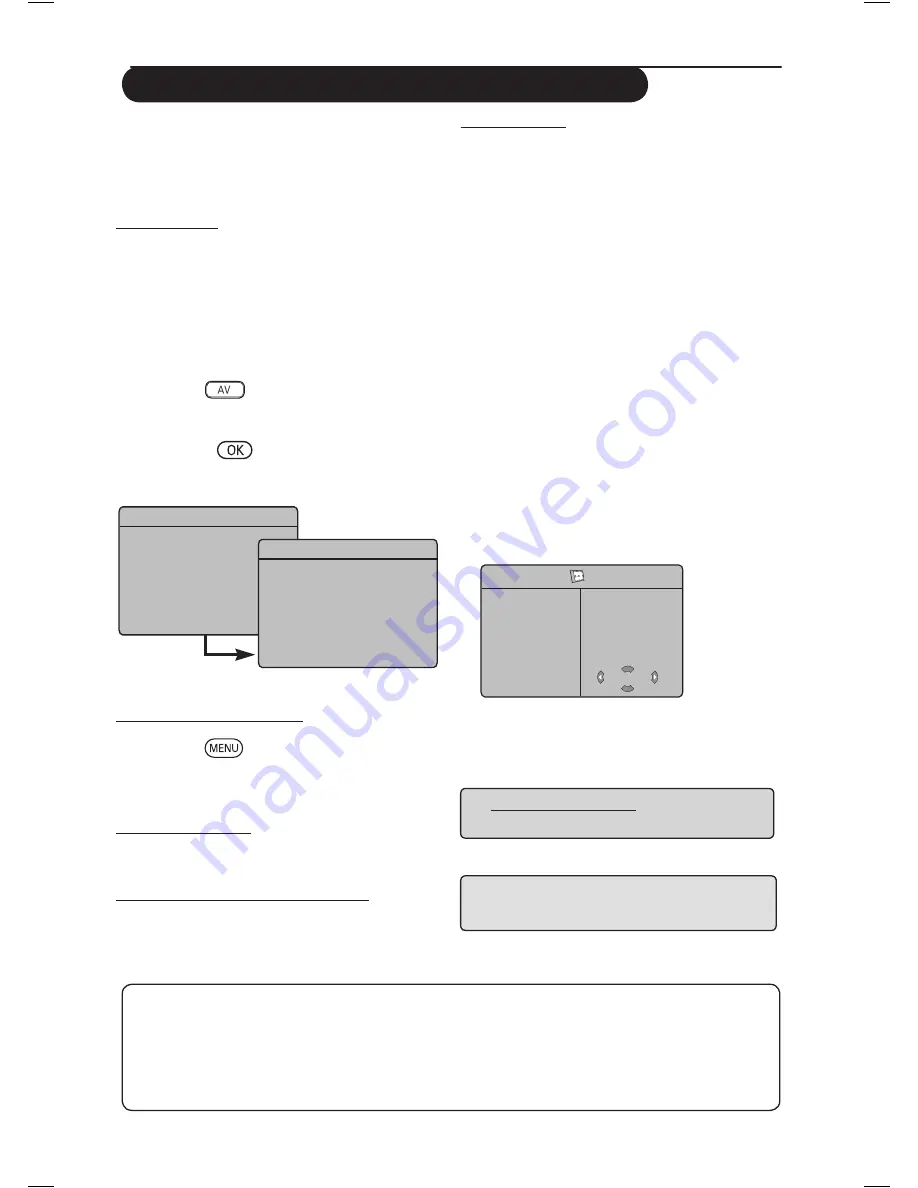
6
Using the TV in HD (High Definition) Mode
HD Mode
The HD (High Definition) mode allows you to
enjoy clearer and sharper pictures if you are
using a HD equipment that can transmit high
definition programming.
IMPORTANT
For the TV to function in HD mode, the
following steps must be taken :
&
HDMI 1 or HDMI 2 input MUST be
connected to the HDMI/DVI output of the HD
equipment . Use a HDMI to DVI adaptor if DVI
is connected.
For more information, refer
to Connection Guide.
é
Press the
key to
display Source List
and
use the
Î ï
key
to select
HDMI 1 or
HDMI 2
.
“
Use
the
Æ
/
key to
switch to the selected
source.
Using the HD menus
&
Press the
key to display the HD menu.
é
Use the
Î ï
key to access the settings
and the
Í
Æ
key to select or adjust setting.
HD Install menu
Note : You cannot access Install in the HD
menu There is NO Install function in HD mode.
HD Picture and Sound settings
Functions of HD Picture and Sound settings are
the same as the TV Picture and Sound settings
and work in exactly the same way as the TV
Picture and Sound settings (see page 9).
HD Features
Timer : Functions of the Sleeptimer and Timer
are the same as the TV Sleeptimer and Timer
functions and work in exactly the same way as the
TV Sleeptimer and Timer functions (see page 10).
PIP : Display a PIP screen to watch TV
programmes at the same time. The PIP menu
items : PIP Size, Horizontal and Vertical work
in exactly the same way as when calling a PIP
screen in TV mode.
For description of PIP menu items and how it
works, refer to the section on “Using the PIP
(Picture-in Picture) Feature” page 11.
* Horizontal Shift : Adjust the horizontal
position of the image.
* Mode Selection : When you connect PC or
HD equipment supporting resolutions of 480p,
576p or 720p, the Mode Selection in the
Features menu will be highlighted. This will allow
you to select between the PC and HD mode.
If it does not support the 480p, 576p or 720p
resolutions, you cannot access this function.
Æ
Æ
Æ
Æ
HD
Features
Timer
C
NR
PIP
Horizontal Shift
Mode Selection
NOTE : For more details on connection to the
HD equipment, see CONNECTION GUIDE.
Supported HD format
480p 576p
720p 1080i
Your Philips TV is HDMI compliant. If you do not get a good picture, please change the video
format on your device (DVD player, cable set-top box, etc.) to a standard format. For example,
for DVD player, select 480p, 576p, 720p or 1080i. For PC, select 640 x 480, 800 x 600 or
1024 x 768. If the problem persists, please refer to your PC user manual on possible software
upgrades to your graphics card.
Please note that this is not a defect of the TV set.
Source
TV
Æ
EXT 1
EXT 2 / SVHS2
EXT 3 / SVHS3
EXT 4
HDMI 1
HDMI 2
Source
TV
EXT 1
EXT 2 / SVHS2
EXT 3 / SVHS3
EXT 4
HDMI 1
Æ
HDMI 2




















