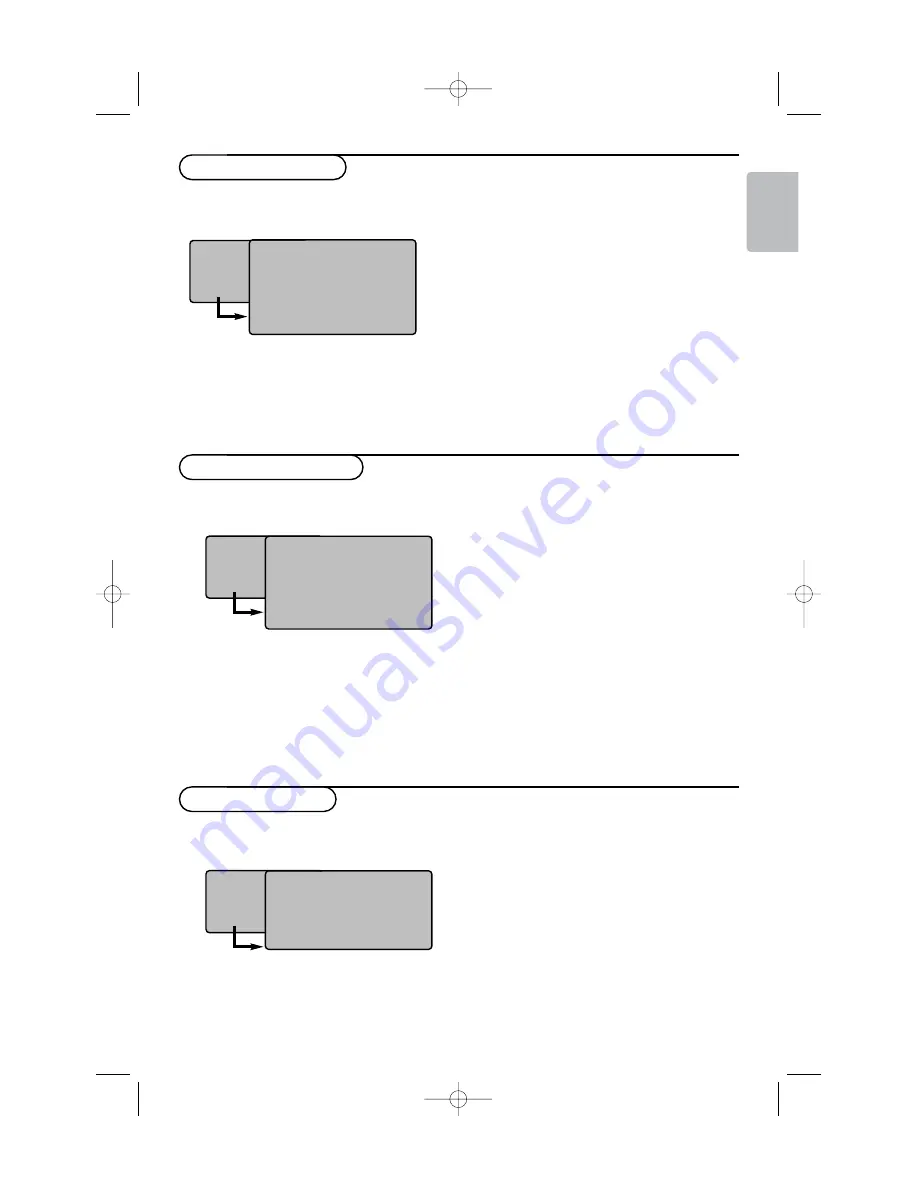
7
English
&
Press the
MENU
key then
π
.
The
Picture
menu is displayed.
é
Use the keys
oœ
to select a setting and the
keys
pπ
to adjust.
“
Once the adjustments have been made, select
Store
and press
π
to store them.
Press the
i
key to exit.
Description of the adjustments:
•
Brightness
: this changes picture brilliance.
•
Colour
: this changes the intensity of the
colour.
•
Contrast
: this changes the difference between
the light and dark tones.
•
Sharpness
: this changes the picture definition.
•
Colour Temp
.: this changes the colour
rendering:
Cool
(bluer),
Normal
(balanced)
or
Warm
(redder).
•
Store
: to store the picture adjustments and
settings.
Picture settings
TV Menu
Picture
Sound
Features
Install
Picture
Brightness
Colour
Contrast
Sharpness
Colour Temp.
Store
39
&
Press
MENU
, select
Sound
(
œ
) and press
π
.
The
Sound
menu is displayed.
é
Use the keys
oœ
to select a setting and the
keys
pπ
to adjust.
“
Once the adjustments have been made, select
Store
and press
π
to store these changes.
To store Equalizer settings, press
MENU
, select
Store
and press
π
.
‘
To quit the menus, press the
i
key.
Description of the settings:
•
Equalizer
: to adjust the sound tone (from bass:
120 Hz to treble: 10 kHz).
•
Balance
: this balances the sound on the left
and right speakers.
•
Delta Volume
: this is used to compensate any
volume discrepancies between the different
programs or EXT sockets.This setting is
available for programs 0 to 40 and the EXT
sockets.
•
AVL
(Automatic Volume Leveller): this is used
to limit increases in sound, especially on
program change or advertising slots.
•
Dolby Virtual
:To activate/deactivate the
surround sound effect
You can also access these settings with the
Q
key.
•
Store
: this is used to store the sound settings.
Sound adjustments
TV Menu
Picture
Sound
Features
Install
Sound
Equalizer
Æ
•
Balance
Æ
•
Delta Volume
Æ
•
AVL
Æ
•
Dolby Virtual
Æ
•
Store
Æ
•
120 Hz
500 Hz
1500 Hz
5 KHz
10 KHz
&
Press
MENU
, select
Features
(
œ
) and press
π
.
é
You can adjust:
•
Co
: automatic adjustment of the
picture contrast which permanently sets the
darkest part of the picture to black.
•
NR
: attenuates picture noise (snow) in difficult
reception conditions.
•
Sleep
(Only available on certain versions)
: to
select an automatic standby period.
•
PIP
: to adjust the size and position of the PIP
screen.
“
To quit the menus, press the
i
key.
Feature settings
TV Menu
Picture
Sound
Features
Install
Features
C
Æ
•
NR
Æ
•
Sleep
Æ
•
PIP
Æ
•
2440.2 gb 05-10-2005 10:15 Pagina 7














