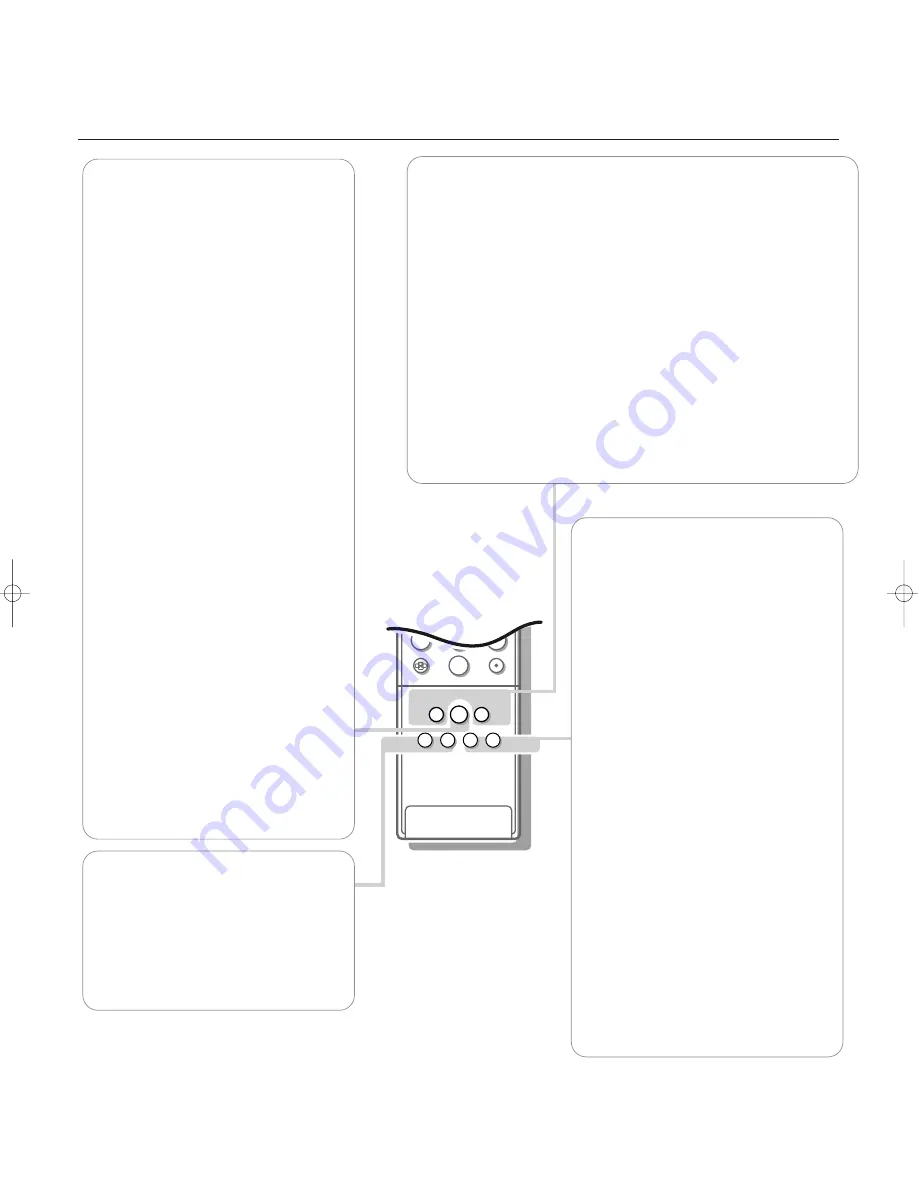
11
Use of the remote control
2
1
3
5
4
6
8
7
9
0
B
S
q
æ
Ï
TV
SOURCE
SELECT
CBL
VCR
AMP
HD
SAT
ALT
AUDIO
DVD
CD
¬
VOL
CH
l
Q
VCR+
EXIT
INFO+
GUIDE+
OK
MENU
SURF
a
a
a
a
a
M
a
h
ACTIVE
CONTROL
SOUND
PICTURE
b
c
fi
ZOOM
h
Active Control
Active Control is a pro-active and automatic
system.The TV continuously measures and
corrects all incoming signals in order to
provide the best picture possible.Thanks to
the Ambient Light Sensor which measures
the light conditions of the room in which the
TV is situated, the contrast, dynamic contrast,
brightness and color picture settings are
adjusted automatically. The light sensor is
active when the Active Control function is
switched to Medium or Maximum.
Press the
h
button repeatedly to show the
Active Control menu with values Off,
Minimum, Medium or Maximum.
Off
Sharpness and Dynamic Contrast are
controlled automatically
Minimum
Sharpness, Dynamic Contrast
and Noise Reduction are controlled
automatically.
Medium
Dynamic Contrast, Color,
Sharpness and Noise reduction are
controlled automatically.
Maximum
Contrast, Dynamic Contrast,
Color, Sharpness and Noise reduction
are controlled automatically.
Press the cursor in the right direction while
the selected Active Control setting
information is on top of the screen.
The Active Control Demo appears.
The picture settings are being adapted
continuously and automatically.
The Demo items cannot be selected.
The sliders will be moving, showing how the
TV is tweaking the current picture and
dependent of the selected Auto Picture
setting which is displayed above the sliders.
None of the sliders is user controllable.
Press the
OK
button to switch off the
Demo.
Note: Active Control is not available for digital
signals via AV4.
b
Dual Screen/PIP
on/off
See Settings, General menu, p. 22 and Dual
Screen/PIP, p. 28.
c
Switching screens in Dual Screen
or PIP
See Settings, General menu, p. 22 and Dual
Screen/PIP, p. 28.
fi
Multi-PIP
Press
fi
to turn on/off Multi-PIP.
The Multi-PIP format that launches on the
button press is determined by the selection
you made in the Multi-PIP Format list in the
General menu, see Settings, General, p. 23
and Multi-PIP Format, p. 29.
Note: Continuing to hold the
fi
button down
will cycle the TV through the various formats
(PIP3, PIP8, PIP12), launching a new format after
each second the button is held down.
Press the
fi
button again to return to a full
main screen picture.
O
ZOOM
Press the
ZOOM
O
button to activate the
zoom function.
Press the
OK
button repeatedly to select
one of the zoom magnifications (x1, x4, x9,
x16).
Additionally you can shift the selected zoom
window over the screen with the cursor
buttons up/down, left/right or in a diagonal
way.
The zoom window is reset after selecting
another TV channel, another display format
or when another display format is selected
automatically.
Zooming is disabled in Dual Screen mode.
Press the
ZOOM
O
button again to
deactivate the zoom function.
Auto Buttons
To select predefined picture and sound settings.
M
Sound
Press this button to show a list of predefined sound settings, each
corresponding with specific factory settings of treble and bass.You can also
use the cursor up/down.
a
Picture
Press this button to show a list of predefined picture settings, each
corresponding with specific factory settings of Contrast, Color, Sharpness,
Dynamic Contrast and Color enhancement.You can also use the cursor
up/down.
Personal
refers to the personal preference settings of picture and sound
selected in the picture and sound menu.
Remark: the moment you are in a predefined auto sound or picture setting and you
modify a setting in the picture or sound menu, all values of the menu will overwrite
the previously made personal settings.
2080.2 am 28-05-2001 10:31 Pagina 11












































