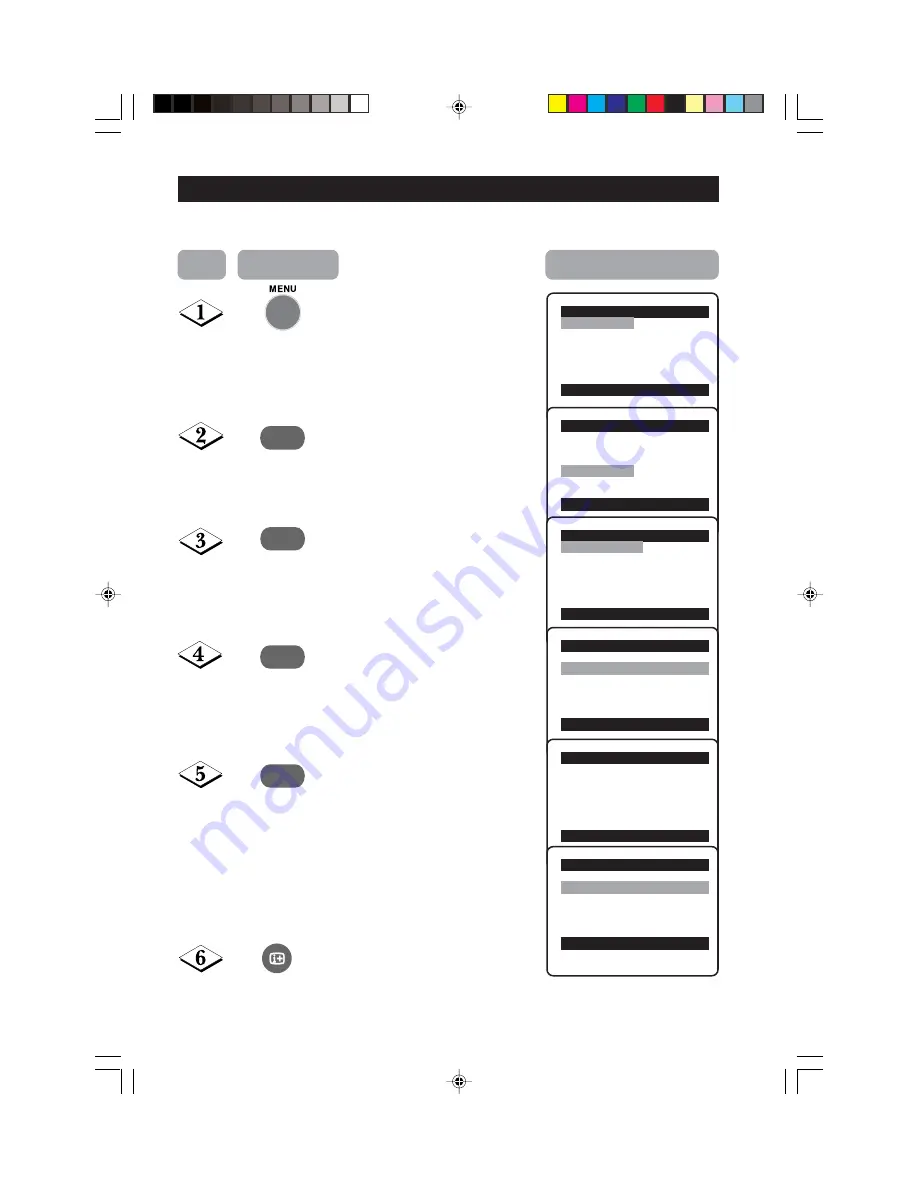
12
A
UTOMATIC
T
UNING
OF
C
HANNELS
Automatic tuning of channels allows you to store each programme automatically.
Enter main menu.
Press button repeatedly until
Install
is selected.
Enter install menu.
Select
Auto Store
.
Start automatic tuning of
channels.
When tuning is completed,
exit menu from screen.
¸
Main
o
✔
Picture
π
Brightness
■
Sound
Colour
■
Features
Contrast
■
Install
Sharpness
Colour Temp.
More...
œ
Main
o
■
Picture
Language
■
Sound
Auto Store
■
Features
Manual Store
✔
Install
π
Channel Edit
œ
Install
o
✔
Language
π
English
■
Auto Store
■
Manual store
■
Channel Edit
œ
˙
¸
Install
o
■
Language
✔
Auto Store
π
■
Manual store
■
Channel Edit
œ
˙
Auto Store
■
Channel
1
■
TV
142 MHz
♦♦♦♦♦♦♦♦♦♦♦♦♦♦
π
♦♦♦♦♦♦♦♦♦♦♦♦♦♦♦♦
Install
o
■
Language
✔
Auto Store
π
■
Manual store
■
Channel Edit
œ
Step
Press button
Result on screen
11-17_29_34PT3543/E
09/19/03, 9:02 AM
12


























