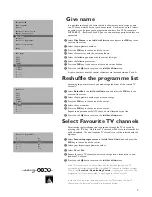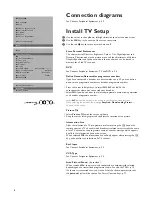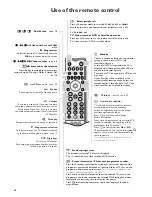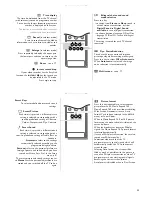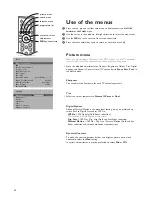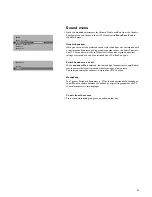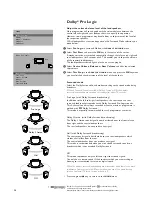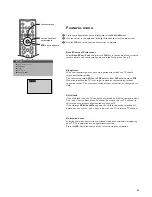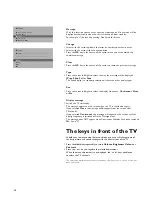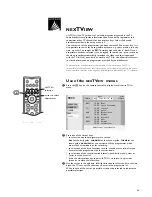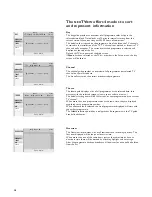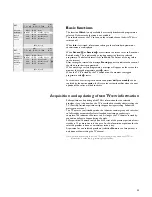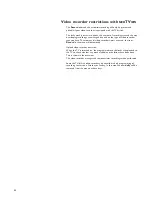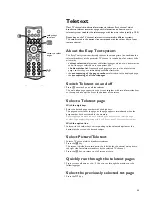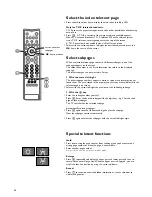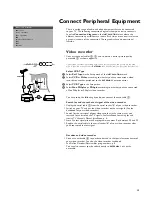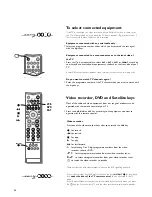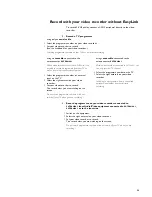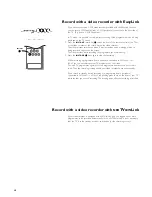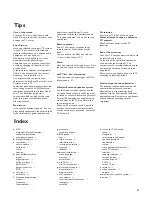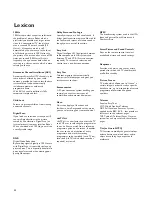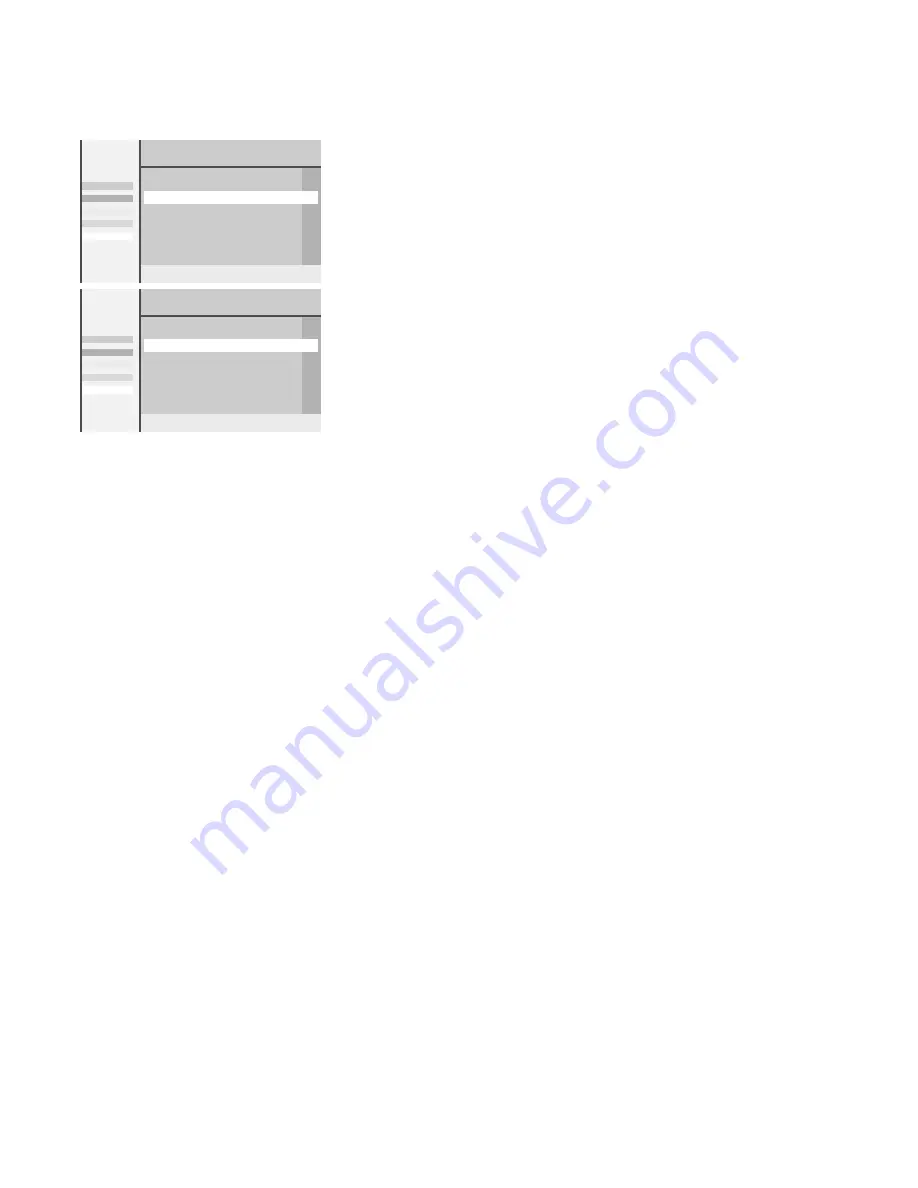
21
Acquisition and updating of
NEX
TV
IEW
information
DAY
Record
Remind
Watch
Info
<<<<<
Date
time
17.45
p
I
18.00-18.30
π
18.45
BBC1 18.00 News
NED1 18.00 Studio Sport
TF1 18.10 Hit Parade
ARD 18.15 Nachrichten
RAI1 18.20 Giornale
Info block
J
NED1 18.00 Studio Sport
DAY
record
clear
once
daily
weekly
<<<<<
Date
time
17.45
p
I
18.00-18.30
π
18.45
BBC1 18.00 News
NED1 18.00 Studio Sport
TF1 18.10 Hit Parade
ARD 18.15 Nachrichten
!
RAI1 18.20 Giornale
Info block
J
NED1 18.00 Studio Sport
R
Basic functions
The function
Watch
is only available if a currently broadcasted programme is
selected. Otherwise the function is not available.
The selection causes the TV to tune to the selected channel and
NEX
TV
IEW
is
switched off.
When
Info
is activated, information relating to the selected programme or
advertisements are displayed.
When
Record
R
or
Remind
!
are activated the screen turns to Record or
Remind mode. This is indicated by a tag-box appearing after the selected
programme. The default interval is set to
Once
. The colour of the tag refers
to the interval.
After setting the interval the message
Storing
appears to indicate the tuner of
the video recorder is programmed.
When watching a certain programme, a message will appear on the screen the
moment the tagged programme with
!
starts.
When the TV is in standby, the TV switches on the moment the tagged
programme with
!
starts.
In case where a series tag is broadcast the options
daily
and
weekly
can be
replaced by the option
series.
In this case the system identifies when the next
episode of the series will be broadcast.
Full acquisition and updating of
NEX
TV
IEW
information for the selected
provider, if any, is done when the TV is switched to standby after watching the
TV. (Possibly, limited acquisition might happen during watching. Follow the
messages on screen.)
The TV enters a semi standby mode, the indicator remains green and switches
to full standby automatically after all needed acquisition or updating is
complete. The indicator then turns red. As long as the TV remains in standby,
acquisition will again happen during the night.
Full acquisition is however only done if the start of the previous period of semi
standby is 12 or more hours in the past. So, the information acquisition for the
selected provider is done as a maximum twice a day.
Acquisition for non selected providers (selection
None
in the Setup menu) is
only done while watching the TV channel.
Note: it may be necessary to put the TV into standby mode when all
NEX
TV
IEW
information is outdated, e.g. returning from holiday.
4800.1 gb 19-02-1999 16:51 Pagina 21