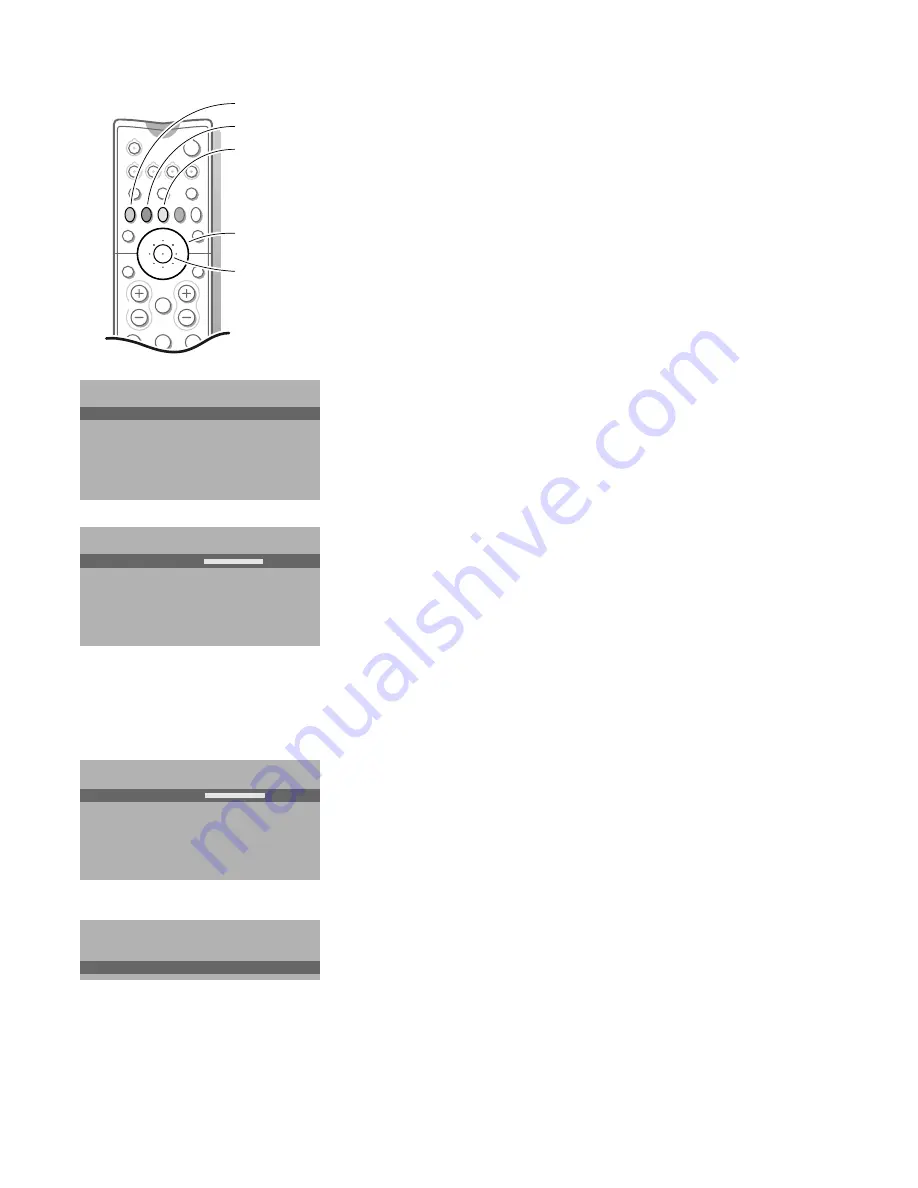
10
Use of the menus
&
Press the red, green or yellow colour key to display/cancel the
PICTURE
,
SOUND
or
FEATURES
menu.
é
Use the cursor in the up/down, left/right direction to select the menu item.
“
Use the
OK
key in the centre of the cursor to activate.
‘
Press the same colour key again to return or to switch menu off.
Picture menu
When you are watching a TV channel in the NTSC-system, or if a NTSC peripheral
is connected to one of the euroconnectors, the option Hue also appears.
•
Store the modified adjustments for Contrast, Brightness, Colour, Sharpness,
Tint, Digital Scan and Dynamic Contrast for all TV channels with
Store Pers.
Pref.
in the
SETUP
menu.
Sharpness
You can adjust the Sharpness for each TV channel separately.
Tint
•
Select the colour temperature:
Normal
,
Warm
or
Cool
.
Digital Scan
(Line Flicker Reduction)
In Movie Expand picture format, digital scan is always active.
The menu item is not available.
In certain circumstances while watching TV programmes it may be preferred to
switch off the digital scan line flicker reduction.
•
Press the cursor left/right to select
On
of
Off
.
Dynamic Contrast
To make the contrast between darker and brighter picture parts more
noticeable, select the
Med
setting.
In certain circumstances it may be preferred to select
Min
or
Off
.
Sound menu
Switch Loudness on or off
When Loudness On is selected, the low and high frequencies are amplified so
that the natural balance is restored when listening at a low volume.
The selected setting for Loudness is stored for all TV channels.
Headphone
See Connect Peripheral Equipment, p. 17 for the connection of the headphone.
•
Select
Dual
to choose between the dubbed or original language when the TV
channel broadcasts in 2 languages.
•
Store the modified adjustments for Volume, Balance, Treble and Bass for all TV
channels with
Store Pers. Pref.
in the
SETUP
menu.
To exit from the menus
•
Press the corresponding red, green or yellow colour key.
PICTURE
Contrast
Brightness
Colour
Sharpness
Tint
(Digital Scan)
Dynamic Contrast
J
Contrast
L M
Headphone
Volume
Dual
J
(Dual)
SOUND
Volume
Balance
Treble
Bass
Loudness
Headphone
J
Volume
L M
2
1
3
B
w
b
æ
Q
b
S
j
c
d
TV
VCR
DVD
SAT
¬
V
P
OK
key to activate
picture menu
sound menu
features menu
cursor to select
adjustments
SETUP
Store Pers. Pref.
DVD
Decoder/Descrambler
Picture tilt
Information Line
Auto Format
INSTALLATION
J
Store Pers. Pref.
4870.1 gb 19-02-1999 15:49 Pagina 10





















