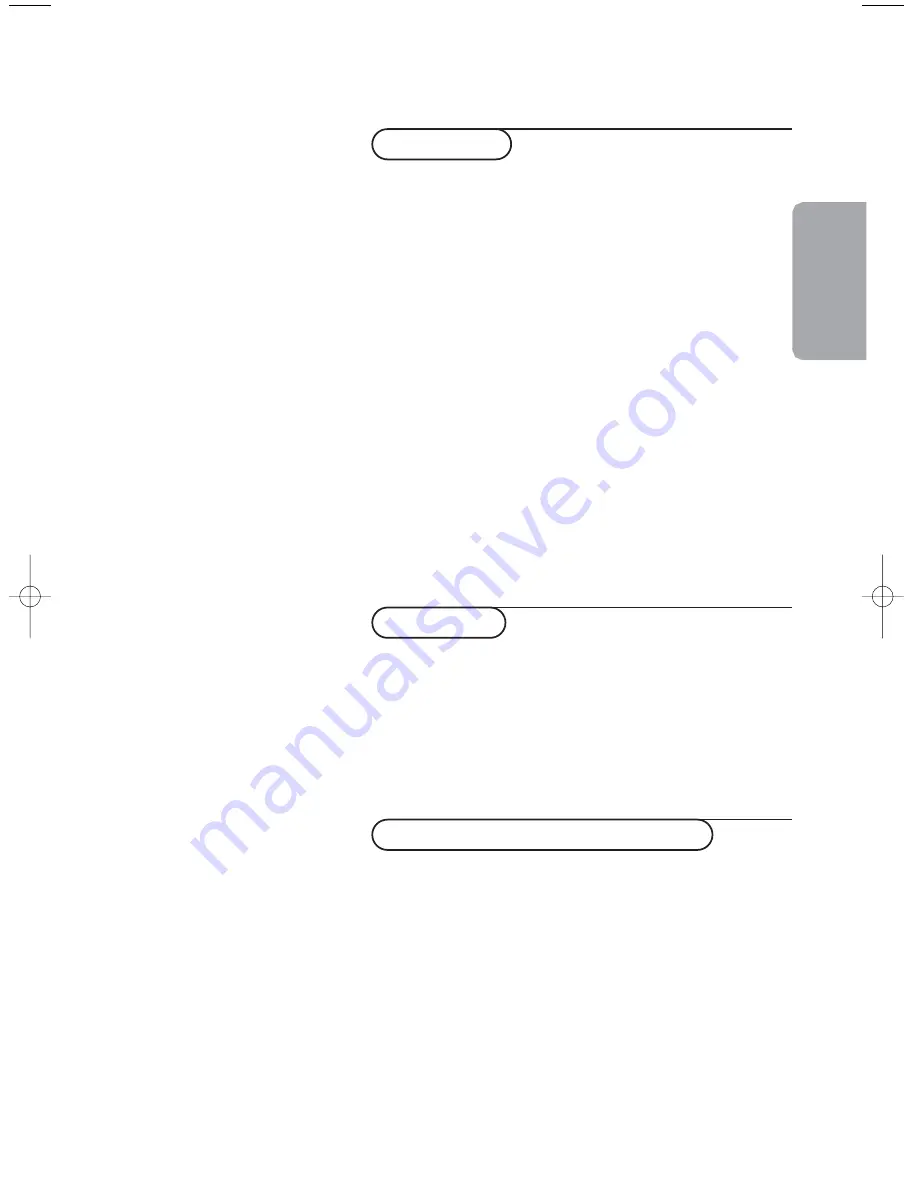
1
English
Contents
Preparation 2
Keypad on top of the TV 2
Your remote control 3-5
Use of the menus and the menu system 6
Menu Info / Remote Control Info 7
Select the menu language 7
Store TV channels
Automatic installation 8
Manual installation 8
Give name 9
Reshuffle the programme list 9
Select favourite TV channels 9
Install TV setup
General 10
Source 10
Demo 10
Installation
TV menu
Picture menu 11
Sound menu 12
Features menu 12-13
Teletext 13-15
Connect Peripheral Equipment
Connecting and selecting equipment 16-19
Remote control functions for peripherals 19
Recording 19
Before calling service 20
Tips 21
Glossary 21
Specifications 22
Help?
If this instruction manual does not
give an answer or if ‘Before calling
service’ do not solve your TV
problem, you can call your Local
Philips Customer or Service Centre.
See the supplied World-wide
guarantee booklet.
Please, have the Model and Product
number which you can find at the
back of your television set or on the
packaging, ready, before calling the
Philips helpline.
Model:
Product No:
Operation
315 2158.3 (16X24) 09-07-2003 16:50 Pagina 1
Summary of Contents for 32PW8808/79R
Page 1: ...TV TV ...
Page 2: ......
Page 25: ......
Page 26: ...Printed in Belgium 3104 315 2158 3 Printed on recycled paper ...


















