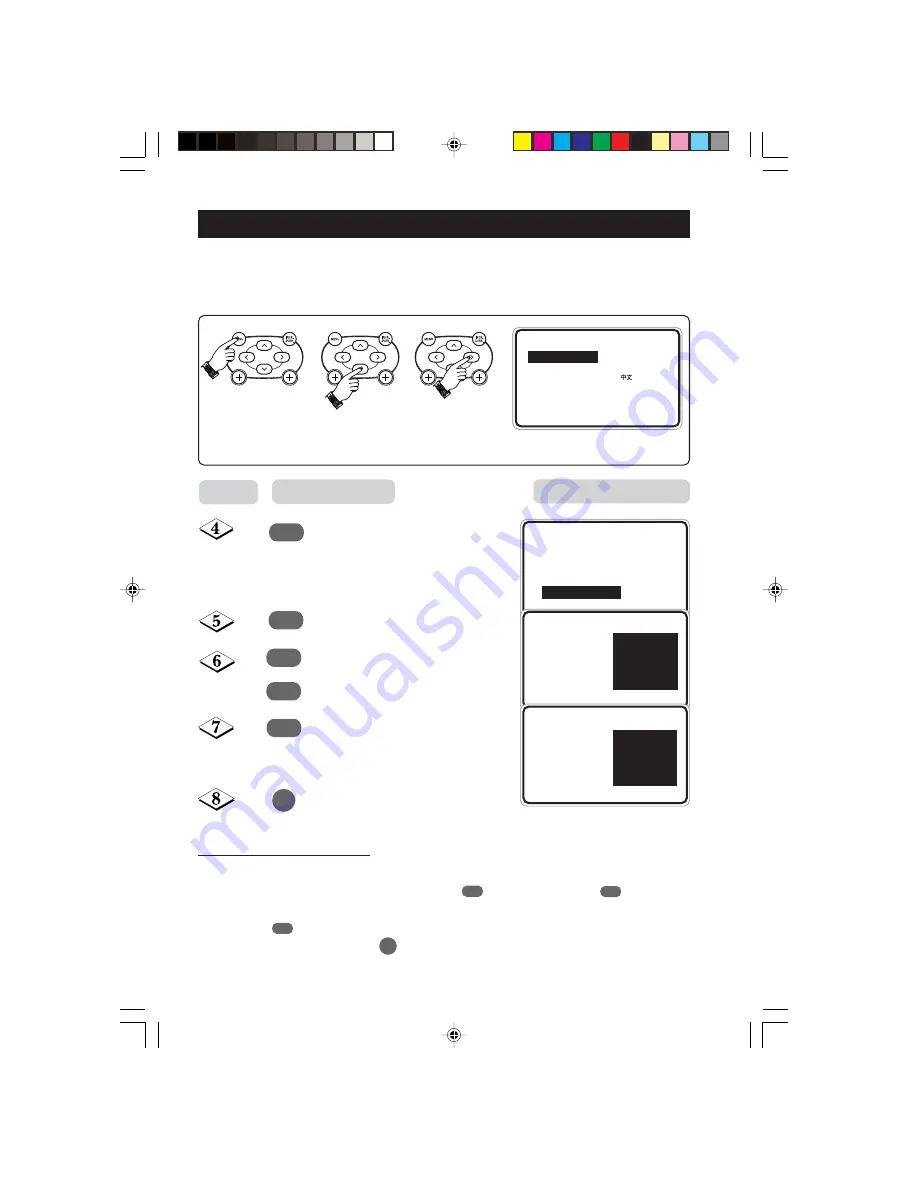
18
E
DITING OF
C
HANNELS
This feature allows you to edit or skip channels which have bad or weak TV signal or channels
that you do not watch often.
Note
: Once a channel is skipped, you cannot have access to it by the
CHANNEL
+
or
–
button. You can only access the channel by the
DIGIT (0 -9)
button.
1. Enter main menu.
2. Select
INSTALL.
3. Enter install mode.
Press button repeatedly until
CHANNEL EDIT
is selected.
Enter channel edit mode.
Select the channel you want to skip.
Activate skipped mode.
Exit menu from screen.
How to add back channels
• Repeat steps 1 to 5 as in
“Editing of Channels”
.
• Select the channel you want to add back by the
(CURSOR UP)
or
(CURSOR
DOWN)
button.
• Press the
(CURSOR RIGHT)
button to activate adding back of channel.
• Exit menu from screen by the
(OSD)
button.
Result on screen
Press button
Step
or
➠
➠
➠
¸
˙
¸
˚
˙
m
¸
˚
˙
m
Ñ
INSTALL
LANGUAGE
•
ENGLISH
•
AUTO STORE
B.MELAYU
•
MANUAL STORE
•
SORT
•
CHANNEL EDIT
É
▲
Ñ
É
▲
▼
▼
INSTALL
•
LANGUAGE
3
•
AUTO STORE
4
•
MANUAL STORE
5
•
SORT
6
CHANNEL EDIT
•
7
Ñ
É
▼
▲
INSTALL
•
LANGUAGE
3
•
AUTO STORE
4
•
MANUAL STORE
5
•
SORT
6
CHANNEL EDIT
•
7
Ñ
É
▼
▲
INSTALL
•
LANGUAGE
3
•
AUTO STORE
4
•
MANUAL STORE
5
•
SORT
6
CHANNEL EDIT
•
7 SKIPPED
Ñ
É
▼
▲
8521/Eng/69R/79R/p17-20
6/16/03, 4:16 PM
18






























