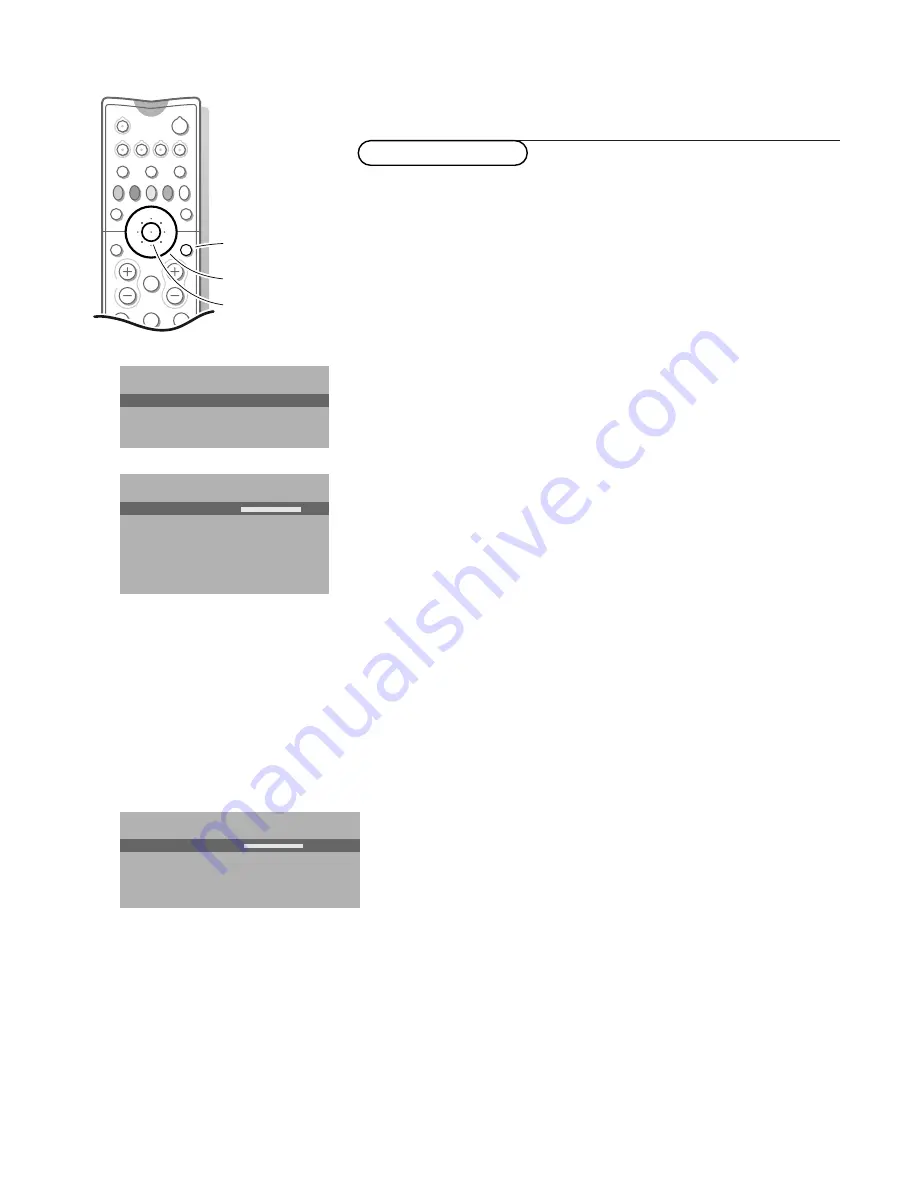
11
Use of the menus
&
Press the
Ï
key to display/cancel the
MAIN MENU
.
é
Use the cursor in the up/down directions to select the
PICTURE
,
SOUND
or
FEATURES
menu or to select the
PROGRAMMES
.
“
Press the cursor right to activate the selected menu.
‘
Use the cursor in the up/down, left/right directions to select the menu item.
(
Use the
OK
key in the centre of the cursor to activate.
§
Press the
Ï
key repeatedly to return or to switch the menu off.
Picture menu
If an NTSC peripheral is connected to one of the euroconnectors, the option Hue
also appears.
Tint
Select the colour temperature:
Normal
,
Warm
or
Cool
.
Digital Scan
(Line Flicker Reduction)
In Movie Expand picture format, digital scan is always active.
The menu item is not available.
In rare circumstances while watching TV programmes it may be preferable to
switch off the digital scan line flicker reduction. Normally keep it switched on.
Press the cursor left/right to select
On
of
Off
.
Dynamic Contrast
To make the contrast in the darker and the brighter picture areas more
noticeable, select the
Med
setting.
In certain circumstances it may be preferred to select
Min, Max
or
Off
.
The modified adjustments for Contrast, Brightness, Colour, Sharpness,Tint,
Digital Scan and Dynamic Contrast are automatically stored for all TV
channels.
Select
Factory settings
in the Setup menu to restore the predefined factory
settings, see p. 7.
Sound menu
The modified adjustments for Volume, Balance,Treble and Bass are
automatically stored for all TV channels.
Select
Factory settings
in the Setup menu to restore the predefined factory
settings, see p. 7.
Headphone volume
See Connect Peripheral Equipment, p. 22 for the connection of the
headphone.
Use of the menus
PICTURE
Contrast
Brightness
Colour
Sharpness
Tint
Digital Scan
Dynamic Contrast
J
Contrast
L M
MAIN MENU
Contrast
SOUND
FEATURES
PROGRAMMES
J
PICTURE
OK
key to activate
cursor to select
adjustments
return or switch
main menu on/off
2
1
3
5
4
6
B
w
æ
b
q
Ï
TV
VCR
DVD
SAT
TUNER
CD
TAPE
CDR
¬
V
P
b
Q
MENU
SOUND
Volume
Balance
Treble
Bass
Headphone volume
J
Volume
L M
4850.4 gb 18-01-2000 13:22 Page 11












































