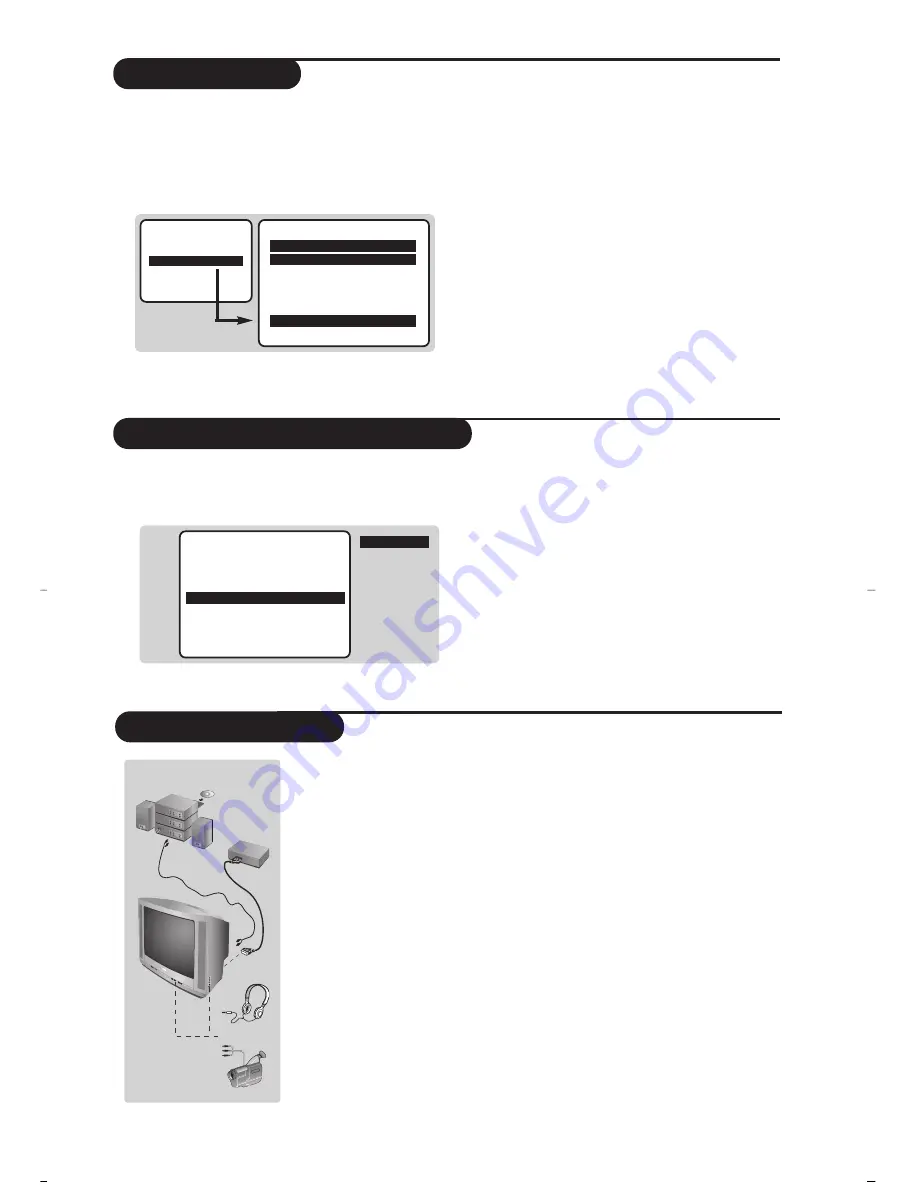
3
Manual store
Other settings in the menu
This menu is used to store the programmes one
at a time.
&
Press the
H
key.
é
With the
î
key, select
Manual Store
and
press
¬
. Use the
îÏ
keys to select a
setting and the
Ȭ
keys to adjust. :
“
System:
select
Europe
(automatic detection*)
or
West Europe
(BG standard)
,
East Europe
(DK
standard),
UK
(I standard)
or
France
(LL’ standard)
.
* Except for France (LL’ standard), you must select
choice
France
.
‘
Search:
press
¬
.The search starts. Once a
programme is found, the scanning stops. Go to
the next step. If you know the frequency of the
required programme, this can be entered directly
using the
0
to
9
keys.
If no programme is found,
see Tips chapter at the end of the instruction for use.
(
Program No.:
enter the required number with
the
Ȭ
or
0
to
9
keys.
§
Fine Tune:
if the reception is not satisfactory,
adjust using the
Ȭ
keys.
è
Store:
press
¬
.The program is stored.
!
Repeat steps
‘
to
è
for each programme to store.
ç
To quit the menus, press
d
.
&
Press the
H
key.
é
Use the
îÏ
keys to select a setting and the
Ȭ
keys to adjust. :
• Brightness:
this changes picture brilliance.
• Colour:
this changes the intensity of the colour.
• Contrast:
this changes the difference between
the light and dark tones.
• Sharpness:
this changes the picture definition.
•
Balance
: this balances the sound on the left and
right speakers.
•
Rotation
(if available)
: adjusts the angle of the picture.
•
Auto Store
: to start automatic search for all
programmes available in your region.Then, you
need to use the
Manual Store
menu to
renumber the programmes (see p. 1).
To quit or interrupt the search, press
H
.
“
To quit the menus, press
d
.
Connecting peripheral equipment
Use the euroconnector socket located at the back of the set or the front
AV connections (when available). Certain versions are equipped with
2 euroconnectors EXT1 and EXT2.To select connected equipment, press
several times the
n
key.
Most equipment (decoder, VCR) carries out the switching itself.
Headphones socket
(only available on certain versions)
When headphones are connected, the sound on the TV set will be cut.
The
@”#
keys are used to adjust the volume level.
The headphone impedance must be between 32 and 600 Ohms.
Amplifier
(only available on certain versions)
To connect to a hi-fi system, use an audio connection cable and connect
the “L” and “R” outputs on the TV set to the “AUDIO IN” “L” and “R”
input on your hi-fi amplifier.
The keys on the TV set
The TV set has 4 keys : VOLUME - + (-
”
+) and PROGRAM - + (-
P
+).
To access or exit the menus, press simultaneously the
”
- and
”
+
keys.Then use the -
P
+ and -
”
+ keys to select and adjust.
Other functions
Manual Store
Æ
!
Brightness
Í
.....I...... 42
Æ
Brightness
Colour
Contrast
Sharpness
Balance
Rotation
Auto Store
Manual Store
Manual Store
$
System
Europe
Æ
• Search
• Program No.
• Fine Tune
• Store
All manuals and user guides at all-guides.com
Summary of Contents for 32PW6451/01
Page 1: ...tv All manuals and user guides at all guides com a l l g u i d e s c o m ...
Page 8: ...All manuals and user guides at all guides com ...
Page 14: ...All manuals and user guides at all guides com ...
Page 20: ...All manuals and user guides at all guides com ...
Page 26: ...All manuals and user guides at all guides com a l l g u i d e s c o m ...
Page 32: ...All manuals and user guides at all guides com ...
Page 38: ...All manuals and user guides at all guides com ...
Page 44: ...All manuals and user guides at all guides com ...
Page 50: ...All manuals and user guides at all guides com ...
Page 56: ...All manuals and user guides at all guides com a l l g u i d e s c o m ...
Page 62: ...All manuals and user guides at all guides com ...
Page 68: ...All manuals and user guides at all guides com ...
Page 74: ...All manuals and user guides at all guides com ...
Page 80: ...All manuals and user guides at all guides com ...
Page 86: ...All manuals and user guides at all guides com a l l g u i d e s c o m ...
Page 92: ...All manuals and user guides at all guides com ...
Page 98: ...All manuals and user guides at all guides com ...
Page 104: ...All manuals and user guides at all guides com ...
Page 110: ...All manuals and user guides at all guides com ...






































