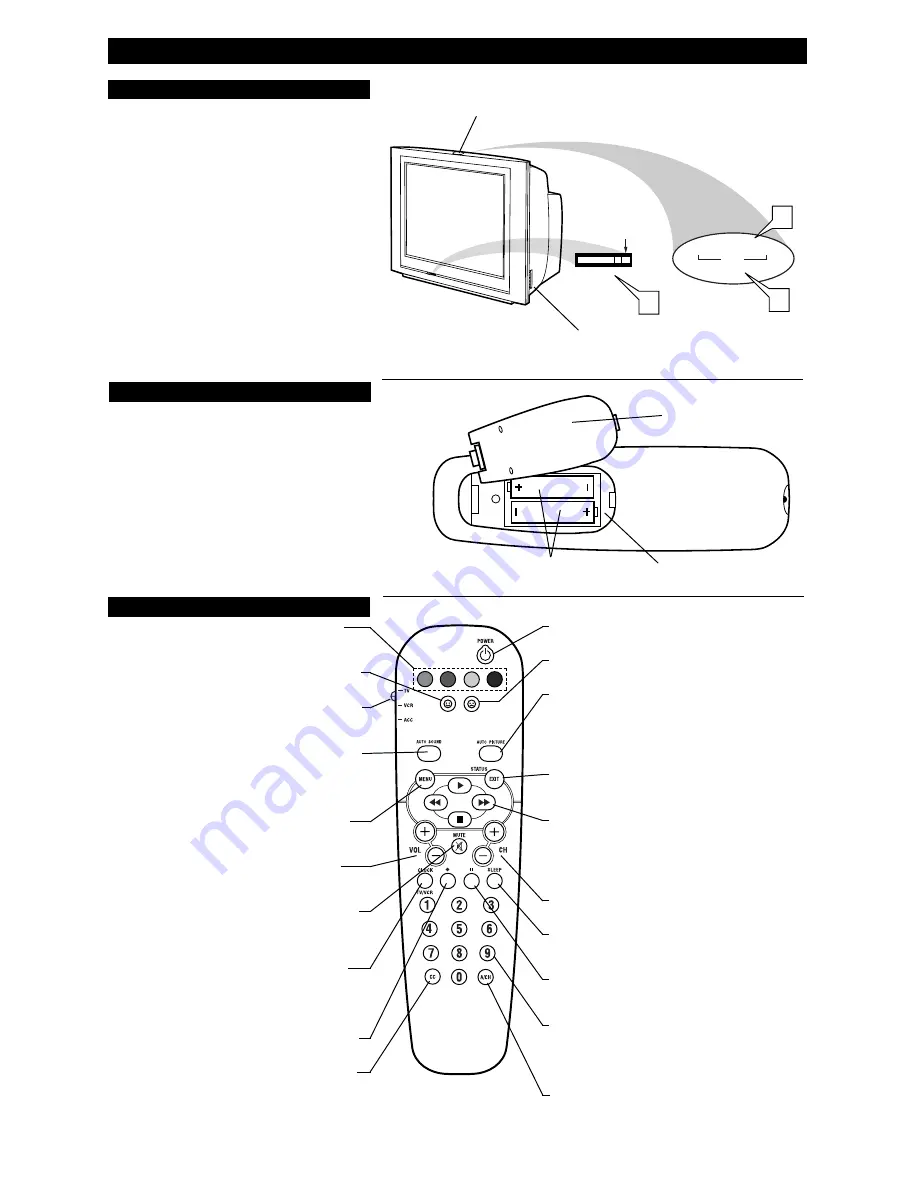
VOL
2
B
ASIC
TV
AND
R
EMOTE
O
PERATION
Y
our television has a set of controls located on the top of
the cabinet for use when the remote control is not needed.
1
Press the POWER button to turn the TV ON.
2
Press the VOL (+) button to increase the sound level or
the VOL (–) button to lower the sound level.
Pressing both buttons at the same time will display the
onscreen menu. After you are in the menu, use these buttons
to make adjustments or selections.
3
Press the CH – (down) or + (up) button to select TV chan-
nels. Use these buttons to make adjustments or selections in
the onscreen menu.
There is also a set of Audio and Video Input jacks located on
the side of the television cabinet. This jack panel also con-
tains a S-video and headphone jack. These jacks are great for
connecting a video camcorder or any accessory device that
will only be hooked up temporarily.
T
ELEVISION
POWER
REMOTE SENSOR WINDOW
–
VOL
+
–
CH
+
MENU
2
3
1
Audio, Video, S-Video and
Headphone Jacks located on
the side of the television.
Volume and Channel buttons are located
on the top of the television cabinet.
T
o load the supplied batteries into the remote:
1
Remove the battery compartment door on the back of
the remote.
2
Place the batteries (2-AA) in the remote. Be sure the (+)
and (–) ends of the batteries line up correctly (the inside of
the case is marked).
3
Reattach the battery compartment door.
Be sure to point the remote at the Remote Sensor window on the
front of the television when using the remote control to operate the
television.
R
EMOTE
C
ONTROL
B
ATTERIES
Remote Control
(shown from the bottom)
Battery Compartment Door
2 “AA” Batteries
Battery Compartment
R
EMOTE
C
ONTROL
B
UTTONS
QUADRA SURF Buttons
- (Red, Green, Yellow, Blue)
Allows you to store and surf up to 10 channels you choose for
each colored button.
SMILEY Button
- Press to add channels in the “Quadra Surf”
lists. Works with all colored buttons.
TV/VCR/ACC MODE SWITCH
- Slide to position of TV to
control TV functions, VCR to control VCR functions and ACC
for Cable Converter, DBS, DVD, etc., functions.
AUTO SOUND Button
- Press repeatedly to choose from dif-
ferent factory pre-defined sound settings. Choose from Personal
(how you set the Sound Menu options), Voice (for programming
with speaking only), Music (for musical type programs such as
concerts), or Theatre (used when watching movies).
MENU Button
- Press to display the onscreen menu. Also can
be used to back out of the onscreen menu until it disappears
from the TV’s screen.
VOL(ume) + or – Buttons
- Press the VOL + button to
increase the TV’s sound level. Press the VOL – button to
decrease the TV’s sound level.
MUTE Button
- Press the mute button to eliminate the sound
being heard from the TV. “MUTE” will be displayed on the
TV’s screen. Press again to restore the TV’s volume to it’s pre-
vious level.
CLOCK(TV/VCR) Button
- Press to display the “Timer”
menu when in the TV mode. Within this menu set the time, set
the TV to tune to a certain channel at a certain time once, or
daily. When in the VCR Mode, press to toggle between VCR
viewing and TV viewing.
•
(VCR Record) Button
- Press to start a VCR recording of
a TV program.
CC Button
- Press to activate the Closed Captioning options.
Repeatedly press the CC button with scroll the options available
on the TV screen.
POWER Button
- Press the Power button to turn the TV on or
off.
FROWNIE Button
- Allows you to delete stored channels
within the “Quadra Surf” lists for the colored buttons.
AUTO PICTURE Button
- Press repeatedly to choose from 4
different factory pre-defined picture settings. Choose from
Personal (how you set the Picture Menu adjustment controls),
Movies (when watching movies), Sports (for any sporting event),
or Weak Signal (used when the signal being received is not the
best).
STATUS/EXIT Button
- Press to display the current channel
number. If the onscreen menu is displayed, press the Status/Exit
button will remove it from the TV’s screen.
CURSOR
䊳
,
䊴䊴
,
䊳䊳
, or
䡲
Buttons
- Press to navigate,
select and adjust controls within the onscreen menu after the
Menu button is pressed. These buttons also can be used with a
VCR and when the TV/VCR/ACC Switch is in the VCR position.
Press the to PLAY
䊳
, REWIND
䊴䊴
, FAST FORWARD
䊳䊳
, or
STOP
■
the viewing of a prerecorded video tape.
CH(annel) + or – Buttons
- Press to select channels in
ascending or descending order.
SLEEP Button
- Press the Sleep button to set the TV to auto-
matically turn itself off after a set period of time. Press repeatedly
to select 15, 30, 45, 60, 90, 120, or 180 minutes.
PAUSE Button
- Press to pause the viewing of a prerecorded
video. The picture will freeze on the screen until the Play or
Pause buttons are pressed again.
NUMBERED (0-9) Buttons
- Press the numbered buttons to
select TV channels or to enter certain values within the onscreen
menu. For single channel entries, press the numbered button for
the channel you desire. the TV will pause for a second or two
before changing to the chosen channel.
A/CH Button
- (Alternate Channel) Press to toggle between
the last view channel and the channel presently being viewed.
Installing the Remote
Control Batteries






















