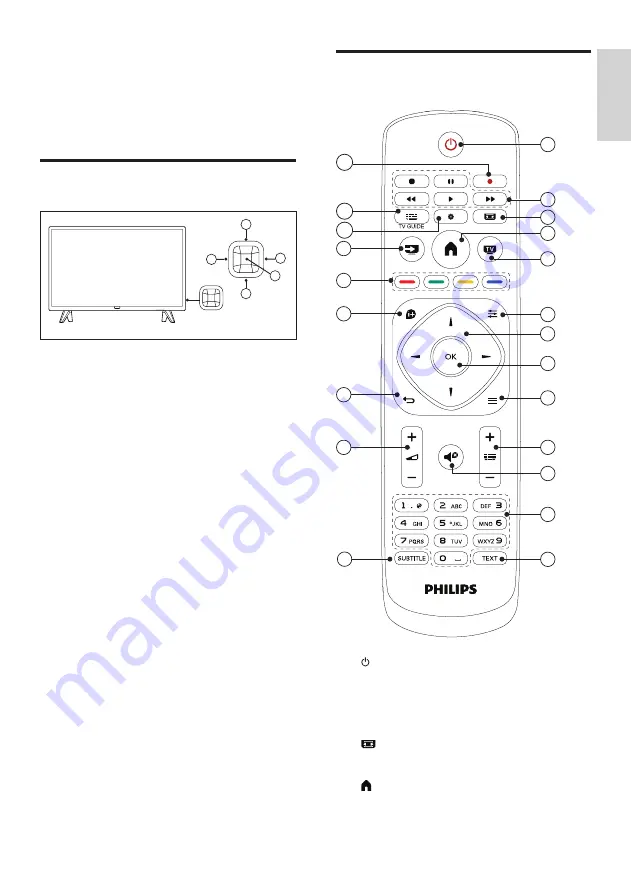
English
5
EN
Remote Control
SETUP
SOURCES
EXIT
LIST
BACK
FORMAT
OPTIONS
INFO
1
2
3
5
6
7
8
9
10
11
12
4
13
14
15
16
17
18
19
21
22
20
a
(Standby)
Switch the TV on or to standby.
b
Play buttons
Control video, music or text.
c
FORMAT
Change picture format.
d
(Home)
Access or exit from the main menu and
return to the previous menu.
3 Your TV
Congratulations on your purchase, and welcome
to Philips! To fully benefit from the support that
Philips offers, register your TV at www.philips.
com/welcome.
Control Panel
4
1
5
3
2
a
Volume-:
Without the key menu, the
volume-down function is available.
b
:
Without the key menu, the
volume-up function is available.
c
Channel
+
:
When there is no keyboard
menu, switch to the next channel function;
when the keyboard menu appears, move
up and down the appropriate options.
d
Channel-:
When there is no keyboard
menu, switch to the prior channel function;
when the keyboard menu appears, move
up and down the appropriate options.
e
Signal source/OK:
In standby, the signal
source/OK key is used as a power key.
Press this key to boot.
After booting, the signal source/OK key is
used to open the keyboard menu functions.
Note: In USB mode, the signal source/OK
key has no function.



































