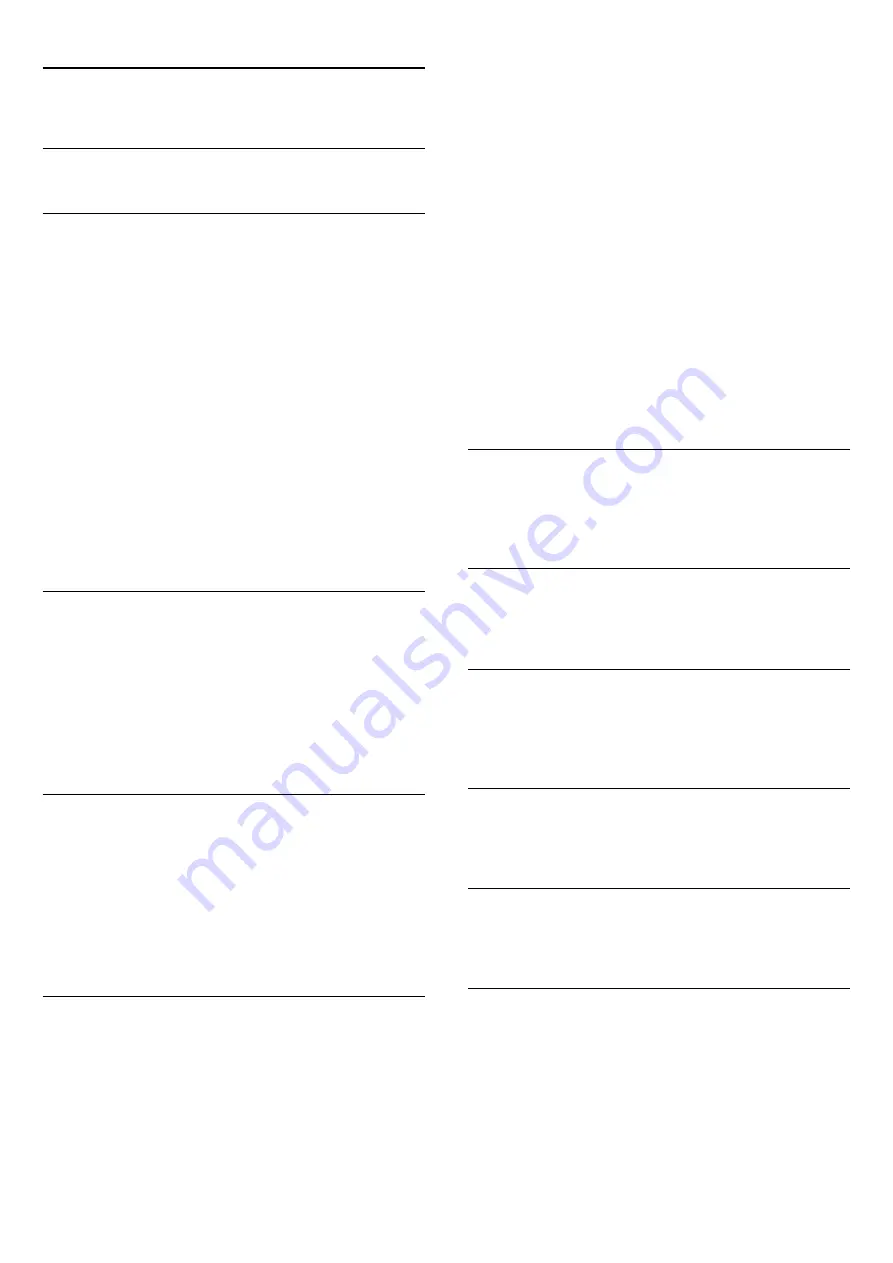
19
Settings
19.1
Setup menu
Quick picture and sound settings
With
Quick picture and sound settings
you can set your basic
picture preferences in a few easy steps. The settings you made
are stored under the
Picture style
-
Personal
. You can return to
your picture preference if some settings were changed. You can
set a preferred picture setting for every TV activity or connected
device individually.
To return to your preferred picture setting, while watching a TV
channel, press
, select
Picture style
and select
Personal
.
To set a Quick picture setting . . .
1 -
Press
, select
Setup
and press
OK
.
2 -
Select
Quick picture and sound settings
and press
OK
. Go
through the steps and finish.
For more information, press
Keywords and look up
Picture
style
.
TV settings
In the
TV settings
menu you can set all settings. The item
General settings
in the menu holds a collection of settings like
Menu language
,
Sleep timer
,
Switch off timer
,
Universal access
and more.
For more information, press
Keywords
and look up the
topic you need.
Search for channels
With
Search for channels
, you can update your current channel
list and possible newly found channels are added to the channel
list. You can also do a re-installation of all channels. A channel
update or a channel reinstall may take some time.
Press
Keywords
and look up
Channel, update
or
Channels,
re-install
.
Channel settings
In the
Channel settings
menu, you can set your language
preferences or set
Hearing impaired
and
Audio description
for
people who are hearing and visually impaired. You can set an
age rating to prevent children from watching a rated programme
and set or change your Child lock code. You can switch on the
Automatic channel update, do a digital reception test or install
analogue channels manually.
Languages
Press
Keywords
and look up
Audio language
or
Subtitles
.
Universal access
Press
Keywords
and look up
Universal access
for visually
and hearing impaired users settings.
Channel installation
Press
Keywords
and look up
Automatic channel update
or
Channel update message
. Also look up
Manual installation
for
installing analogue channels or
DVB
to switch the antenna
connection.
Child lock
Press
Keywords
and look up
Child lock
.
Connect to network
Press
Keywords
and look up
Network, wireless
or
Network, wired
.
Network settings
Press
Keywords
and look up
Network, settings
.
Update software
Press
Keywords
and look up
Software, Internet
update
or
Software, USB update
.
Update software
Press
Keywords
and look up
Software, USB update
.
Software settings
Press
Keywords
and look up
Software, current version
.
Watch demo
With
Demo
in
menu, you can watch some demonstration
videos of some of the picture quality features of your TV.
56
Summary of Contents for 32PHH4509
Page 21: ...21 ...






























