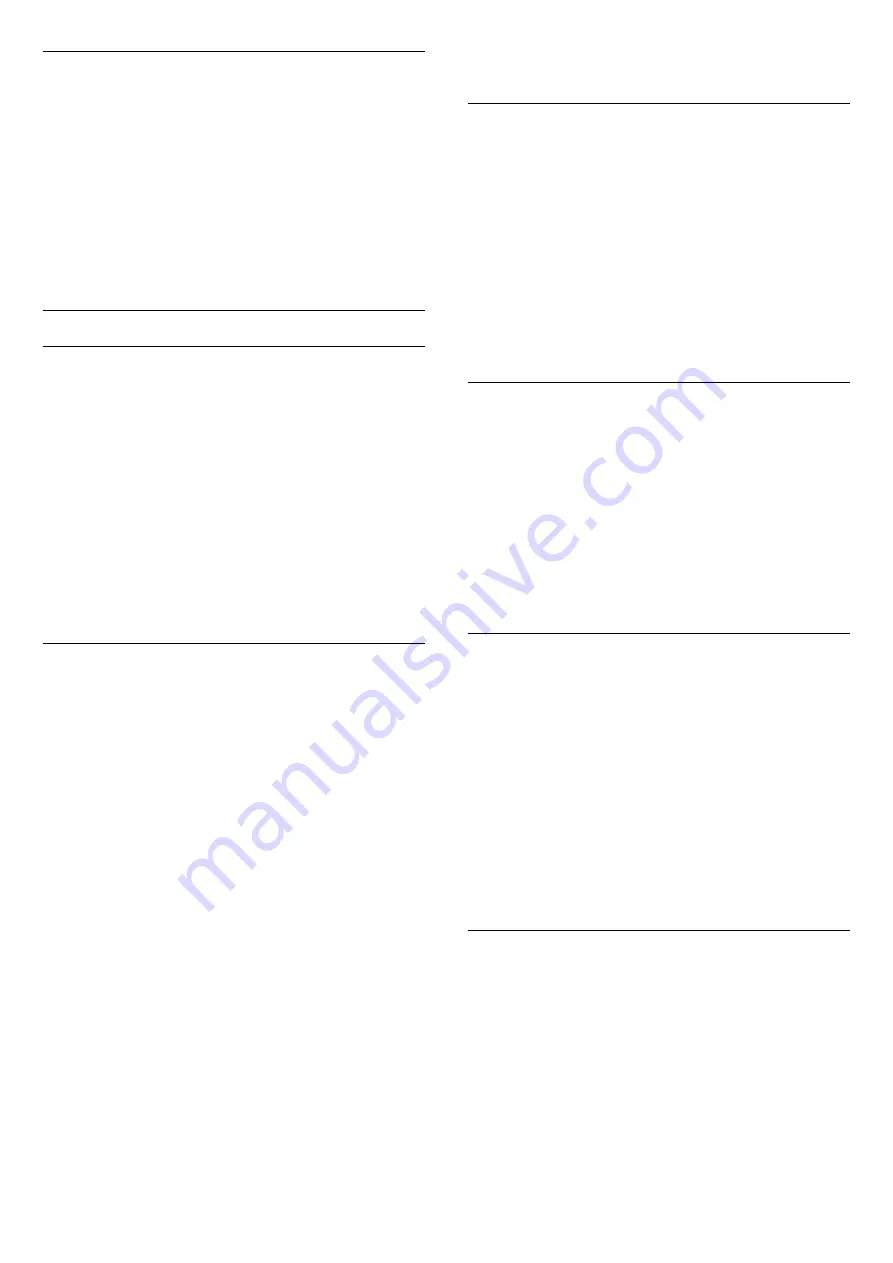
Headphones volume
With
Headphones volume
, you can set the volume of
a connected headphones separately.
To adjust the volume . . .
1. Press
and select
Setup
and press
OK
.
2. Select
TV settings
>
Sound
>
Headphones
volume
.
3. Press
(up) or
(down) to adjust the volume.
4. Press
, repeatedly if necessary, to close the
menu.
Advanced sound settings
Auto volume levelling
With
Auto volume leveling
, you can set the TV to
automatically level out sudden volume differences.
Typically at the beginning of adverts or when you are
switching channels.
To switch on or off ...
1. Press
and select
Setup
and press
OK
.
2. Select
TV settings
>
Sound
>
Advanced
>
Auto
volume leveling
.
3. Press
(right) and select
On
or
Off
.
4. Press
, repeatedly if necessary, to close the
menu.
TV speakers
You can send the TV sound to a connected audio
device - a Home Theatre System or audio system.
With
TV speakers
, you select where you want to hear
the TV sound and how you want to control it.
- If you select
Off
, you permanently switch off the TV
speakers.
- If you select
On
, the TV speakers are always on.
With an audio device connected with HDMI CEC, you
can use one of the EasyLink settings.
- If you select
EasyLink
, the TV sends the TV sound
to the audio device. The TV will switch off the TV
speakers when the device is playing the sound.
- If you select
EasyLink autostart
, the TV will switch
on the audio device, send the TV sound to the device
and switch off the TV speakers.
With
EasyLink
or
EasyLink autostart
selected, you
can still switch to TV speakers or device speakers in
the Picture and sound menu.
To set the TV speakers ...
1. Press
and select
Setup
and press
OK
.
2. Select
TV settings
>
Sound
>
Advanced
>
TV
speakers
.
3. Press
(right) and select
Off
,
On
,
EasyLink
or
EasyLink autostart
.
4. Press
, repeatedly if necessary, to close the
menu.
Clear sound
With
Clear sound
, you improve the sound for speech.
Ideal for news programmes. You can switch the
speech improvement on or off.
To switch on or off ...
1. Press
and select
Setup
and press
OK
.
2. Select
TV settings
>
Sound
>
Advanced
>
Clear
sound
.
3. Press
(right) and select
On
or
Off
.
4. Press
, repeatedly if necessary, to close the
menu.
HDMI1-ARC
If you do not need an Audio Return Channel (ARC) on
any of the HDMI connections, you can switch the ARC
signal off.
1. Press
and select
Setup
and press
OK
.
2. Select
TV
settings
>
Sound
>
Advanced
>
HDMI 1 - ARC
.
3. Press
(right) and select
On
or
Off
.
4. Press
, repeatedly if necessary, to close the
menu.
Audio out format
With
Audio out format
you can set the audio out
signal of the TV to fit the sound processing
capabilities of your Home Theatre System.
To set Audio out format…
1. Press
and select
Setup
and press
OK
.
2. Select
TV
settings
>
Sound
>
Advanced
>
Audio out format
.
3. Press
(right) and
select
Multichannel
or
Stereo
.
4. Press
, repeatedly if necessary, to close the
menu.
Audio out levelling
With
Audio out leveling
you can level the sound
volume of the Home Theatre System with the volume
of the TV when you switch over from one to another.
To level the difference in volume…
1. Press
and select
Setup
and press
OK
.
2. Select
TV
settings
>
Sound
>
Advanced
>
Audio out
levelling
.
3. Select
More
,
Medium
, or
Less
, then press
OK
.
4. If the volume difference is large, select
More
. If
38
Summary of Contents for 32PHH4201
Page 54: ...Index 54 ...






























