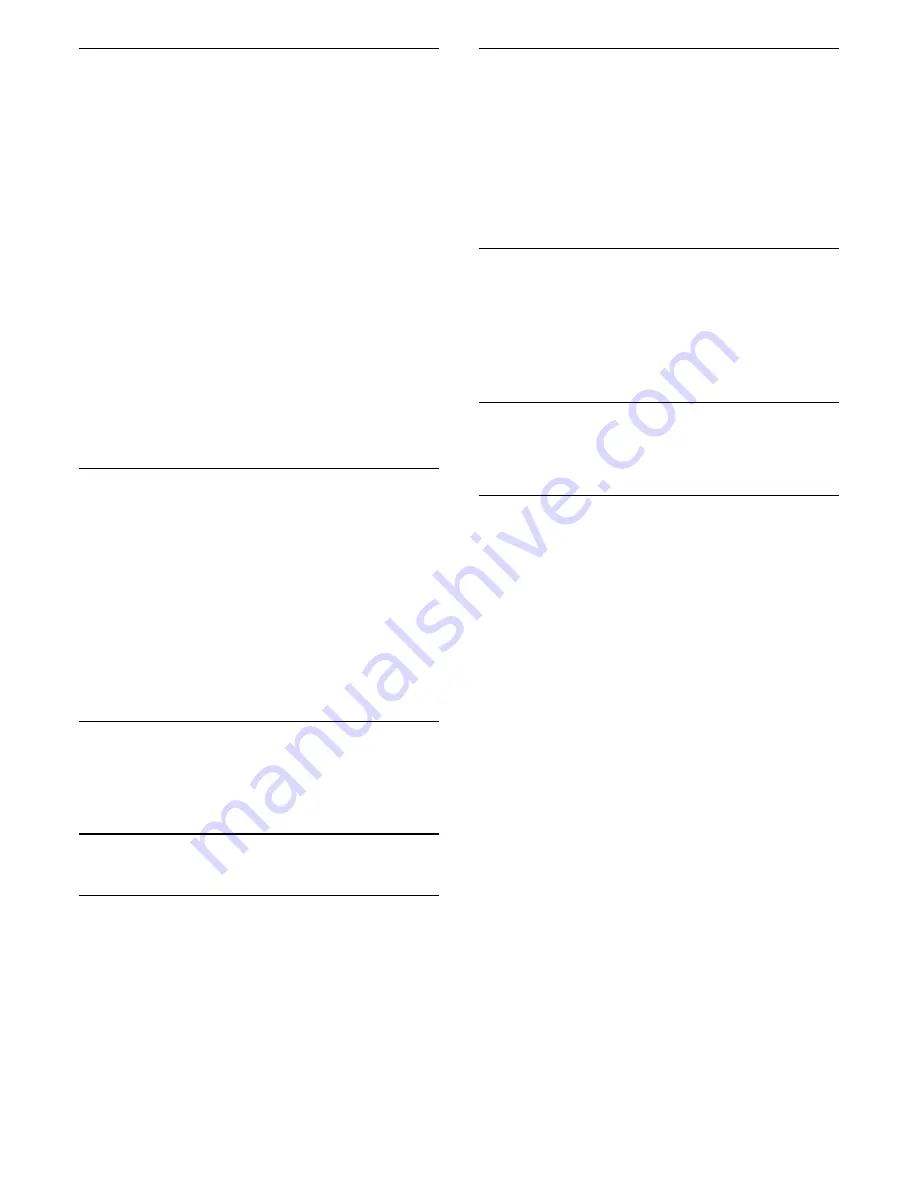
Search Channels
LIST
>
OPTIONS
>
Search channel
You can search for a channel to find it in a long list of
channels.
1 -
Press
, to switch to TV.
2 -
Press
LIST
to open the current channel list.
3 -
Press
OPTIONS
>
Search channel
, and
press
OK
.
4 -
In the typing field, press
OK
to open on-screen
keyboard, or press
BACK
to hide the on-screen
keyboard.
5 -
Use navigation keys to select a character, then
press
OK
.
- Press
(red) key to enter with lower-case
- Press
(green) key to enter with upper-case
- Press
(yellow) key to enter number and
symbol
- Press
(blue) key to delete a character
6 -
Select
Done
when complete the editing.
7 -
Press
LIST
again to close the channel list.
Lock or Unlock Channel
LIST
>
OPTIONS
>
Lock channel
,
Unlock
channel
To prevent children from watching a channel, you can
lock a channel. To watch a locked channel, you must
enter the 4 digit
Child Lock
PIN code first. You
cannot lock programmes from connected devices.
The locked channel will have
next to the channel
logo.
Remove Favorite List
LIST
>
OPTIONS
>
Remove favorite list
To remove existing favorite list, select
Yes
.
7.4
Favorite Channels
About favorite Channels
You can create a favorite channel list that only holds
the channels you want to watch. With the Favorite
channel list selected, you will only see your favorite
channels when you switch through channels.
Create a favorites List
1 -
While watching a TV channel, press
LIST
to
open the channel list.
2 -
Select the channel, and press
Mark as
favorites
to mark as favorite.
3 -
The selected channel is marked with a
.
4 -
To finish, press
BACK
. The channels are
added to the Favorites list.
Remove Channel from the Favorites
List
To remove a channel from the favorites list, select the
channel with
, then press
Unmark as
favorites
again to unmark as favorites.
7.5
Closed Caption (CC) and
Language
Closed Caption
You can display closed captions at all times or only
when the TV is muted.
To open
Closed Caption
, press
CC
.
Note:
• Not all TV programmes, commercials, and features
include closed captioning information. See your local
TV programme listings for channels with
closed captions. The captioned programmes
are typically listed with service marks, such as "CC,"
in the TV listings.
Switch on closed caption
1 -
While you watch TV, press
OPTIONS
.
2 -
Select
Closed Caption
>
On
and press
OK
.
•
On
: the Closed caption is always on.
•
Off
: the Closed caption is always off.
•
On during mute
: the Closed caption is on only when
the sound is muted with
.
Note:
• When
CC
set to
On
,
Ginga
is
Off
.
• When
CC
set to
Off
,
Ginga
is
On
or
Off
.
• When
CC
set to
On
or
On during mute
,
Ginga
is
Off
.
• When
Ginga
set to
On
,
CC
is
Off
.
Select type of closed caption
1 -
While you watch TV, press
OPTIONS
.
2 -
Select
Caption Service
.
3 -
Select the correct type of closed captions and
18






























