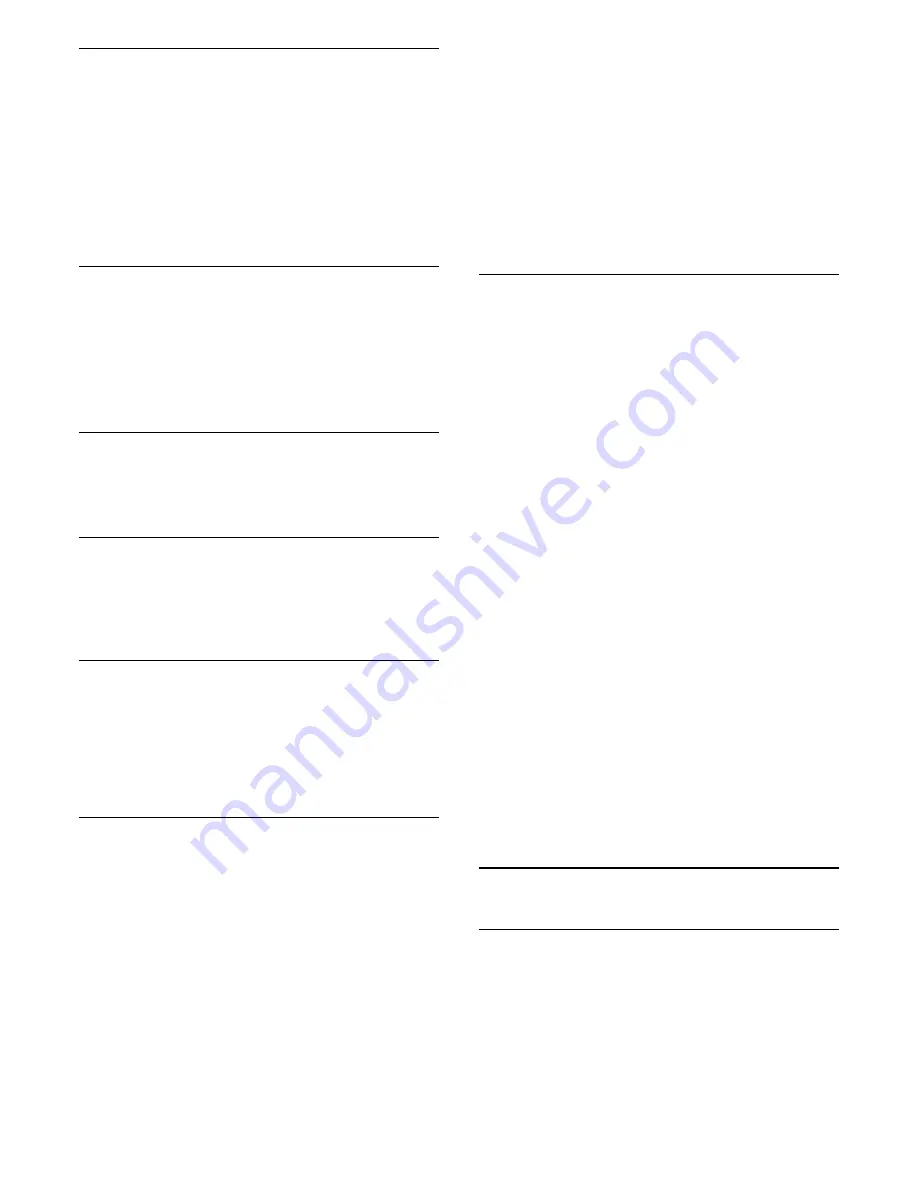
Frequency Scan
Select the method of searching for channels. You can
select the faster
Quick Scan
method and use the
predefined settings used by most cable operator in
your country.
If this results in having no channels installed or if
some channels are missing, you can select the
extended
Full Scan
method. This method will take
more time to search for and install channels.
Frequency Step Size
The TV searches for channels in steps of
8MHz
.
If this results in having no channels installed or if
some channels are missing, you can search in smaller
steps of
1MHz
. Using the 1MHz steps will take more
time to search for and install channels.
Digital Channels
If you know your cable operator is not offering digital
channels, you can skip searching for digital channels.
Analogue Channels
If you know your cable operator is not offering
analogue channels, you can skip searching for
analogue channels.
Free / Scrambled
If you have a subscription and a CAM - Conditional
Access Module for pay TV services, select
Free +
Scrambled
. If you did not subscribe to pay TV
channels or services, you can select
Free
Channels Only
.
Reception Quality
You can check the quality and signal strength of a
digital channel. If you have your own antenna, you
can reposition the antenna to try and improve the
reception.
To check the reception quality of a digital channel…
1 -
Tune to the channel.
2 -
Press
, select
All Settings
and press
OK
.
3 -
Select
Channels
>
Antenna/Cable Installation
.
Enter your PIN code if necessary.
4 -
Select
Digital: Reception Test
.
5 -
Select
Search
. The digital frequency is shown
for this channel.
6 -
Select
Search
again and press
OK
to check the
signal quality of this frequency. The test result is
shown on screen. You can reposition the antenna or
check the connections to possibly improve the
reception.
7 -
You can also change the frequency
yourself. Select the frequency number one by one
and use the
(up) or
(down) keys to change
the value. Select
Search
and press
OK
to test the
reception again.
8 -
Press
(left) repeatedly if necessary, to close
the menu.
Manual Installation
Analogue TV channels can be manually installed,
channel by channel.
To install analogue channels manually…
1 -
Press
, select
All Settings
and press
OK
.
2 -
Select
Channels
>
Antenna/Cable Installation
.
Enter your PIN code if necessary.
3 -
Select
Analogue: Manual Installation
.
•
System
To set up the TV system, select
System
.
Select your country or the part of the world where
you are now and press
OK
.
•
Search Channel
To find a channel, select
Search Channel
. You can
enter a frequency yourself to find a channel or let the
TV search for a channel. Press
(right) to
select
Search
to search for a channel
automatically. The found channel is shown on screen
and if the reception is poor, press
Search
again. If
you want to store the channel, select
Done
and
press
OK
.
•
Store
You can store the channel on the current channel
number or as a new channel number.
Select
Store Current Channel
or
Store as New
Channel
. The new channel number is shown briefly.
You can redo these steps until you have found all
available analogue TV channels.
5.3
Channel List Copy
Copy a Channel List
To copy a channel list…
1 -
Switch on the TV. This TV should have channels
installed.
2 -
Plug in a USB flash drive.
3 -
Press
, select
All Settings
and press
OK
.
4 -
Select
Channels
>
Channel List Copy
.
5 -
Select
Copy to USB
. You might be asked to enter
15






























