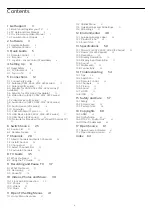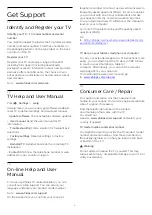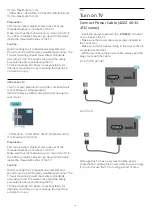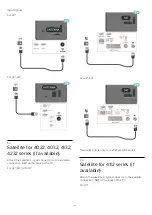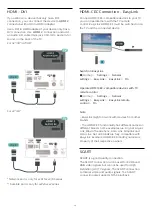2
Software
2.1
Update Software
Search for Updates
(Home) >
Settings
>
Update
software
>
Search for updates
.
You need a computer and a USB memory device to
upload the software on the TV. Use a USB memory
device with 256MB free space. Make sure that write
protection is switched off.
1. Start the update on TV
-
(Home) >
Settings
>
Update
software
>
Search for updates
.
2. Identify the TV
- Insert the USB memory into one of the USB
connections of the TV.
Select
Start
and press
OK
. An identification file is
written on the USB memory device.
3. Download the TV software
- Insert the USB memory into your computer.
- On the USB memory device, locate the
file
update.htm
and double click it.
- Click on
Send ID
.
- Select your region
- If new software is available, download the .zip file.
After the download, unzip the file and copy the
file
autorun.upg
onto the USB memory device.
Do not place this file in a folder.
4. Update the TV software
- Insert the USB memory into the TV again. The
update starts automatically.
The TV switches itself off for 10 seconds and then
back on again. Please wait.
Do not . . .
- use the remote control
- remove the USB memory device from the TV
If a power cut occurs during the update, never
remove the USB memory device from the TV. When
the power returns, the update will continue.
Local Updates
For dealers and expert users…
(Home) >
Settings
>
Update software
>
Local
updates
.
Look for OAD updates (Over-the-air
Download)
Scan to search for an Over-the-air software update.
(Home) >
Settings
>
Update software
>
Look
for OAD updates
.
* The availability of OAD updates is dependent on
your country.
2.2
Software Version
To view the current TV software version…
(Home) >
Settings
>
Update
software
>
Current software Info
4