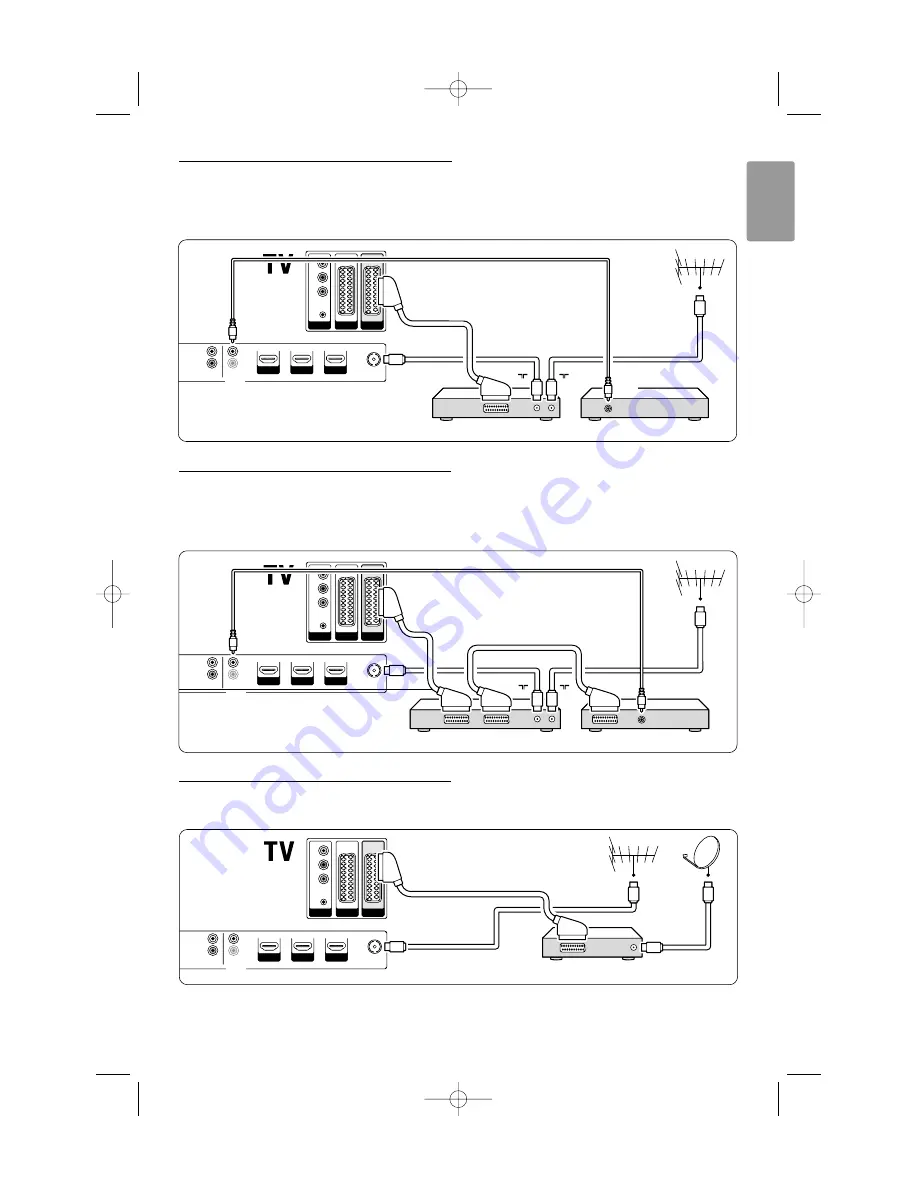
37
ENGLISH
Connections
7.3.4
DVD Recorder and Home Theatre
System
Use a scar t cable, 2 antenna cables and 1 digital
audio (cinch) cable.
7.3.5
DVD Recorder and DVD Home
Theatre System
Use 2 scar t cables, 2 antenna cables and 1 digital
audio (cinch) cable.
7.3.6
Satellite receiver
Use a scar t cable and 2 antenna cables.
EXT 3
Y
Pb
Pr
AUDIO
L / R
HDMI 3
HDMI 1
HDMI 2
EXT 1
EXT 2
Satellite receiver
AUDIO OUT
L
R
OUT
IN
ANTENNA
DIGITAL
AUDIO
EXT 3
Y
Pb
Pr
AUDIO
L / R
HDMI 3
HDMI 1
HDMI 2
EXT 1
EXT 2
AUDIO OUT
L
R
OUT
IN
ANTENNA
DIGITAL
AUDIO
OUT
Home Theatre System
DVD Recorder
DIGITAL
AUDIO
IN
IN
OUT
DIGITAL
AUDIO
EXT 3
Y
Pb
Pr
AUDIO
L / R
HDMI 3
HDMI 1
HDMI 2
EXT 1
EXT 2
AUDIO OUT
L
R
OUT
IN
ANTENNA
DVD Home Theatre System
DVD Recorder
IN
OUT
DIGITAL
AUDIO
2690.1 en 18-09-2007 16:50 Pagina 37










































