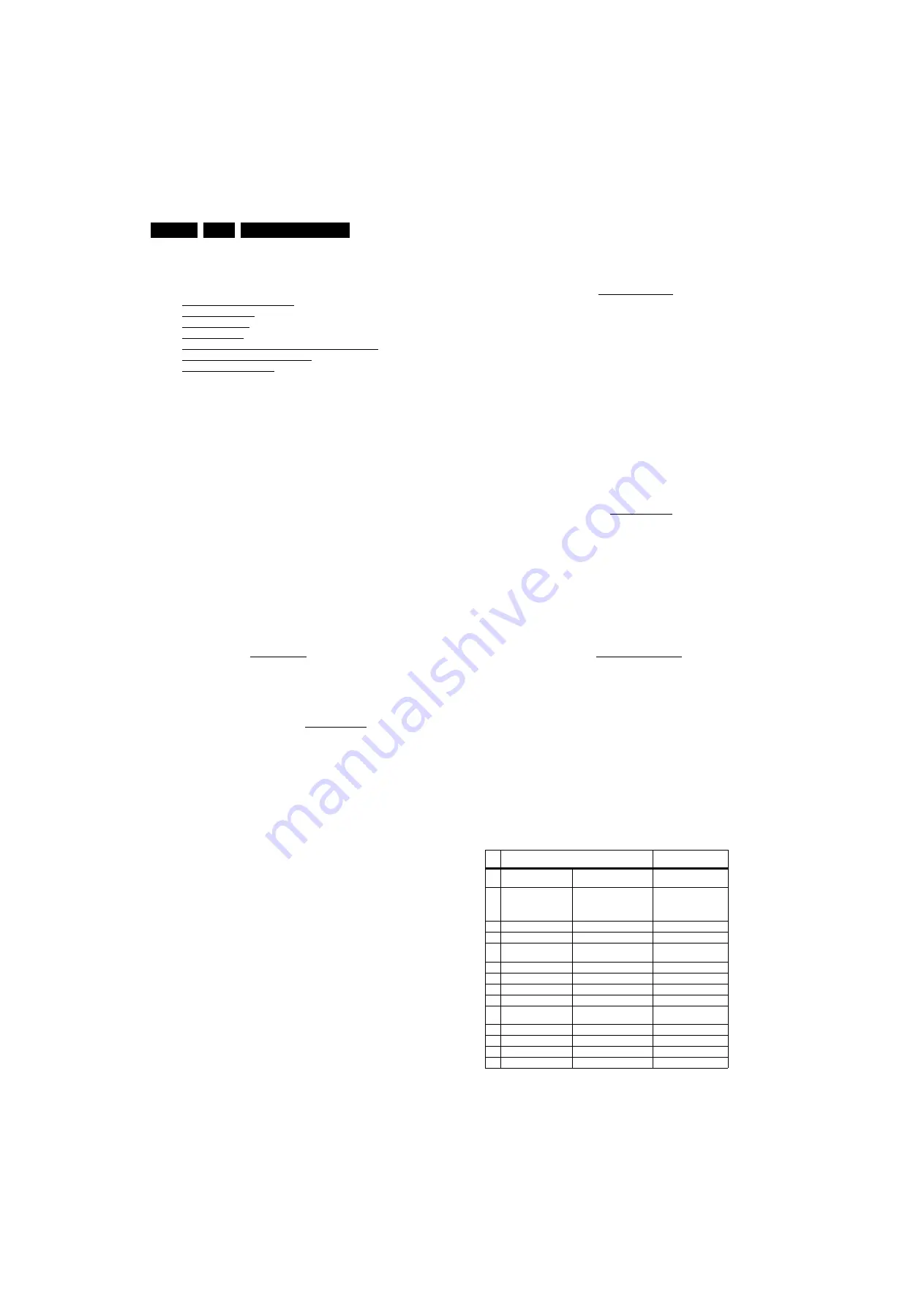
Service Modes, Error Codes, and Fault Finding
5.
5.
S
ervice Modes, Error Codes, and Fault Finding
Index of this chapter:
5.1 Measurement Conditions
5.2 Service Modes
5.3 Service Tools
5.4 Error Codes
5.5 The Blinking LED Procedure (LAYER-2 codes)
5.6 Fault Finding and Repair Tips
5.7 Software Upgrading
5.1
Measurement Conditions
Perform measurements under the following conditions:
•
Service Default Mode.
•
Video: Color bar signal.
•
Audio: 3 kHz left, 1 kHz right.
5.2
S
ervice Modes
Note:
For the new model range, a new remote control (RC) is
used with some renamed buttons. This has an impact on the
activation of the Service modes. For instance the old “MENU”
button is now called “HOME” (or is indicated by a “house” icon).
Service Default mode (SDM) and Service Alignment Mode
(SAM) offer several features for the service technician, while
the Customer Service Mode (CSM) is used for communication
between the call centre and the customer.
This chassis also offers the option of using ComPair, a
hardware interface between a computer and the TV chassis. It
offers the abilities of structured troubleshooting, error code
reading, and software version read-out for all chassis.
(see also section 5.3.1 ComPair).
5.2.1
S
ervice Default Mode (
S
DM)
Purpose
To start the blinking LED procedure where only layer 2 errors
are displayed (see also section 5.4 Error Codes).
How to Activate SDM
Use the standard RC-transmitter and key in the code
“0 6 2 5 9 6”, directly followed by the “MENU/HOME” button.
After activating this mode, “SDM” will appear in the upper right
corner of the screen (when a picture is available).
How to Navigate
When the “MENU” (or HOME) button is pressed on the RC
transmitter, the set will toggle between the SDM and the normal
user menu (with the SDM mode still active in the background).
How to Exit SDM
Switch the set to STAND-BY via the RC-transmitter.
5.2.2
S
ervice Alignment Mode (
S
AM)
Purpose
•
To perform (software) alignments.
•
To change option settings.
•
To easily identify the used software version.
•
To view operation hours.
•
To display (or clear) the error code buffer.
How to Activate SAM
Via a standard RC transmitter: key in the code “0 6 2 5 9 6”
directly followed by the “i/INFO” button.
Contents of SAM (see also
•
S
yst. Info.
Giving overview of:
–
Op. Hours.
During the life time cycle of the TV, a life
timer is kept. It counts the normal operation hours, not
the Stand-by hours. The actual value of the life timer is
displayed in SAM in decimal value. For every two start-
ups the counter increases by one. Min. 5 digits are
displayed in decimal digits. In detail:
•
Every 2x cold start-ups, to display a picture,
increases the counter by 1 (i.e. interrupt the mains
supply 2x while the set is ON).
•
Every 2x warm start-ups (from Stand-by), to
display a picture, increases the counter by 1.
•
Every hour of normal operating increases the
counter by 1 (i.e. if a set is continue ON for 2 hours,
then increase the counter by 2).
•
Stand-by hours are NOT counted.
–
Main
S
W ID.
Displays the loaded main SW version.
–
Error Code x
(where “x” is 1 to 5). The most recent
error is displayed at the upper position (for an error
explanation see section 5.4 Error Codes).
•
Clear Codes.
When “arrow right” is pressed and then the
“OK” button is pressed, the error buffer is reset.
•
Options.
Choosing the CTN will set the options, see also
•
RGB Align.
This will activate the alignments sub-menu.
See chapter 6.3.2 White Point for more details.
•
NVM Editor.
This will give the opportunity to directly
change values in the NVM by selecting the address and
value. Use decimal values! See chapter 6.4 Option
Settings.
•
NVM Copy.
For easy transfer of NVM settings:
–
Copy to U
S
B.
To upload several settings from the TV
to an USB stick. See 5-1 USB Copy content. To upload
the settings, press “arrow right” (or the “OK button),
confirm with “OK” and wait until “OK” appears. Now the
settings are stored onto the USB stick can be used to
download to another TV or other SSB. Uploading is of
course only possible if the software is running and if a
picture is available. This method is created to be able
to save the customer’s TV settings and to store them
into another SSB.
–
Copy from U
S
B.
To download several settings from
the USB stick to the TV. Same way of working as with
uploading. To make sure that the download of the
channel list from USB to the TV is executed properly, it
is necessary to restart the TV and tune to a valid preset
if necessary.
Table 5-1 U
S
B Copy content
S
/N NVM U
S
B Copy content
To be copied /
Remarks
1
Display settings
White Point alignment,
RGB
Yes
2
Personal settings
eg. Brightness, color, hue,
equalizer, band, head
phone volume, child lock,
time, picture format...
Yes
3
Channel List
Channel preset
Yes
4
Options list
Option code
Yes
5
AGC and AFC
alignment
SSB specific
No.
6
HDCP key
No.
7
Model
22PFL1234D/10
Yes
8
Production serial nbr.
BA1A0837123456
Yes
9
Software Version
TXM21E 1.00
No. Read and display.
10
Option Code
(used display)
009
yes
11
Codes
011 000 000 000 000
No. Error detection
12
SSB
996512312345
No
13
Display
996512345678
Yes
14
P
S
U
996512311111
Yes



























