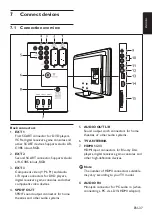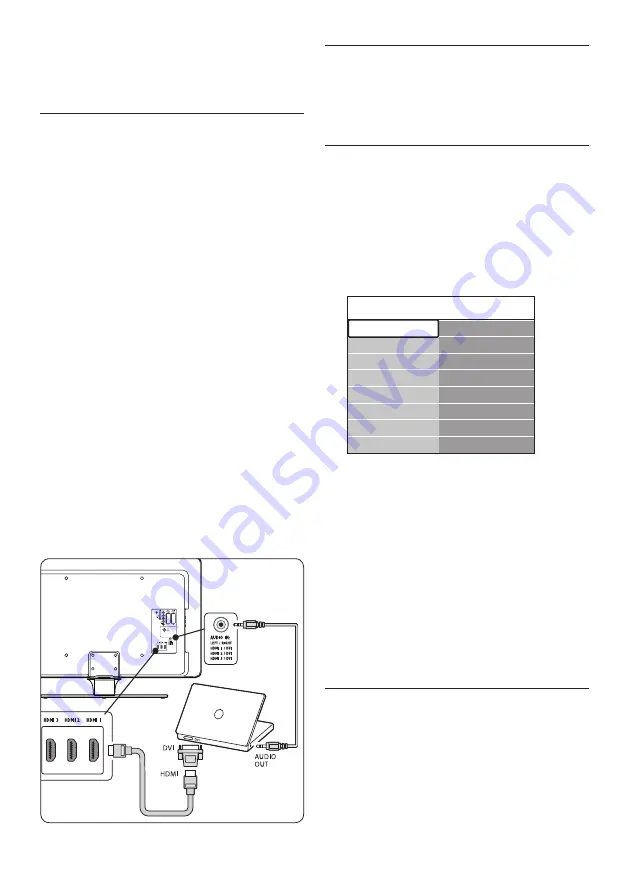
EN-44
A permanent game console or camcorder can
be connected to a HDMI connector or EXT 3
(component) connectors at the back of the TV.
7�3�9 Personal Computer
Before connecting the PC:
Set the PC monitor refresh rate to 60Hz.
•
See
Section 8 Technical specifications
for a list
of computer resolutions.
C
•
hange the TV picture format to
Unscaled
as described in
Section 5.3.4. Change picture
format
.
To connect a PC to the back of the TV
Using a HDMI to DVI cable or a HDMI-to-
1.
DVI adaptor (attached to a HDMI cable),
connect a HDMI connector on the back of
your TV to the DVI connector on your PC.
Connect an audio cable from your PC to
2.
the AUDIO IN mini-jack connector at the
back of the TV.
Note
D
You must assign the AUDIO IN mini-jack
connector to the HDMI connector as
described in
Section 7.4.3 Assign the AUDIO
IN mini-jack connector.
7�4 Setup devices
When all devices are connected, you must
select the type of device attached to each
connector.
7�4�1 Assign devices to connectors
For easy selection and best signal handling,
assign the device connected to the connectors
on your TV.
Press
1.
MENU
on the remote control
and select
TV menu
>
Installation
>
Connections
.
Connections
EXT 1
None
DVD
Blu-ray
HDD/DVDR
HD rec.
Game
VCR
...
EXT 1
EXT 2
EXT 3
HDMI 1
HDMI 2
HDMI 3
Side
...
Press
2.
Æ
to enter the list.
Press
3.
ï
or
Î
to select a connector.
Press
4.
Æ
to enter the list.
Press
5.
ï
or
Î
to select the device attached
to the connector.
Press
6.
OK
to select the device.
Repeat the procedure until all devices are
7.
correctly assigned to connectors.
Press
8.
MENU
to exit.
7�4�2 Assign the AUDIO IN mini-jack
connector
If you connect audio from a PC to the AUDIO
IN mini-jack connector at the back of the TV,
you must associate it to the HDMI connector.
Press
1.
MENU
on the remote control
and select
TV menu
>
Installation
>
Summary of Contents for 32PFL5403D - annexe 1
Page 2: ...Register your product and get support at www philips com welcome EN USER MANUAL ...
Page 59: ......
Page 61: ......
Page 62: ......