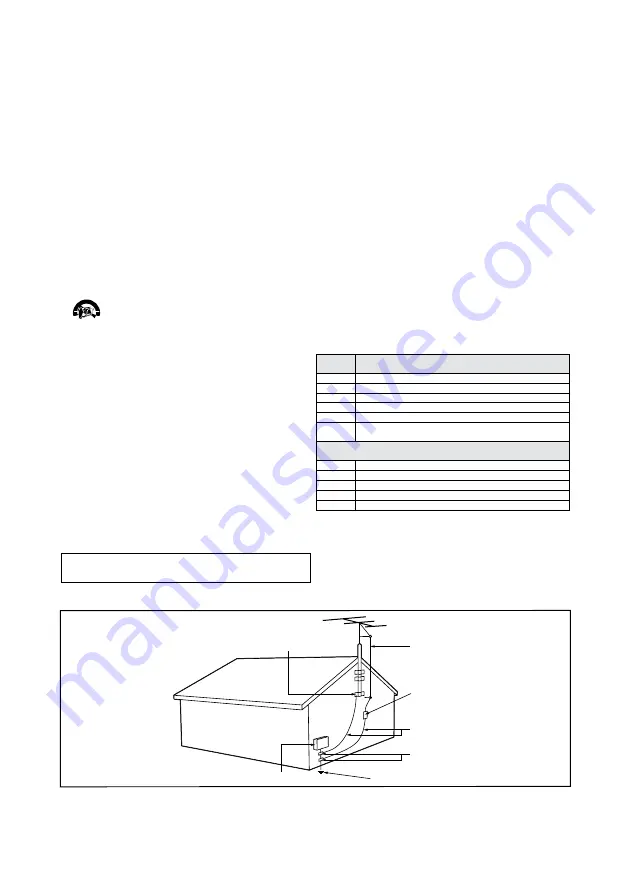
Exemplo de aterramento de antena,
de acordo com as Normas para
Instalações Elétricas.
BRAÇADEIRA DE ATERRAMENTO
FIO CONDUTOR DA ANTENA
UNIDADE DE DESCARGA DA ANTENA
CONDUTORES DE ATERRAMENTO
BRAÇADEIRAS DE ATERRAMENTO
SISTEMA DE ELETRODOS DE ATERRAMENTO DE
FORNECIMENTO DE ENERGIA
CAIXA DE ENTRADA DE
FORNECIMENTO DE ENERGIA
1. Leia e guarde estas instruções, tome cuidado com todos os alertas.
2. Não use este aparelho próximo à água, chuva ou umidade.
3. Limpe a tela e o gabinete com u mpano de algodão ou outro material
que seja extremamaente macio, não utilize produtos quimicos.
6. Não bloqueie qualquer uma das aberturas de ventilação. Instale de acor-
do com as instruções fornecidas, deixando pelo menos 15 cm de espaço
livre na parte de cima, baixo e nos lados do TV.
7. Não instale perto de qualquer fonte de calor, como aquecedores, registros
de calor, fogões e quaisquer outros aparelhos (inclusive amplificadores) que
produzam calor.
8. Instale o cabo de alimentação de energia de forma que ele não seja pisado
ou apertado, especialmente nos plugues, nas tomadas e no ponto onde ele
sai do aparelho.
9. Use somente os acessórios/suplementos especificados pelo fabricante.
10.
Use somente com uma mesa, estante, rack ou carrinho que su-
porte o peso do aparelho. Quando for transportar o TV com
um carrinho, tome cuidado evitando que o mesmo tombe.
12. Desligue o aparelho da tomada quando:
A. Estiver ocorrendo uma tempestade com raios.
13.Danos que requerem conserto - O aparelho deve ser reparado por pessoal
de assistência técnica qualificado quando:
A.
O cabo ou o plugue de alimentação de energia tiver sido danificado.
B.
Algum objeto tiver caído ou líquido tiver sido derramado dentro do
aparelho.
C.
O aparelho tiver sido exposto à chuva.
D.
O aparelho não parecer estar operando normalmente ou exibir uma
perda de desempenho significativa.
E.
O aparelho tiver sido derrubado ou seu gabinete tiver sido danificado.
11. Inclinação/estabilidade - Todos os televisores devem obedecer aos
padrões de segurança internacionais recomendados em termos de
inclinação e estabilidade do seu gabinete.
• Não comprometa esses padrões de projeto puxando com força
excessiva a parte frontal ou superior do gabinete, o que pode fazer o
produto tombar.
14. Montagem em parede ou no teto - O aparelho deve ser montado em
uma parede ou no teto somente de acordo com as recomendações do
fabricante.
15. Linhas de energia - Uma antena externa deve ficar afastada de linhas de
energia.
16. Aterramento de antena externa - Caso uma antena externa seja
conectada ao receptor, assegure-se de que o sistema de antena seja
aterrado, para proporcionar uma certa proteção contra surtos elétricos e
cargas acumuladas de eletricidade estática.
17. Entrada de líquidos e objetos - Deve-se tomar cuidado para que objetos
não caiam e líquidos não sejam derramados dentro do gabinete do
aparelho através de suas aberturas.
18. CUIDADO com o uso de pilhas/baterias - Para prevenir vazamentos de
pilhas/baterias, que podem resultar em lesões corporais, danos a objetos
ou danos à unidade:
• Instale todas as pilhas/baterias corretamente, com os e - ,
conforme indicado no controle remoto.
• Não misture pilhas/baterias (novas com velhas, normais com alcalinas, etc.).
• Remova as pilhas/baterias quando o controle remoto não for utilizado
por um longo período de tempo.
Nota para o instalador de sistema de TV a cabo:
Tenha atenção
para um aterramento adequado. O cabo terra deve ser conectado ao
sistema de aterramento do edifício ou residência.
B. O aparelho não for usado por um período prolongado.
4. Não toque, aperte ou esfregue a superfície da tela.
5. Limpe a tela imediatamente em caso de respingos ou condensação.
F.
Quando a luz azul, verde ou vermelha abaixo da tela estiver piscando.
• AS PILHAS NÃO ESTÃO INCLUÍDAS NA GARANTIA ADICIO-
NAL DO PRODUTO.
19. CUIDADO! Evite o uso prolongado do aparelho com volume superior
a 85 decibéis, pois isto poderá prejudicar a sua audição.
• A tabela abaixo lista alguns exemplos de situações e respectivos níveis de pres-
são sonora em decibéis.
Nível de
Decibéis
Exemplo
30
Biblioteca silenciosa, sussurros leves.
40
Sala de estar, refrigerador, quarto longe de trânsito.
50
Transito leve, conversação normal, escritório silencioso.
60
Ar-condicionado a uma distância de 6m, máquina de costura.
70
Aspirador de pó, secador de cabelo, restaurante ruidoso.
80
Tráfego médio de cidade, coletor de lixo, alarme de despertador
a uma distância de 60 cm.
OS RUÍDOS ABAIXO PODEM SER PERIGOSOS EM CASO DE
EXPOSIÇÃO CONSTANTE
90
Metrô, motocicleta, tráfego de caminhão, cortador de grama.
100
Caminhão de lixo, serra elétrica, furadeira pneumática.
120
Show de banda de rock em frente ás caixas acústicas, trovão.
140
Tiro de arma de fogo, avião a jato
180
Lançamento de foguete.
• Informação cedida pela Deafness Research Foundation, por cortesia..
Leia antes de ligar o aparelho
Informações Importantes

















