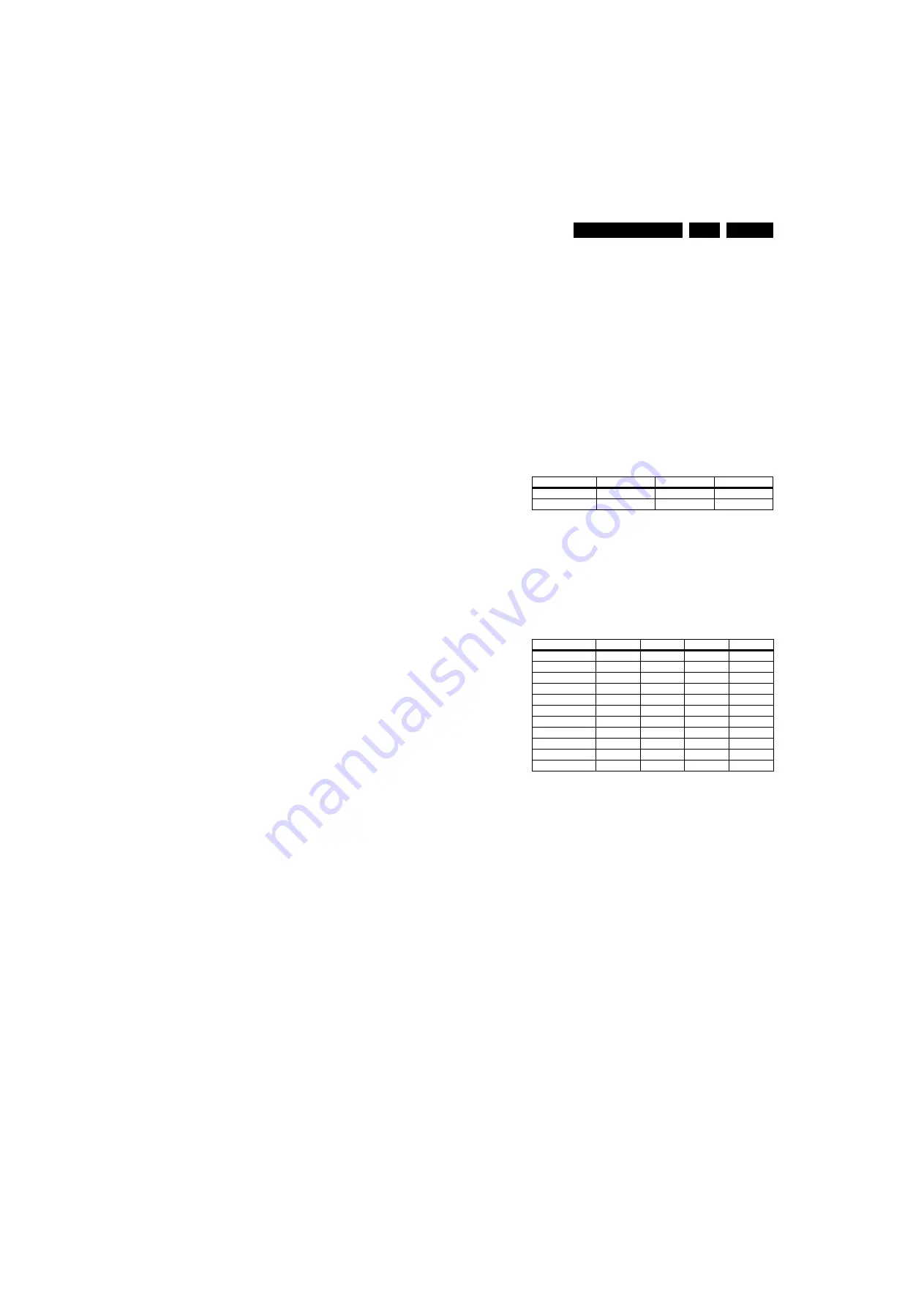
Alignments
EN 75
LC8.1U LA
8.
8.
Alignments
Index of this chapter:
8.1 General Alignment Conditions
8.2 Hardware Alignments
8.3 Software Alignments
8.4 Option Settings
Note: Figures below can deviate slightly from the actual
situation, due to the different set executions.
General: The Service Default Mode (SDM) and Service
Alignment Mode (SAM) are described in chapter 5. Menu
navigation is done with the CURSOR UP, DOWN, LEFT or
RIGHT keys of the remote control transmitter.
8.1
General Alignment Conditions
Perform all electrical adjustments under the following
conditions:
•
Power supply voltage (depends on region):
–
AP-NTSC: 120 V
AC
or 230 V
AC
/ 50 Hz (
±
10%).
–
AP-PAL-multi: 120 - 230 V
AC
/ 50 Hz (
±
10%).
–
EU: 230 V
AC
/ 50 Hz (
±
10%).
–
LATAM-NTSC: 120 - 230 V
AC
/ 50 Hz (
±
10%).
–
US: 120 V
AC
/ 60 Hz (
±
10%).
•
Connect the set to the mains via an isolation transformer
with low internal resistance.
•
Allow the set to warm up for approximately 15 minutes.
•
Measure voltages and waveforms in relation to correct
ground (e.g. measure audio signals in relation to
AUDIO_GND).
Caution: It is not allowed to use heatsinks as ground.
•
Test probe: Ri > 10 Mohm, Ci < 20 pF.
•
Use an isolated trimmer/screwdriver to perform
alignments.
8.2
Hardware Alignments
There are no hardware alignments foreseen for this chassis.
8.3
Software Alignments
With the software alignments of the Service Alignment Mode
(SAM), the RGB alignments can be performed:
•
white tone (warm, normal, cool)
•
black level offset
8.3.1
RGB Alignment
Before alignment, in customer menu, choose “Movie” as
predefined picture and sound setting (“Auto Mode” button on
RC). Also in customer menu “TV menu” > “TV settings” >
“Picture”, set
•
“Active Control” to “Off”
•
“Color Enhancement” to “Off”
•
“Dynamic Contrast” to “Off”
•
“DNR” to “Off”.
White Tone Alignment:
•
Activate SAM
•
Select “RGB Align”
•
Use a 75% white screen (Fluke 54200) or “Flat73”
(Quantum Data 802BT) as input signal and set the
following values:
–
All “R/G/B Gain” values initial to “128” (maximum).
–
All “R/G/B Offset” values (blacklevel) to “0”.
In case you have a color analyzer:
•
Measure with a calibrated (phosphor- independent) color
analyzer (e.g. Minolta CA-210) in the centre of the screen.
Consequently, the measurement needs to be done in a
dark environment.
•
Adjust the correct x,y coordinates (while holding one of the
White point registers R, G or B on “128”) by means of
decreasing the value of one or two other white points to the
correct x,y coordinates (see table “White D alignment
values”). Tolerance: dx:
±
0.004, dy:
±
0.004.
•
Repeat this step for the other color Temperatures that need
to be aligned.
•
Select “Store” in the “RGB Align” menu to store the aligned
values to the NVM.
Table 8-1 White D alignment values
If you do not have a color analyzer, you can use the default
values. This is the next best solution. The default values are
average values coming from production (statistics).
•
Set the “R/G/B Gain” default values per temperature
according to the values in the “Tint settings” table.
•
Select “Store” in the “RGB Align” menu to store the aligned
values to the NVM.
Table 8-2 Tint settings (default values)
Black Level Offset Alignment
•
Activate SAM.
•
Select “RGB Align” and choose a temperature.
•
For each temperature, the “R/G/B Offset” value should be
set to “0”.
•
Select “Store” in the “RGB Align” menu to store the aligned
values to the NVM.
Value
Cool (11500 K)
Normal (9000 K)
Warm (6500 K)
x
0.276
0.289
0.314
y
0.277
0.291
0.319
Alignment
32"
42"
47"
52”
WARM_RED
127
127
127
127
WARM_GREEN
73
98
96
88
WARM_BLUE
61
96
86
59
NORMAL_RED
127
123
127
127
NORMAL_GREEN
81
117
105
96
NORMAL_BLUE
94
123
120
90
COOL_RED
127
99
115
126
COOL_GREEN
87
99
103
99
COOL_BLUE
115
127
127
110
















































