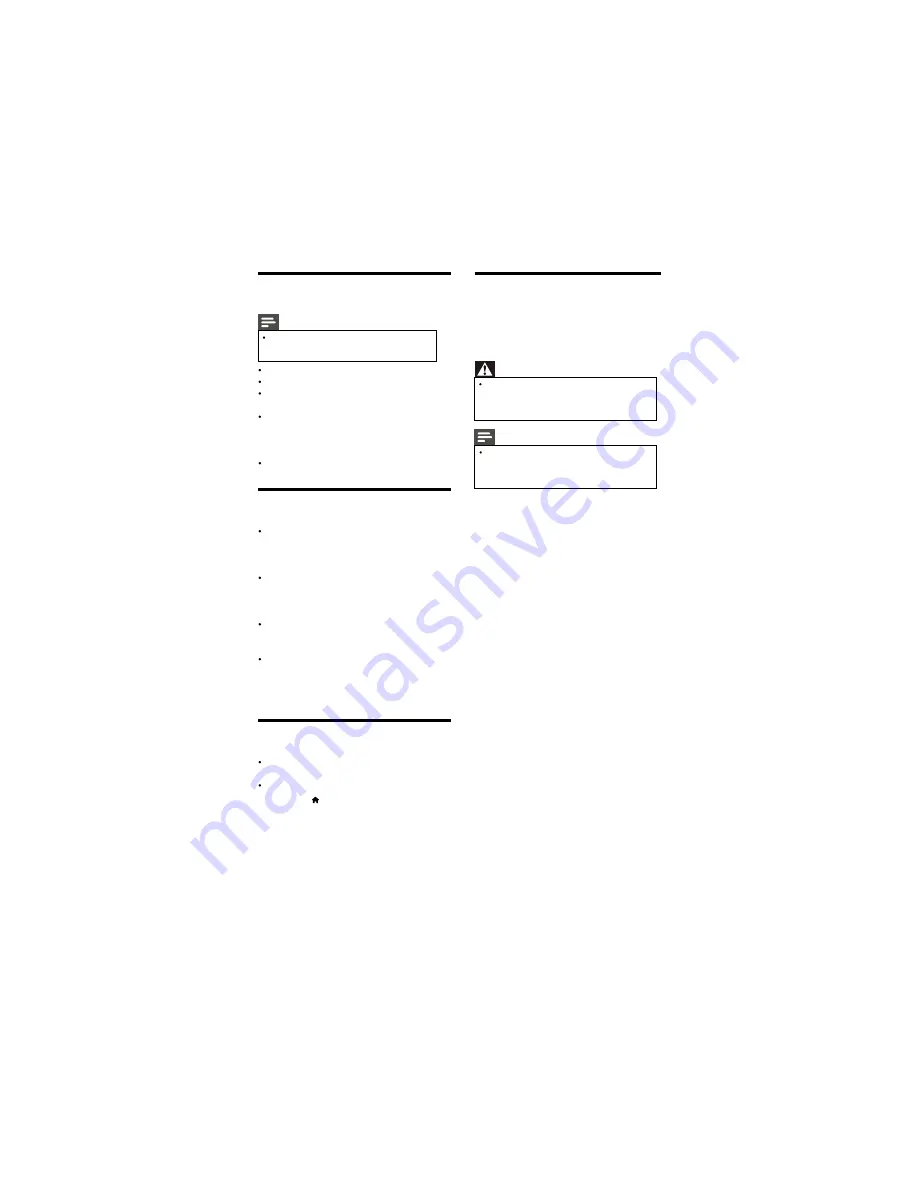
1. Press
2. Select
[Setup] >[Picture] >[Geometric]
[Auto Setting].
6.4 Sound issues
There is a picture but sound quality is poor:
Note
If no audio signal is detected, the TV
automatically switches the audio output off
this does not indicate malfunction.
Check that all cables are properly connected.
Check that the volume is not set to 0.
Check that the sound is not muted.
There is a picture but the sound quality is poor:
Check that the sound settings are correctly
set.
There is a picture but sound comes from one
speaker only:
Verify that sound balance is set to the centre.
6.5 HDMI connection issues
There are problems with HDMI devices:
Note that HDCP (High-bandwidth Digital
Content Protection) support can delay the
time taken for a TV to display content from a
HDMI device.
If the TV does not recognise the HDMI
device and no picture is displayed, try
switching the source from one device to
another and back again.
If there are intermittent sound disruptions,
check that output settings from the HDMI
device are correct.
If you use an HDMI-to-DVI adapter or
HDMI-to-DVI cable, check that an additional
audio cable is connected to AV IN.
6.6 Computer connection issues
The computer display on the TV is not stable:
Check that your PC uses the supported
resolution and refresh rate.
Select the “Auto Setting” function.
6.7 Contact us
If you cannot resolve your problem, refer to the
FAQs for this product at www.philips.com/support.
or Contact Customer Service Center.
EN 19
Warning
Do not attempt to repair the product yourself.
This may cause severe injury, irreparable
damage to your product or void your
warranty.
Note
Make a note of your TV model and serial
number before you contact Philips. These
numbers are printed on the back of the TV
and on the packaging.







































