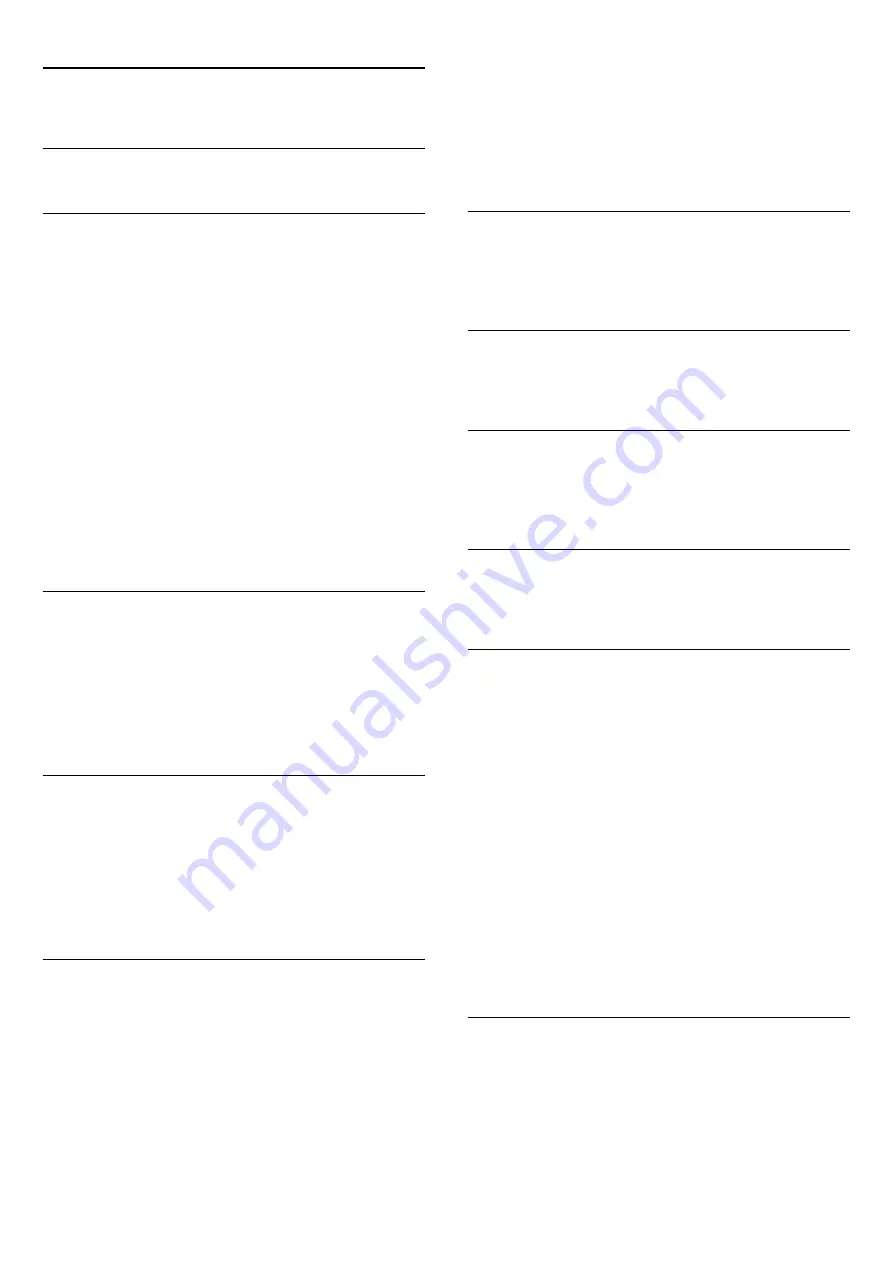
17
Settings
17.1
Setup menu
Quick picture and sound settings
With
Quick picture and sound settings
you can set your basic
picture preferences in a few easy steps. Your settings are stored
under
Picture style
-
Personal
. You can return to your picture
preference if some settings were changed. You can set a
preferred picture setting for every TV activity or connected
device individually.
To return to your preferred picture setting, while watching a TV
channel, press
.
Select
Picture style
and select
Personal
.
To set a Quick picture setting . . .
1 -
Press
, select
Setup
and press
OK
.
2 -
Select
Quick picture and sound settings
and press
OK
. Go
through the steps and finish.
For more information, press
Keywords
and look up
Picture
style
.
TV settings
In the
TV settings
menu you can set all settings. The item
General settings
in the menu holds a collection of settings like
Menu language
,
Sleep timer
,
Switch off timer
and more.
For more information, press
Keywords
and look up the
topic you need
Search for channels
With
Search for channels
, you can update your current channel
list and reinstall all channels. Channel update or channel reinstall
may take some time.
Press
Keywords
and look up
Channel, update
or
Channels,
reinstall
.
Channel settings
In the
Channel settings
menu, you can set your language
preferences. Set an age rating to prevent children from watching
a rated program, and set or change your Child lock code.
Languages
Press
Keywords
and look up
Audio language
or
Closed
captions
.
Channel installation
Press
Keywords
and look up
Channel installation
.
Child lock
Press
Keywords
and look up
Child lock
.
Connect to network
Press
Keywords
and look up
Network, wireless
or
Network, wired
.
Network settings
Press
Keywords
and look up
Network, settings
.
Update software
Press
Keywords
and look up
Software, Internet
update
or
Software, USB update
.
Software settings
Press
Keywords
and look up
Software, current version
.
Watch demo
With
Watch demos
in the
Setup
menu, you can watch
demonstration videos of some of the picture quality features of
your TV.
Pixel Plus HD
The demo shows how Pixel Plus technology enhances the image
quality. It demonstrates image performance before and after
enhancement to clearly demonstrate the effects of the Pixel Plus
HD feature.
Active control
The TV monitors incoming picture quality, the amount of
motion in the picture, brighter or darker scenes, and the
light conditions in your room. With these values, the TV adjusts
the picture for best performance.
17.2
Picture
48






























