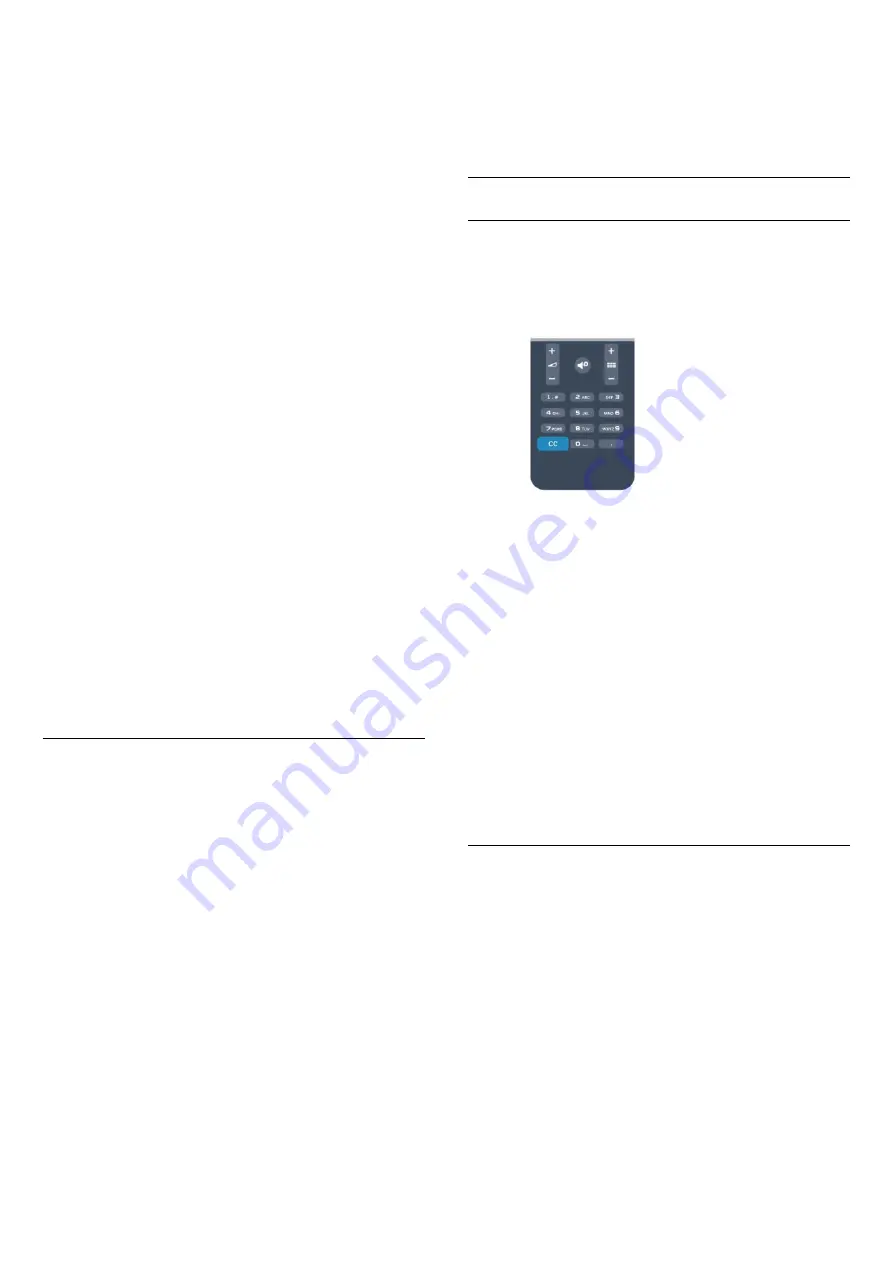
options. Select
On during mute
to show closed captions only
when the sound is muted with
.
Caption service
Select the correct type of closed-caption services.
For more information, press
Keywords
and look up
Closed
captions
.
Alternate audio
For analog channels, select Main or SAP for audio language.
Audio languages
For digital broadcast, you can select an available audio language
temporarily if none of your preferred languages are available.
For more information, press
Keywords
and look up
Audio
languages
.
Dual I-II
If an audio signal contains two audio languages but one language
— or both — has no language indication, this option is available.
DTVi Applications
Display the list of Digital TV interactive applications.
For more information, press
Keywords
and look up
DTVi
.
Status
Select
Status
to view technical information on the channel (if it is
analog or digital) or a connected device you are watching.
Share
Enables the user to communicate his activity with his social
networks (such as Twitter, Facebook, or email).
iTV not shown
Picture format
If black bars appear on top and bottom or on both sides of the
picture, you can adjust the picture format to a format that fills
the screen.
To change the picture format . . .
1 -
While watching a TV channel, press
to open the
Picture
format
menu.
2 -
Select a format from the list and press
OK
.
The following formats can be available according the picture on
screen . . .
•
Basic
- Fill screen
- Fit to screen
•
Advanced
- Last setting
- Move
- Zoom
- Stretch
- Native
- Undo
Closed captioning (CC) and language
Closed captions
You can display closed captions at all times or only when the TV
is muted.
To open
Closed captions
, press
CC
.
Note:
• Digital TV interactive applications are not accessible when
closed caption text is turned on.
• Not all TV programs, commercials and features include closed
captioning information. See your local TV program
listings for channels with closed captions. Captioned programs
are typically listed with service marks, such
as 'CC,' in the TV listings.
Turn on closed captions
1 -
While you watch TV, press
OPTIONS
.
2 -
Select
Closed captions
>
On
and press
OK
.
Select type of closed captions
1 -
While you watch TV, press
OPTIONS
.
2 -
Select
Caption service
.
3 -
Select the correct type of closed captions and press
OK
.
Audio language
If the TV channel broadcasts multiple or dual audio languages,
you can select your preferred audio language.
1 -
While you watch TV, press
OPTIONS
.
2 -
For digital channels, select
Audio language
. For analog
channels, select
Alternate audio
. Press
OK
to confirm your
selection.
3 -
Select from the available languages, then press
OK
.
Note:
If you have selected
Alternate audio
for analog channels, select
between:
•
Main
: Primary audio language or
•
SAP
: Secondary audio language
24
















































