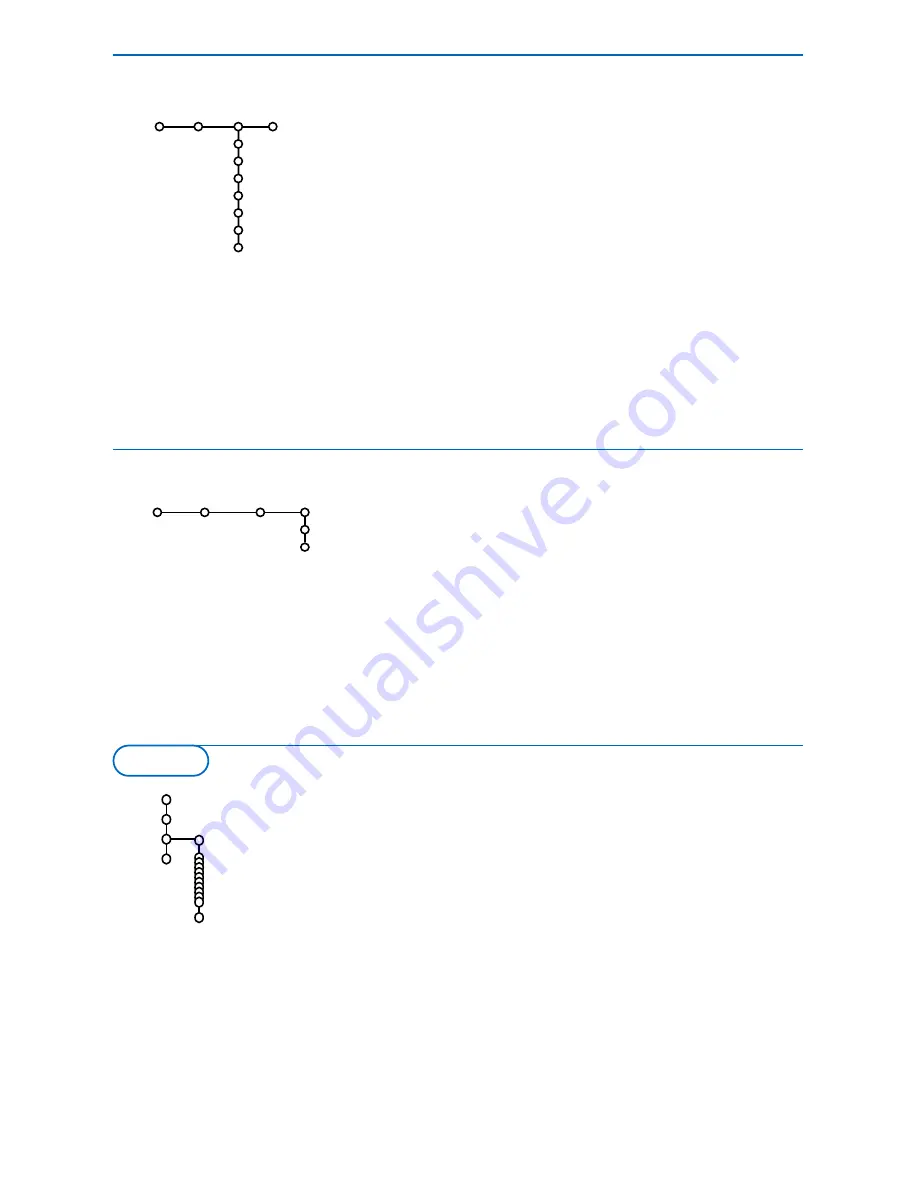
10
Source
EXT1
EXT2
EXT3
DVI-I
Side
Centre input
Centre in volume
Setup
If a decoder or a descrambler is connected, see
p. 19, you can define one or more programme
numbers as decoder programme numbers.
&
Select
Decoder
with the cursor right.
é
Select
Programme
.
“
Select the programme number under which
you have stored the programme coming from
your decoder.
‘
Select
Status
.
• Select the input used to connect your
decoder:
None
,
EXT1
or
EXT2
.
• Select
None
if you do not want the selected
programme number being activated as a
decoder programme number.
Note: Select
EXT2
when the decoder is connected to
your EasyLink recorder.
Decoder
Programme
Status
Setup
The Demo menu allows to demonstrate the TV
features separately or in a continuous loop.
Note: Toggling through all the Ambilight modes will display
each mode for 10 seconds each. Before switching to the
next mode the light will first fade to off and then fade up
in the next mode.
If
Auto demo
has been selected the demo will
automatically present the features sequentially in a
loop. Press one of the cursor keys to stop the Auto
demo.
If one of the features has been selected, this
particular feature demo will run only once, and the
Demo menu will reappear.
Note: The Dealer demo is not part of the automatic
sequence and can only be activated separately.
Auto demo
......
Dealer demo
- Digital options
- Light sensor
- 3D Y/C Comb filter
TV
Setup
Demo
Install
Demo
Decoder
Source
This menu allows you to indicate the peripheral
you connected to one of the external inputs.
&
Press the cursor right to enter the list of types
of peripherals attached to the selected input.
é
Select the peripheral device with the cursor
up/down.
Once you have selected the source type, e.g. DVD,
this source will automatically be selected when
your remote control is in DVD mode, see p. 3, and
when you press the
v
key on the remote
control.
Centre input - Centre in volume
When you have connected a surround receiver
to the TV, see p. 21, the loudspeakers of the TV
can act as centre speaker, making a separate
centre speaker unnecessary.
Select
Centre input On
.
When having selected
On
you can adjust the
Centre in volume
with the cursor left/right to
correct volume level differences of the external
audio receiver and speakers.
Note: This is not the case with a Cinema Link
surround receiver.



























