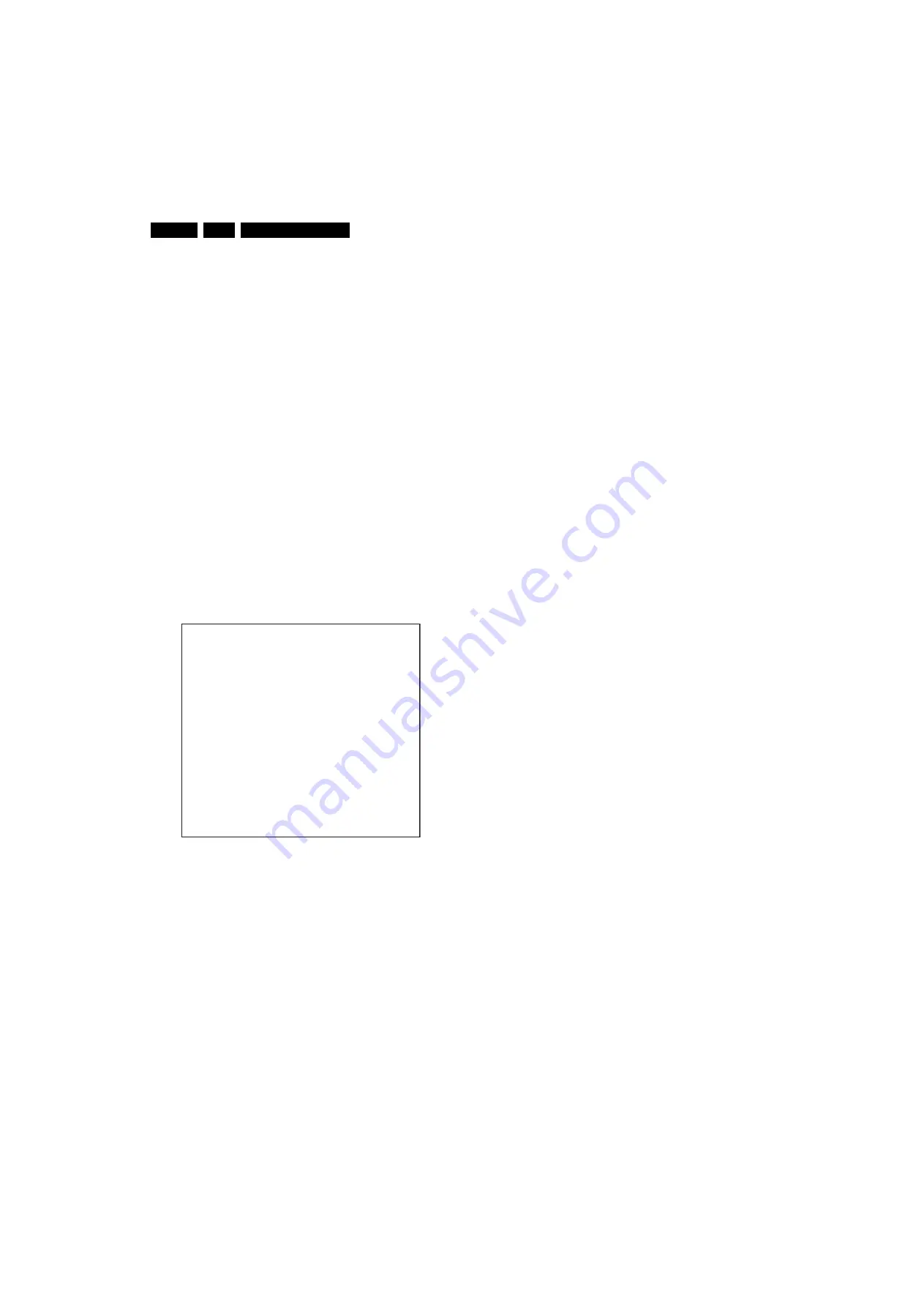
Service Modes, Error Codes, and Fault Finding
5.
How to Store SAM Settings
To store the settings changed in SAM mode, leave the top level
SAM menu by using the POWER button on the remote control
transmitter or the television set.
How to Exit
Switch the set to OFF by pressing the mains button on the
remote control transmitter or the television set.
If you turn the television set “off” by removing the mains (i.e.,
unplugging the television) without using the mains button, the
television set will remain in SAM when mains is re-applied, and
the error buffer is not cleared.
5.2.3
Customer Service Mode (CSM)
Purpose
The Customer Service Mode shows error codes and
information on the TV’s operation settings. The call centre can
instruct the customer (by telephone) to enter CSM in order to
identify the status of the set. This helps the call centre to
diagnose problems and failures in the TV set before making a
service call.
The CSM is a read-only mode; therefore, modifications are not
possible in this mode.
How to Enter
To enter CSM, press the following key sequence on the remote
control transmitter: “
123654
” (do not allow the display to time
out between entries while keying the sequence).
Upon entering the Customer Service Mode, the following
screen will appear:
Figure 5-4 CSM menu
Menu Explanation
1.
Indication of the decimal value of the operation hours
counter, Software identification of the main microprocessor
(see "Service Default or Alignment Mode" for an
explanation), and the service mode (CSM = Customer
Service Mode).
2.
Displays the last five errors detected in the error code
buffer.
3.
Displays the option bytes.
4.
Displays the type number version of the set.
5.
Reserved item for P3C call centres (AKBS stands for
Advanced Knowledge Base System).
6.
Indicates the television is receiving an "IDENT" signal on
the selected source. If no "IDENT" signal is detected, the
display will read "NOT TUNED"
7.
Displays the detected Colour system (e.g. PAL/NTSC).
8.
Displays the detected Audio (e.g. stereo/mono).
9.
Displays the picture setting information.
10. Displays the sound setting information.
How to Exit
To exit CSM, use one of the following methods:
•
Press the MENU, STATUS/EXIT, or POWER button on the
remote control transmitter.
•
Press the POWER button on the television set.
5.3
Problems and Solving Tips Related to CSM
5.3.1
Picture Problems
Note
: The problems described below are all related to the TV
settings. The procedures used to change the value (or status)
of the different settings are described.
Picture too Dark or too Bright
If:
•
The picture improves when you press the AUTO PICTURE
button on the remote control transmitter, or
•
The picture improves when you enter the Customer
Service Mode,
Then:
1.
Press the AUTO PICTURE button on the remote control
transmitter repeatedly (if necessary) to choose
PERSONAL picture mode.
2.
Press the MENU button on the remote control transmitter.
This brings up the normal user menu.
3.
In the normal user menu, use the MENU UP/DOWN keys
to highlight the PICTURE sub menu.
4.
Press the MENU LEFT/RIGHT keys to enter the PICTURE
sub menu.
5.
Use the MENU UP/DOWN keys (if necessary) to select
BRIGHTNESS.
6.
Press the MENU LEFT/RIGHT keys to increase or
decrease the BRIGHTNESS value.
7.
Use the MENU UP/DOWN keys to select PICTURE.
8.
Press the MENU LEFT/RIGHT keys to increase or
decrease the PICTURE value.
9.
Press the MENU button on the remote control transmitter
twice to exit the user menu.
10. The new PERSONAL preference values are automatically
stored.
White Line around Picture Elements and Text
If:
The picture improves after you have pressed the AUTO
PICTURE button on the remote control transmitter,
Then:
1.
Press the AUTO PICTURE button on the remote control
transmitter repeatedly (if necessary) to choose
PERSONAL picture mode.
2.
Press the MENU button on the remote control transmitter.
This brings up the normal user menu.
3.
In the normal user menu, use the MENU UP/DOWN keys
to highlight the PICTURE sub menu.
4.
Press the MENU LEFT/RIGHT keys to enter the PICTURE
sub menu.
5.
Use the MENU UP/DOWN keys to select SHARPNESS.
6.
Press the MENU LEFT key to decrease the SHARPNESS
value.
7.
Press the MENU button on the remote control transmitter
twice to exit the user menu.
8.
The new PERSONAL preference value is automatically
stored.
1 00035 LC4XUP1 1.08/S4XGVX 1.10 CSM
2 CODES 0 0 0 0 0
3 OP 000 057 140 032 120 128 000
4
5
6 NOT TUNED
7 PAL
8 STEREO
9 CO 50 CL 50 BR 50
0 AVL Off
E_15270_078.eps
260505
















































