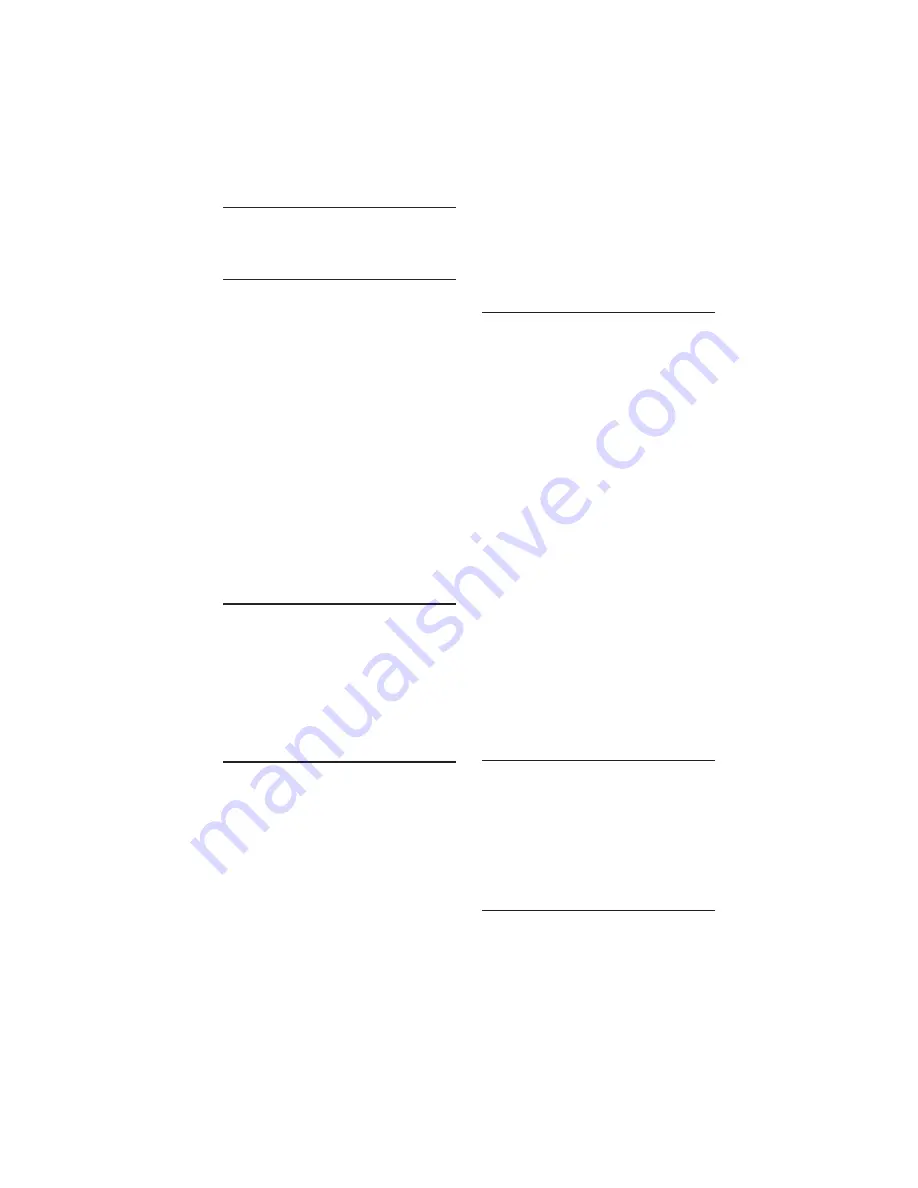
47
Index
16.
A
Accessing Setup Menu 15
Ambilight
Adjust settings 37
Change mode 37
Color 37
Modes 37
Analog CC Mode 36
Antenna connection 9
Antenna mode 21
Audio Select 31
Automatic channel tuning 20
B
Balance, Ambilight 37
Before calling service 6
Brightness
Ambilight 37
C
Cable mode 21
CC (Closed Caption) 35
Changing channel settings 17
Channel Guide 30
Channel Install 17
Channel Logo selection 18
Channel selection 17
Cleaning and Care 46
Con
fi
guration 25
Control options 29
Current Ring 22
D
Decryption Control 27
Default HDMI Audio 32
De
fi
nitions, Acronyms and Abbrevia-
tions 39
Digital Audio Language 22
Digital CC Mode 36
Digital CC Setup 23
Digital channel options 18
Digital channel scroll 19
Digital closed caption setup 23
Digital Data Firmware 34
Digital Data Flash 34
Digital major channel 18
Digital minor channel 18
Digital NVM 34
Digital setup 22
Digit timeout 29
E
Emergency alert 24
Environmental Care 46
ESP (Energy Saving Programmabil-
ity) 29
F
Factory Channel Reset 22




































