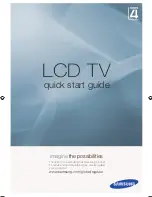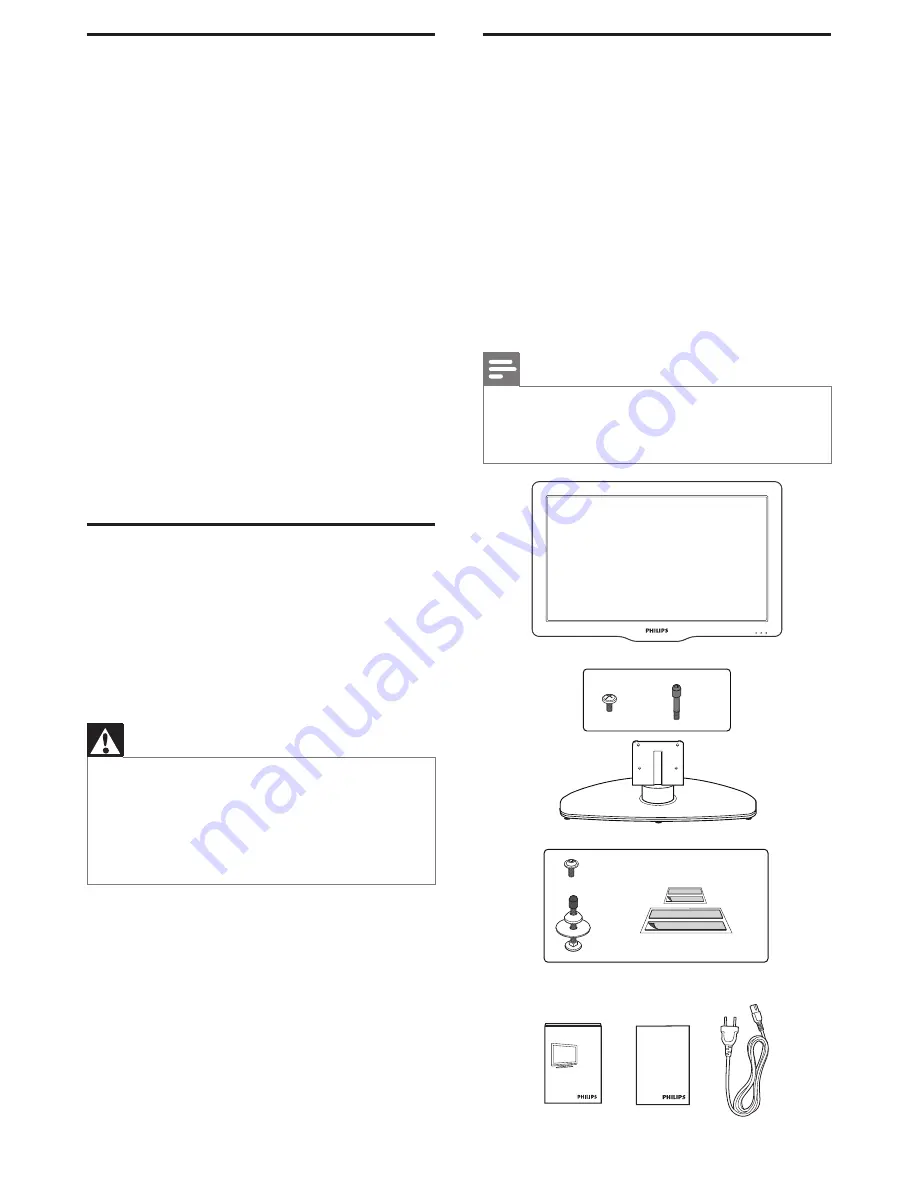
4
How to use this guide
The Quick Start Guide helps you install the Philips
commercial television, as quickly as possible. It contains the
necessary information to install the TV and configure the
settings. Read and understand the instructions in the Quick
Start Guide before you use your TV.
For detailed information on additional features, download the
user manual by selecting your TV model at
www.philips.com/hospitality.
As part of the Smart Install, there is PC application to
support the installation.
Smart Install for PC is an application that can be downloaded
at www.philips.com/hospitality or contact Philips agent
representative, this tool is subject to availability.
The Quick Start Guide contains the following information:
• Contents of the box
• Smart installation
• Standalone installation instructions
• Configuration of channel, advanced and SmartFeatures
settings
• Cloning of data
• Troubleshooting
As part of striving to improve the TV performance
throughout the product life, some TV menus may differ from
the illustration on this document.
Energy savings mode
This TV ships with default settings that comply with Energy
Star® requirements. To meet Energy Star® requirements,
the TV settings are optimized for energy consumption and
the turn-on time is increased. The user should be aware that
changing certain settings can cause the TV to consume more
energy, and put it in a condition that is no longer Energy
Star® compliant. Some examples include, but are not limited
to, changing Standby mode to speed up turn on time or
raising the contrast level for a brighter picture.
Attention
This TV is configured in Energy Savings mode.
• This mode will result in a longer turn on time. To optimize
the TV performance, adjust the STANDBY MODE setting
in TV SETUP menu.
• For more details, refer to the information on configuring
the STANDBY MODE feature (see ‘Configure
SmartPower settings’ on page 7)..
The contents of the box
The box contains the following items:
• TV
• TV stand
• Quick Start Guide (this document)
• Warranty leaflet
• 2-pin power cord
• TV stand hardware
• Stand-to-TV screws (4x)
• Stand pin (2x, defines TV rotation)
• TV security package*
• Stand-to-TV security hex screws (4x)
• Security bolt (2x)
• Washer (2x)
• Security nut (2x)
• Security double-sided tape (4x)
Note
• The items are available on selected models only.
• The security tool required to secure security nuts is not
included in the box. Please contact Philips authorized
agent or distributor to acquire tool.
(Available in selected models only)
Quick setup guide
Warranty
x 4
x 2
x 2
x 4
x 4
Summary of Contents for 32HFL5662D
Page 1: ...Quick Start Guide 32HFL5662L 32HFL5662D 37HFL5682L 37HFL5682D 42HFL5682L 42HFL5682D ...
Page 15: ......
Page 16: ......
Page 17: ......
Page 18: ......